Troubleshooting fan modules – Dell POWEREDGE 1955 User Manual
Page 108
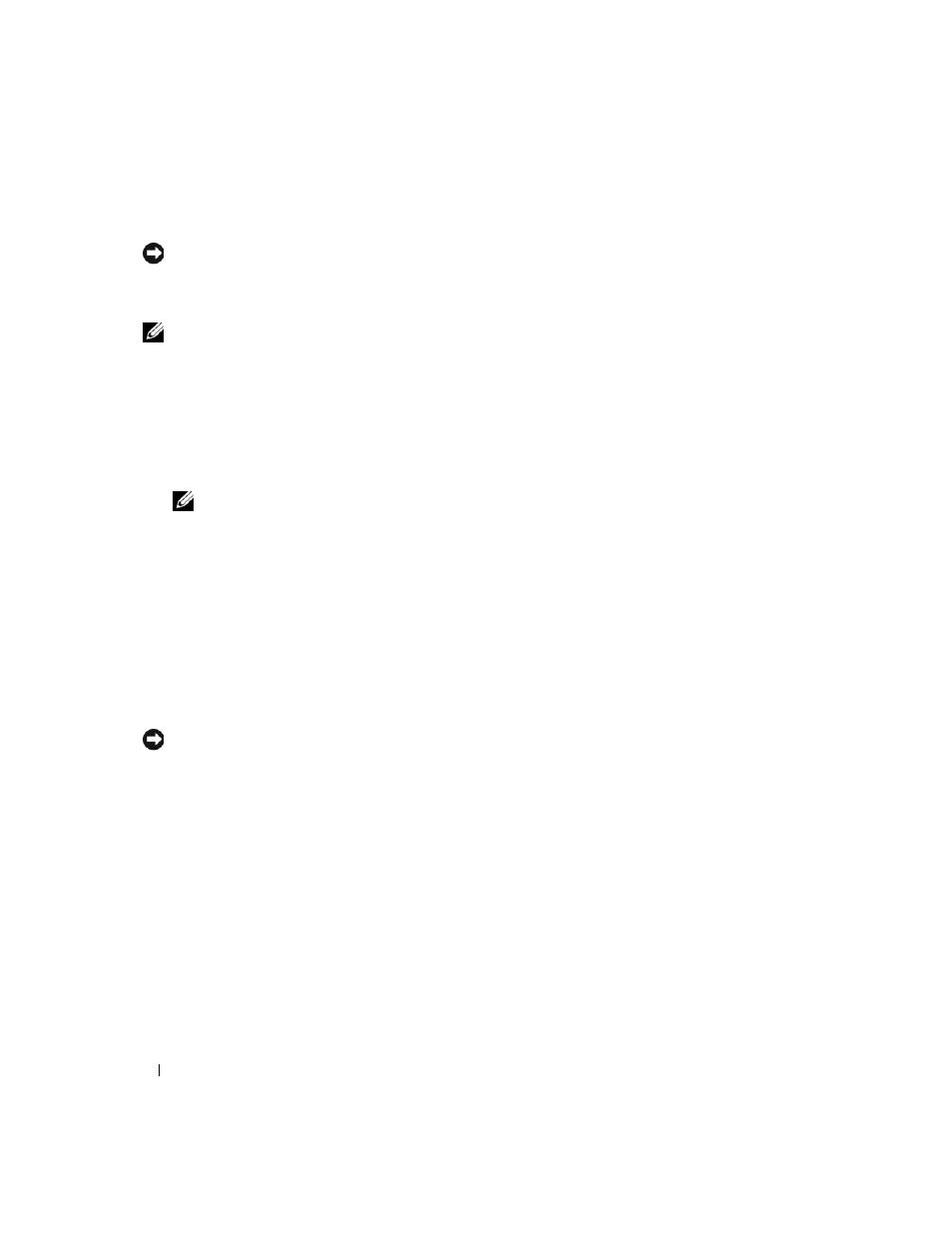
108
Troubleshooting Your System
Action
NOTICE:
The power-supply modules are hot-pluggable. Remove and replace only one power-supply module at a
time in a system that is turned on. Leave a failed power-supply module installed in the chassis until you are ready to
replace it. Operating the system with a power-supply module removed for extended periods of time can cause the
system to overheat.
NOTE:
The 2100-W power supply modules require 170-264 V to operate. If they are plugged into 110-V electrical
outlets, the power supply modules do not power up.
1 Locate the faulty power supply module.
The power supply's fault indicator is amber if AC power is available. See Figure 1-6.
If no indicators are lit, ensure that AC power is available from the electrical outlet and that the power
cable is properly connected to the power supply module.
2 Install a new power supply. See "Installing a Power Supply Module" on page 59.
NOTE:
After installing a new power supply, allow several seconds for the system to recognize the power
supply and determine whether it is working properly. The power supply DC power indicator turns green if the
power supply is functioning properly. See Figure 1-6.
3 If the problem is not resolved, see "Getting Help" on page 127. for information about obtaining
technical assistance.
Troubleshooting Fan Modules
Problem
•
A fan is not operating properly
Action
NOTICE:
The fan modules are hot-pluggable. Remove and replace only one fan module at a time in a system that is
turned on. Operating the system with a fan module removed for extended periods of time can cause the system to
overheat.
1 Locate the faulty fan.
Each fan module has indicators that identify a faulty fan. See Figure 1-7.
2 Reseat the faulty fan. See "Fan Modules" on page 59.
3 If the problem is not resolved, install a new fan.
4 If the new fan does not operate, see "Getting Help" on page 127.
