Setting the date and time, Configuring email notification – Dell Metered PDU LCD User Manual
Page 70
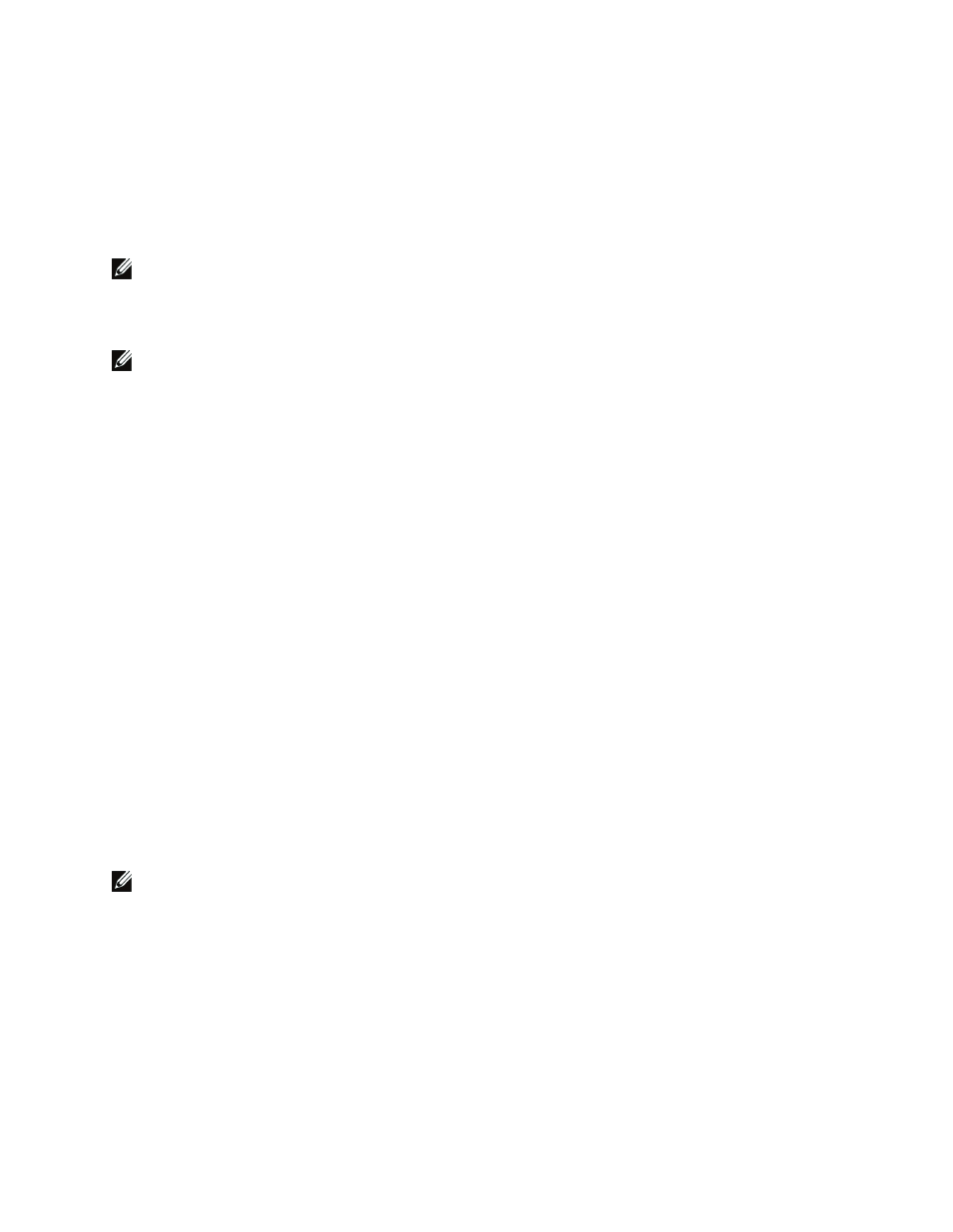
70
|
Web Interface Operation
5
From the
Access Type
list, select the user privilege. Selections are
Device Access
or
Read Only
.
6
Click
Save
to apply the new user name, password, and access privilege.
7
Repeat these steps to authorize additional users. When all intended user access is configured, this
procedure is completed.
Setting the Date and Time
NOTE:
The default is to synchronize the date and time from the computer clock.
To set the date and time:
1
From the
System
menu, click
Date & Time
. The Date and Time page displays.
NOTE:
The Current Date and Time table displays the present system date and time.
2
In the
Configure Date and Time
table, choose one of the following methods:
To synchronize with computer time, go to Step 3.
To synchronize with a Network Time Protocol (NTP) server, go to Step 5.
To set the time and date manually, go to Step 9.
3
Select the
Synchronize with computer time
radio button. The current computer date and time displays.
4
5
Select the
Synchronize with NTP server
radio button.
6
Type the NTP server address or DNS host address in the appropriate field, then select the time zone from
the list.
7
Optional. Enable Daylight Savings Time by selecting the check box.
8
9
Select the
Set manually
radio button. Type the time and date in the appropriate field.
10
Optional. Select a new format in the
Date Display Format
list.
11
Click
Save
.
12
This procedure is completed.
Configuring Email Notification
NOTE:
Only the administrator can configure these settings.
To configure automatic Email notification:
1
From the
System
menu, click
Email Notification
. The Email Notification page displays.
2
Locate the
Email Configuration
table.
3
Complete entries for attributes (see Table 18).
4
Click
Save
.
5
This procedure is completed.
