Ensuring sufficient power for your computer, Docking power considerations – Dell Precision M2300 (Late 2007) User Manual
Page 99
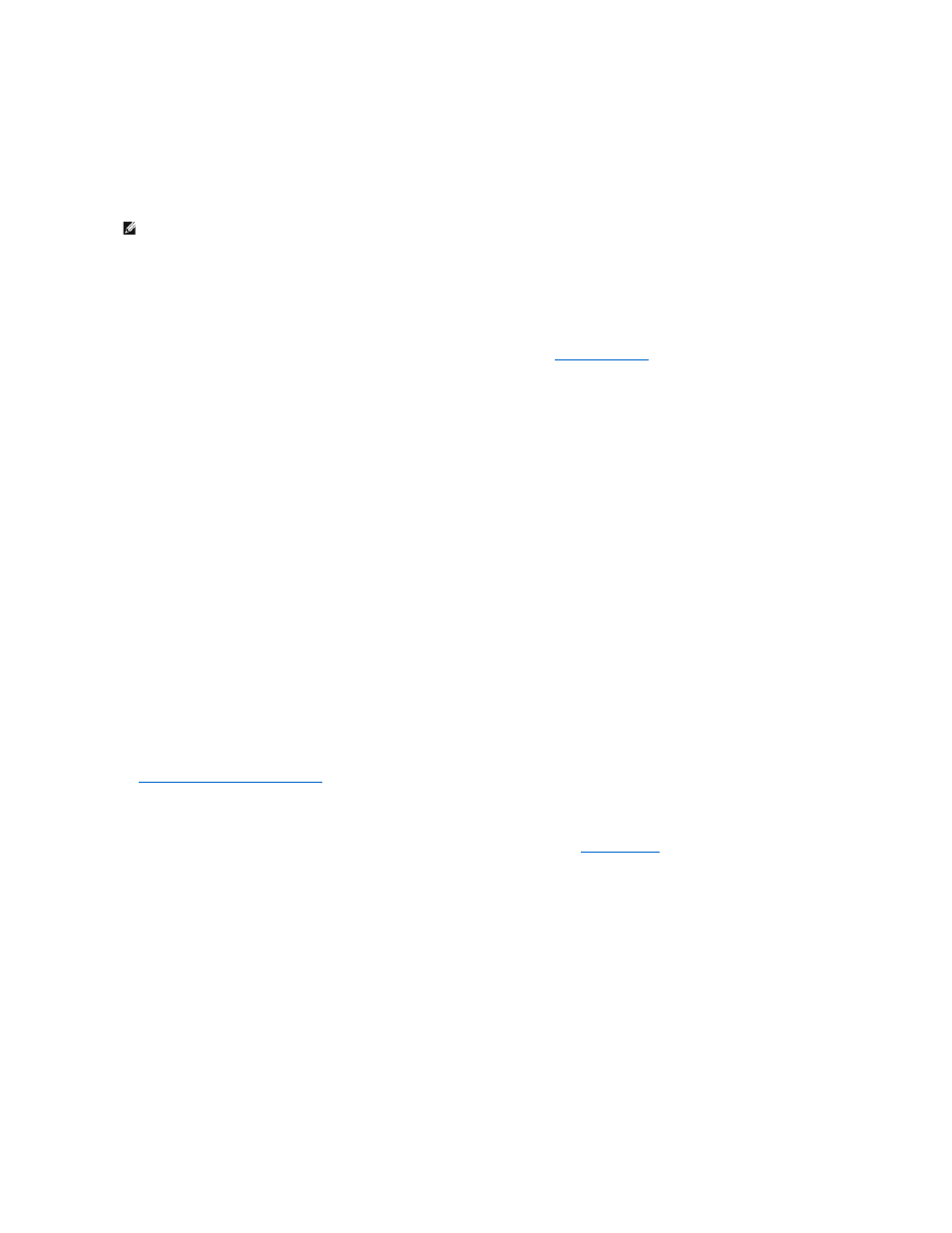
1.
Reinstall the battery.
2.
Use the AC adapter to connect the computer to an electrical outlet.
3.
Turn on the computer.
Check the battery status light —
If the battery status light flashes orange or is a steady orange the battery charge is low or depleted. Connect the computer to an electrical outlet.
If the battery status light flashes green and orange, the battery is too hot to charge. Shut down the computer, disconnect the computer from the electrical
outlet, and then let the battery and computer cool to room temperature.
If the battery status light rapidly flashes orange, the battery may be defective. Contact Dell (see
Obtaining Assistance
).
Check the battery temperature —
If the battery temperature is below 0° C (32° F), the computer will not start up.
Test the electrical outlet —
Ensure that the electrical outlet is working by testing it with another device, such as a lamp.
Check the AC adapter —
Check the AC adapter cable connections. If the AC adapter has a light, ensure that the light is on.
Connect the computer directly to an electrical outlet —
Bypass power protection devices, power strips, and the extension cable to verify that the computer turns on.
Eliminate possible interference —
Turn off nearby fans, fluorescent lights, halogen lamps, or other appliances.
Adjust the power properties —
See
Configuring Power Management Settings
.
Reseat the memory modules —
If the computer power light turns on but the display remains blank, reinstall the memory modules (see
Ensuring Sufficient Power for Your Computer
Your computer is designed to use a 65-W or higher AC adapter.
Using AC adapters that are less-powerful than 65 W will cause you to receive a WARNING message.
Docking Power Considerations
Due to the extra power consumption when a computer is docked to the Dell D/Dock, normal computer operation is not possible on battery power alone.
Ensure that the AC adapter is connected to your computer when the computer is docked to the Dell D/Dock.
Docking While the Computer Is Running
If a computer is connected to the Dell D/Dock or Dell D/Port while the computer is running, presence of the docking device is ignored until the AC adapter is
NOTE:
Battery operating time (the time the battery can hold a charge) decreases over time. Depending on how often the battery is used and the
conditions under which it is used, you may need to purchase a new battery during the life of your computer.
