Lockups and software problems, Unexpected characters, The computer does not start up – Dell Precision M2300 (Late 2007) User Manual
Page 95: The computer stops responding, A program stops responding or crashes repeatedly
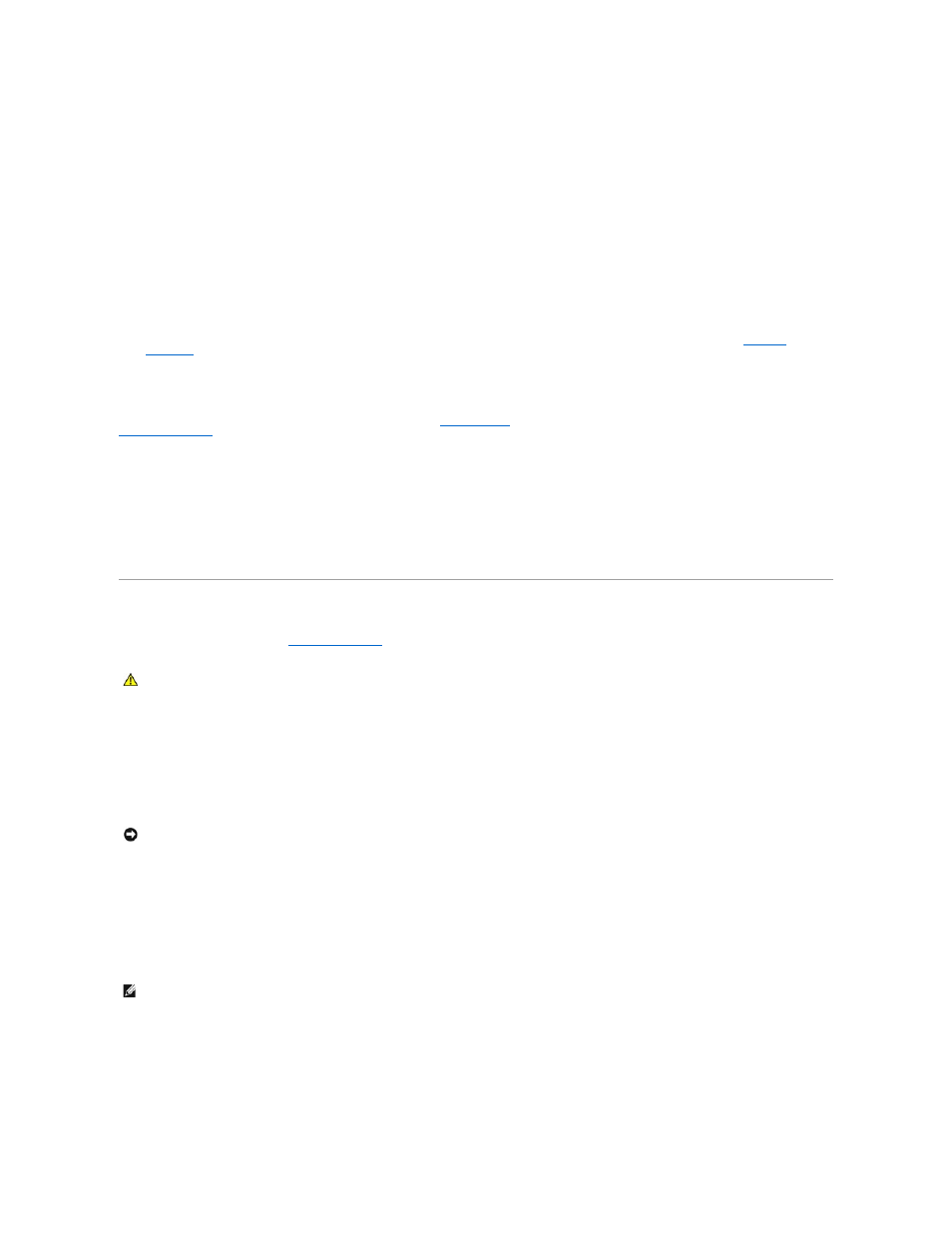
If you cannot verify these steps, you may have a defective external keyboard.
To verify that the problem is with the external keyboard, check the integrated keyboard —
1.
Shut down the computer.
2.
Disconnect the external keyboard.
3.
Turn on the computer.
4.
From the Windows desktop, click the Start button, point to Programs, point to Accessories, and click Notepad.
5.
Type some characters on the internal keyboard and verify that they appear on the display.
If the characters appear now but did not with the external keyboard, you may have a defective external keyboard. Contact Dell (see
Obtaining
Assistance
).
Run the keyboard diagnostics tests —
Run the PC-AT Compatible Keyboards tests in the Dell Diagnostics (see
). If the tests indicate a defective external keyboard, contact Dell (see
Obtaining Assistance
).
Unexpected characters
Disable the numeric keypad —
Press
Lockups and Software Problems
Fill out the Diagnostics Checklist (see
Diagnostics Checklist
) as you complete these checks.
The computer does not start up
Ensure that the AC adapter is firmly connected to the computer and to the electrical outlet.
The computer stops responding
Turn the computer off —
If you are unable to get a response by pressing a key on your keyboard or moving your mouse, press and hold the power button for at least 8 to 10 seconds
until the computer turns off. Then restart your computer.
A program stops responding or crashes repeatedly
End the program —
1.
Press
2.
Click Task Manager.
CAUTION:
Before you begin any of the procedures in this section, follow the safety instructions in the Product Information Guide.
NOTICE:
You might lose data if you are unable to perform an operating system shutdown.
NOTE:
Software usually includes installation instructions in its documentation or on a floppy disk or CD.
