Configuring power management settings, Charging the battery, For information about accessing windows power – Dell Precision M2300 (Late 2007) User Manual
Page 14: Accessing power options properties, Hibernate mode
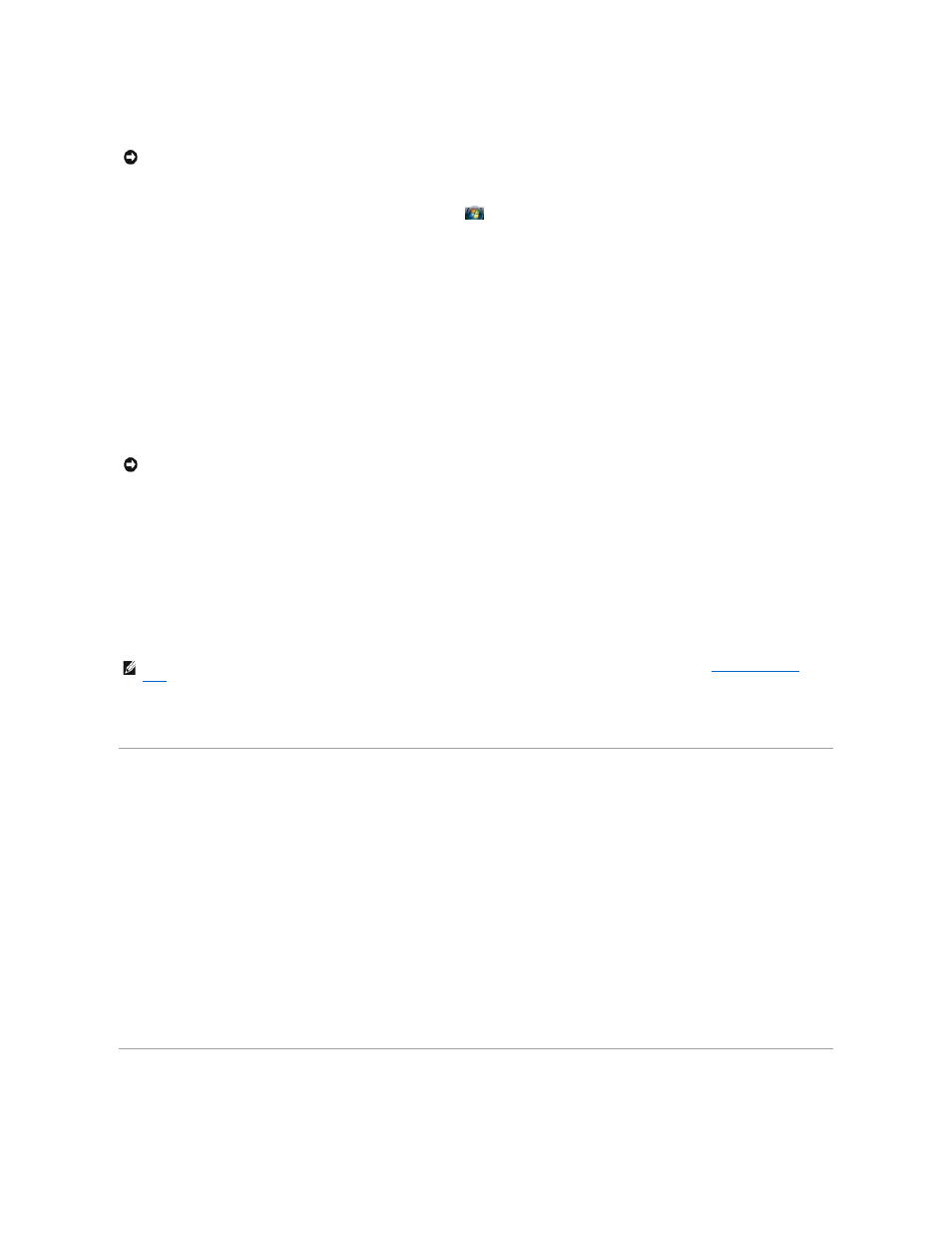
inactivity (a time-out). When the computer exits standby or sleep mode, it returns to the same operating state it was in before entering standby or sleep
mode.
To enter standby mode in Windows XP, click the Start button, click Turn off computer, and then click Stand by.
To enter sleep mode in Windows Vista, click the Windows Vista Start button,
, and then click Sleep.
Depending on how you set the power management options in the Power Options Properties window or the QuickSet Power Management Wizard, you may
also use one of the following methods:
l
Press the power button.
l
Close the display.
l
Press
To exit standby or sleep mode, press the power button or open the display, depending on how you set the power management options. You cannot make the
computer exit standby or sleep mode by pressing a key or touching the touch pad or track stick.
Hibernate Mode
Hibernate mode conserves power by copying system data to a reserved area on the hard drive and then completely turning off the computer. When the
computer exits hibernate mode, it returns to the same operating state it was in before entering hibernate mode.
Your computer enters hibernate mode if the battery charge level becomes critically low.
To manually enter hibernate mode in Windows XP, click Start® Turn off computer, press and hold
For information about the hibernate mode in Windows Vista, search for the keyword hibernate in Windows Help and Support (click Start® Help and Support).
Depending on how you set the power management options in the Power Options Properties window or the QuickSet Power Management Wizard, you may
also use one of the following methods to enter hibernate mode:
l
Press the power button.
l
Close the display.
l
Press
To exit hibernate mode, press the power button. The computer may take a short time to exit hibernate mode. You cannot make the computer exit hibernate
mode by pressing a key or touching the touch pad or track stick. For more information on hibernate mode, see the documentation that came with your
operating system.
Configuring Power Management Settings
You can use the QuickSet Power Management Wizard or Windows Power Options Properties to configure the power management settings on your computer.
For more information about QuickSet, right-click the QuickSet icon in the taskbar and click Help.
Accessing Power Options Properties
Windows XP
Click Start® Control Panel® Performance and Maintenance® Power Options.
Windows Vista
Click Start® Control Panel® System and Maintenance® Power Options.
Charging the Battery
When you connect the computer to an electrical outlet or install a battery while the computer is connected to an electrical outlet, the computer checks the
NOTICE:
If your computer loses AC and battery power while in standby or sleep mode, it may lose data.
NOTICE:
You cannot remove devices or undock your computer while your computer is in hibernate mode.
NOTE:
Some PC Cards may not operate correctly after the computer exits hibernate mode. Remove and reinsert the card (see
Removing a Card or
Blank
), or simply restart (reboot) your computer.
