Ieee 1394 device problems, Keyboard problems, External keyboard problems – Dell Precision M2300 (Late 2007) User Manual
Page 94
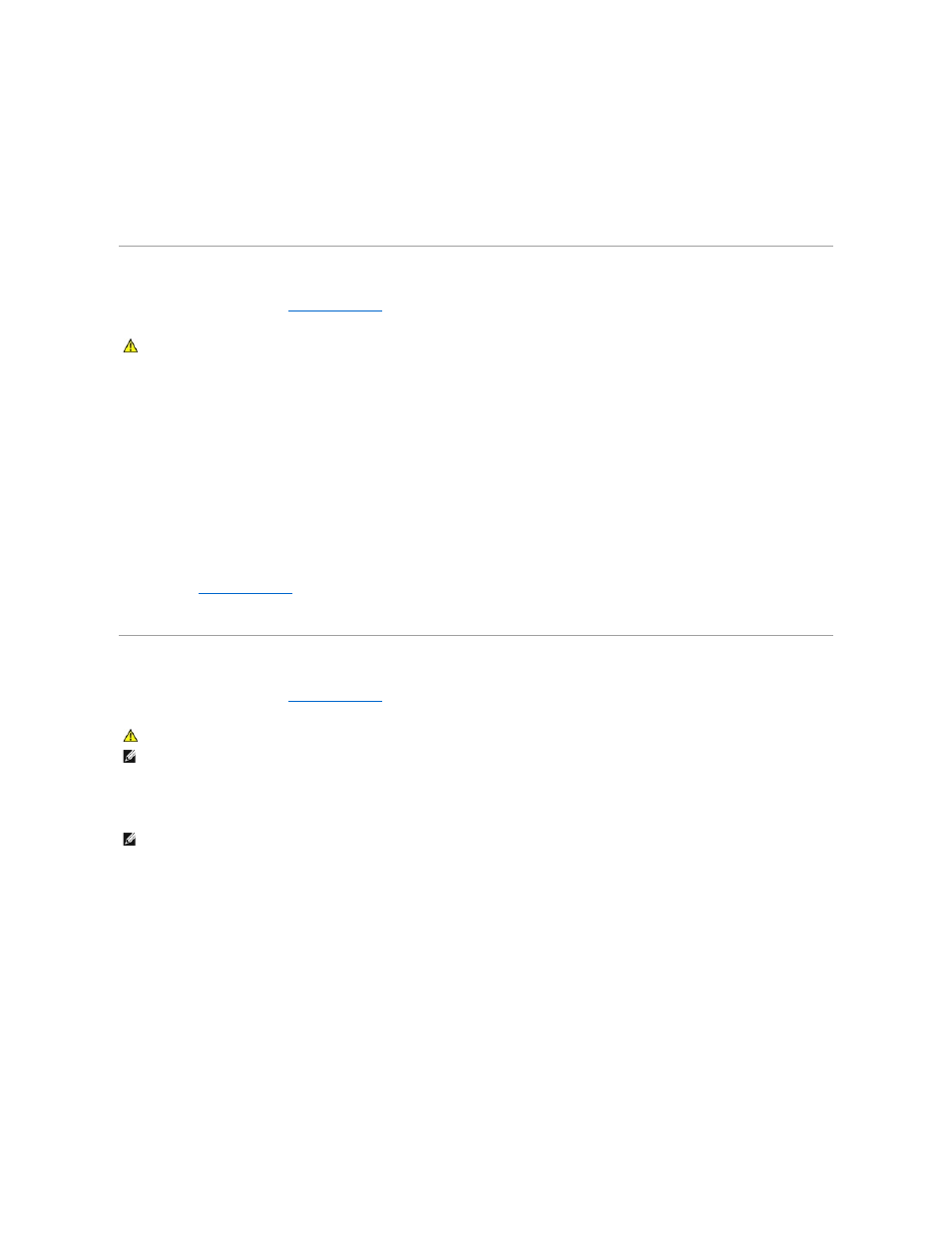
x:\ is not accessible. The device is not ready —
Insert a disk into the drive and try again.
Warning: Battery is critically low —
The battery is running out of charge. Replace the battery, or connect the computer to an electrical outlet. Otherwise, activate hibernate mode or shut down
the computer.
IEEE 1394 Device Problems
Fill out the Diagnostics Checklist (see
Diagnostics Checklist
) as you complete these checks.
Ensure that the IEEE 1394 device is recognized by Windows —
1.
Click the Start button and click Control Panel.
2.
Click Printers and Other Hardware.
If your IEEE 1394 device is listed, Windows recognizes the device.
If you have problems with a Dell-provided IEEE 1394 device —
If you have problems with an IEEE 1394 device not provided by Dell —
Contact Dell (see
Obtaining Assistance
) or the IEEE 1394 device manufacturer.
Ensure that the IEEE 1394 device is properly inserted into the connector.
Keyboard Problems
Fill out the Diagnostics Checklist (see
Diagnostics Checklist
) as you complete these checks.
External Keyboard problems
Check the keyboard cable —
Shut down the computer. Disconnect the keyboard cable and check it for damage, and firmly reconnect the cable.
If you are using a keyboard extension cable, disconnect it and connect the keyboard directly to the computer.
Check the external keyboard —
1.
Shut down the computer, wait 1 minute, and turn it on again.
2.
Verify that the numbers, capitals, and scroll lock lights on the keyboard blink during the boot routine.
3.
From the Windows desktop, click the Start button, point to Programs, point to Accessories, and click Notepad.
4.
Type some characters on the external keyboard and verify that they appear on the display.
CAUTION:
Before you begin any of the procedures in this section, follow the safety instructions in the Product Information Guide.
CAUTION:
Before you begin any of the procedures in this section, follow the safety instructions in the Product Information Guide.
NOTE:
Use the integrated keyboard when running the Dell Diagnostics or the system setup program. When you attach an external keyboard, the
integrated keyboard remains fully functional.
NOTE:
When you attach an external keyboard, the integrated keyboard remains fully functional.
