Left side view – Dell Precision M2300 (Late 2007) User Manual
Page 4
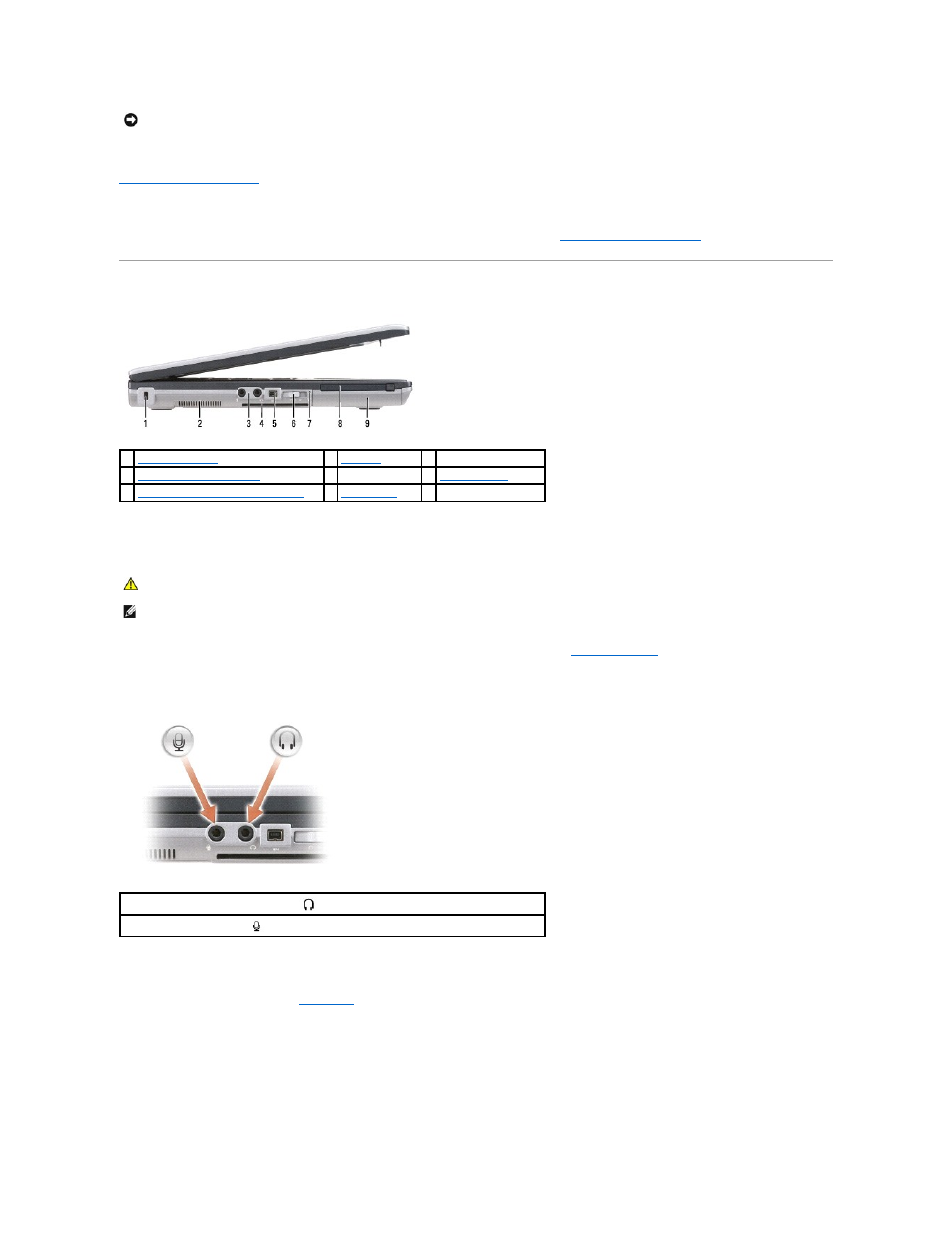
fingerprint reader (optional) —
Helps to keep your Dell™ computer secure. When you slide your finger over the reader, it uses your unique fingerprint to
authenticate your user identity. For information on how to activate and use the security management software that controls the fingerprint reader, see
Security Management Software
.
ambient light sensor —
Detects available environmental light and automatically increases or decreases the display backlighting to compensate for low-light
and high-light environments. Press the
Using the Ambient Light Sensor
).
Left Side View
air vents —
The computer uses an internal fan to create airflow through the vents, which prevents the computer from overheating.
security cable slot —
Lets you attach a commercially available antitheft device to the computer (see
Security Cable Lock
).
audio connectors
smart card slot (with blank) —
Supports one smart card. Smart cards provide a variety of functions, including security features and data storage. The blank
prevents foreign matter from entering the interior of the computer when a smart card is not installed in the smart card slot. For more information and
instructions on removing the blank, see
Smart Cards
.
IEEE 1394 connector —
Connects devices supporting IEEE 1394 high-speed transfer rates, such as some digital video cameras.
NOTICE:
To avoid losing data, shut down your computer instead of pressing the power button.
1
2
3 audio connectors (2)
4
5 1394 connector
6
7
Wi-Fi Catcher™ Network Locater light
8
9 hard drive
CAUTION:
Do not block, push objects into, or allow dust to accumulate in the air vents. Do not store your Dell computer in a low-airflow
environment, such as a closed briefcase, while it is running. Restricting the airflow can damage the computer or cause a fire.
NOTE:
The computer turns on the fan when the computer gets hot. Fan noise is normal and does not indicate a problem with the fan or the computer.
Attach headphones or speakers to the
connector.
Attach a microphone to the
connector.
