Using the hardware troubleshooter tool – Dell Precision M2300 (Late 2007) User Manual
Page 71
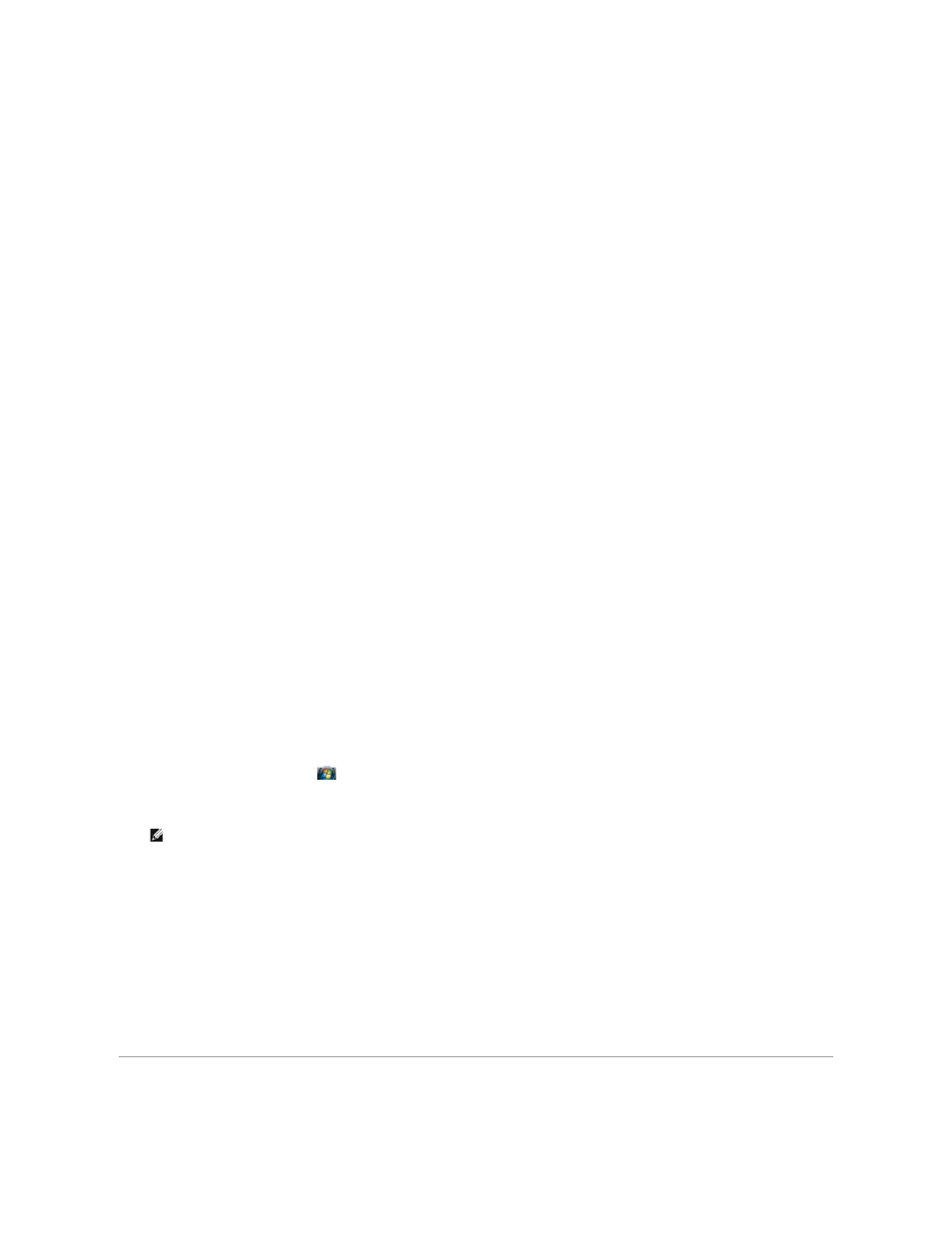
4.
At the welcome screen, click Next and wait for the media to complete the hardware scan.
5.
To detect other drivers and utilities, under Search Criteria, select the appropriate categories from the System Model, Operating System, and Topic
drop-down menus.
A link or links appear(s) for the specific drivers and utilities used by your computer.
6.
Click the link of a specific driver or utility to display information about the driver or utility that you want to install.
7.
Click the Install button (if present) to begin installing the driver or utility. At the welcome screen, follow the screen prompts to complete the installation.
If no Install button is present, automatic installation is not an option. For installation instructions, either see the appropriate instructions in the following
subsections, or click Extract, follow the extracting instructions, and then read the readme file.
If instructed to navigate to the driver files, click the media directory on the driver information window to display the files associated with that driver.
Manually Reinstalling Drivers
After extracting the driver files to your hard drive as described in the previous section, reinstall the drivers:
Microsoft Windows XP
1.
Click Start® My Computer®
Properties®
Hardware®
Device Manager.
2.
Double-click the type of device for which you are installing the driver (for example, Audio or Video).
3.
Double-click the name of the device for which you are installing the driver.
4.
Click the Driver tab® Update Driver.
5.
Click Install from a list or specific location (Advanced)®
Next.
6.
Click Browse and browse to the location to which you previously copied the driver files.
7.
When the name of the appropriate driver appears, click Next.
8.
Click Finish and restart your computer.
Microsoft Windows Vista
1.
Click the Windows Vista start button,
, and right-click Computer.
2.
Click Properties®
Device Manager.
3.
Double-click the type of device for which you are installing the driver (for example, Audio or Video).
4.
Double-click the name of the device for which you are installing the driver.
5.
Click the Driver tab® Update Driver® Browse my computer for driver software.
6.
Click Browse and browse to the location to which you previously copied the driver files.
7.
When the name of the appropriate driver appears, click the name of the driver®
OK®
Next.
8.
Click Finish and restart your computer.
Using the Hardware Troubleshooter Tool
NOTE:
The User Account Control window may appear. If you are an administrator on the computer, click Continue; otherwise, contact your
administrator to enter the Device Manager.
