Using cards, Card types, Installing a pc card or expresscard – Dell Precision M2300 (Late 2007) User Manual
Page 16: Pc cards, Expresscards, Smart cards, Card blanks, Extended cards
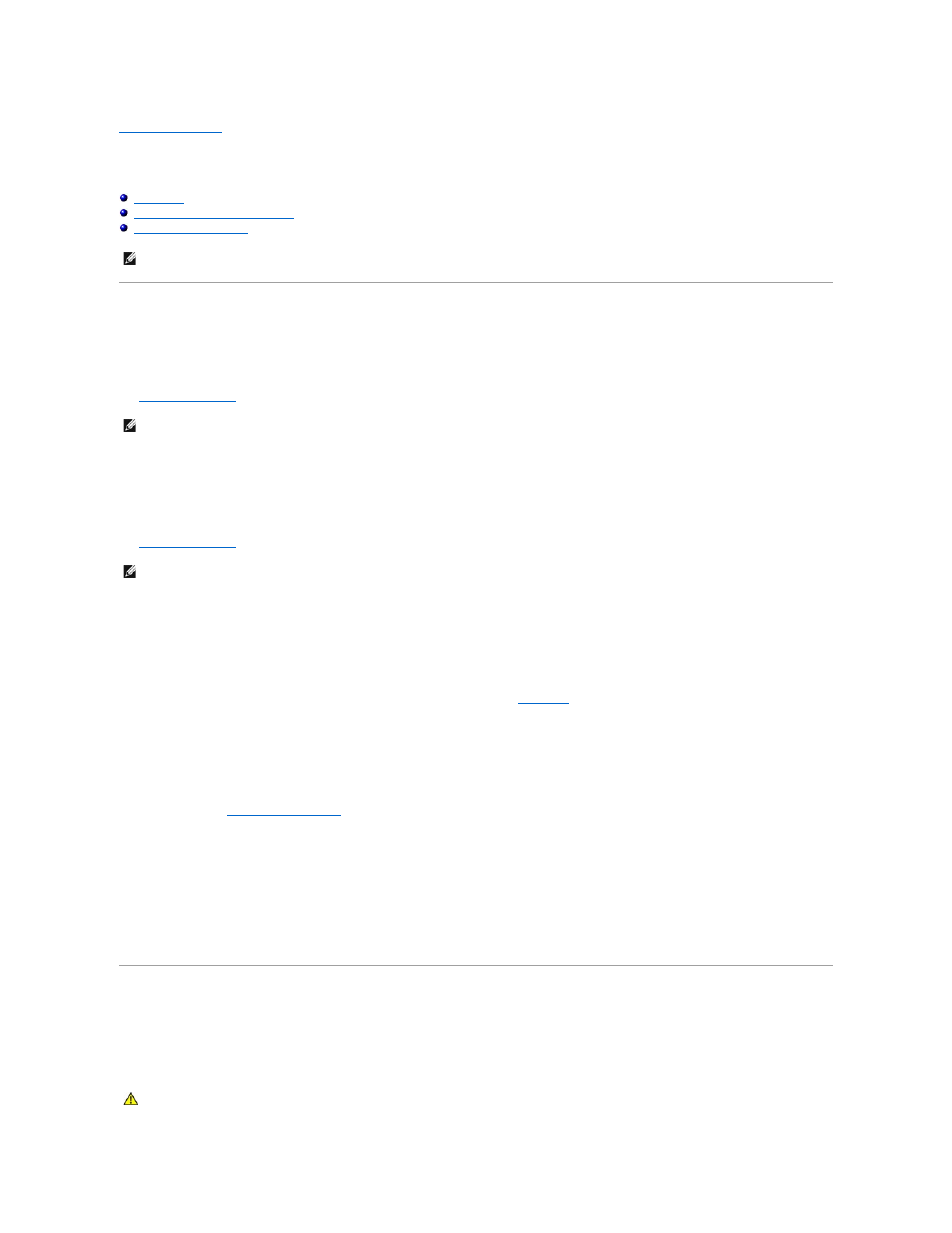
Back to Contents Page
Using Cards
Dell Precision™ M2300 User's Guide
Installing a PC Card or ExpressCard
Card Types
PC Cards
See
PC Card/ExpressCard
for information on supported PC Cards.
The PC Card slot has one connector that supports a single Type I or Type II card. The PC Card slot supports CardBus technology and extended PC Cards.
"Type" of card refers to its thickness, not its functionality.
ExpressCards
See
PC Card/ExpressCard
for information on supported ExpressCards.
ExpressCards leverage PC Card technology to provide a fast and convenient way to add memory, wired and wireless network communications (including
Mobile Broadband network [also known as WWAN] communications), multimedia, and security features to your computer. To use an ExpressCard in the PC
Card slot, you must use an adapter (optional).
Smart Cards
Smart cards provide valuable tools for security, data storage, and special programs (see
Smart Card
).
Card Blanks
Your computer shipped with a plastic blank installed in the card slots. Blanks protect unused slots from dust and other particles. Save the blank for use when
no card is installed in the slots; blanks from other computers may not fit your computer.
To remove a blank, see
.
Extended Cards
An extended PC Card (for example, a wireless network adapter) is longer than a standard PC Card and extends outside the computer. Follow these
precautions when using extended PC Cards:
l
Protect the exposed end of an installed card. Striking the end of the card can damage the system board.
l
Always remove an extended PC Card before you pack the computer in its carrying case.
Installing a PC Card or ExpressCard
You can install a PC Card or ExpressCard in the computer while the computer is running. The computer automatically detects the card.
PC Cards and ExpressCards are generally marked with a symbol (such as a triangle or an arrow) to indicate which end to insert into the slot. The cards are
keyed to prevent incorrect insertion. If card orientation is not clear, see the documentation that came with the card.
NOTE:
Electrical and electronic devices are sensitive to electrostatic discharge (ESD). If a substantial ESD occurs, the device may reset and the device
software may attempt to reinitialize a connection. If the software is not operational after an ESD occurrence, restart the modem software program.
NOTE:
A PC Card is not a bootable device.
NOTE:
An ExpressCard is not a bootable device.
CAUTION:
Before you begin any of the procedures in this section, follow the safety instructions in the Product Information Guide.
