Pc card problems, Power problems, Activate your mobile broadband card – Dell Precision M2300 (Late 2007) User Manual
Page 98
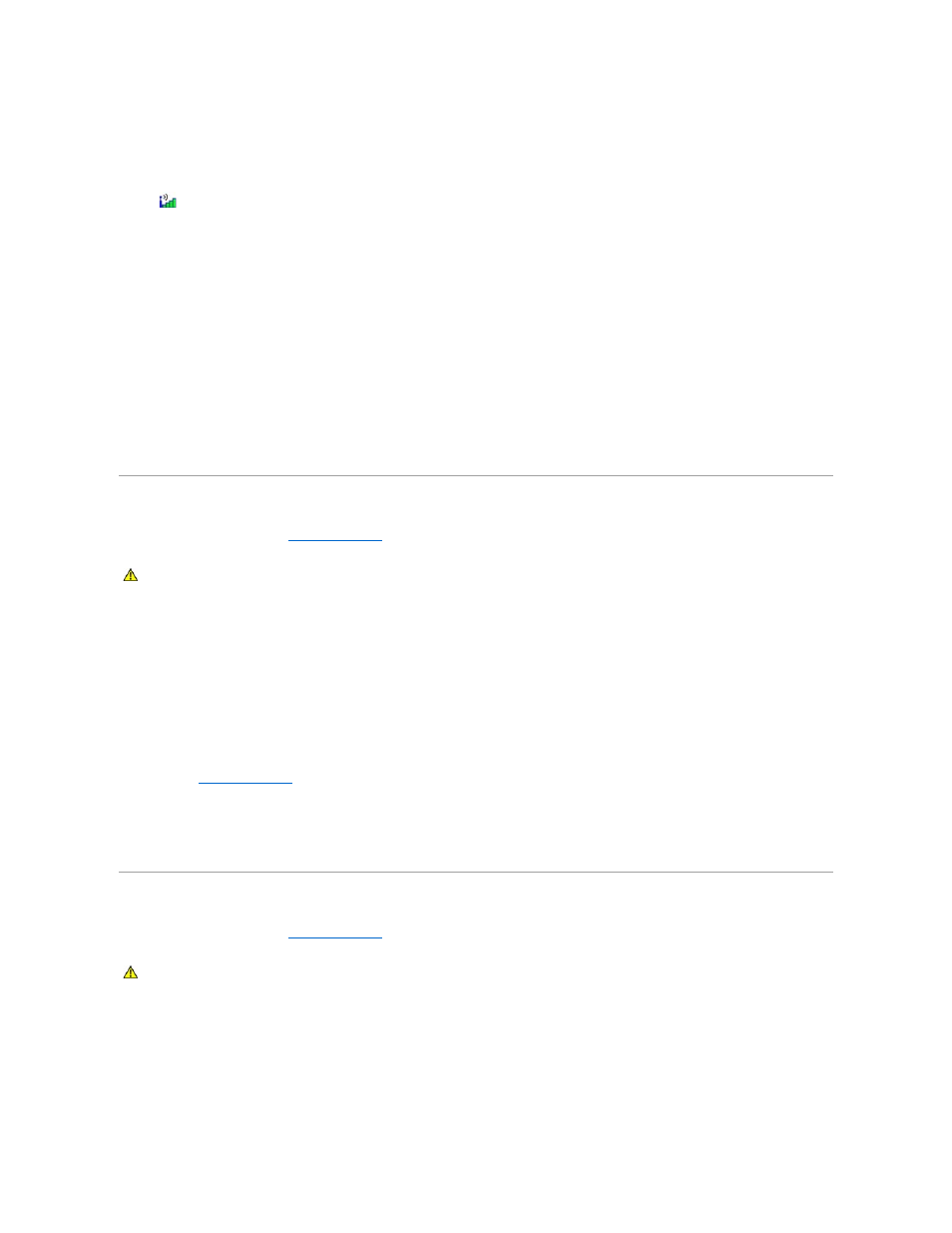
Contact your Mobile Broadband service carrier to verify coverage plan and supported services.
Check the status in the Dell Mobile Broadband Card Utility —
Click the
icon on the Windows desktop to launch the utility. Check the status in the main window:
l
No card detected
– Restart the computer and launch the utility again.
l
Radio Off
– Ensure the Mobile Broadband card is enabled by viewing the status in the Dell Mobile Broadband Card Utility. If the card is disabled, enable
the Mobile Broadband card by clicking the Turn Radio On button in the main screen of the Dell Mobile Broadband Card Utility.
l
Searching
– The Dell Mobile Broadband Card Utility has not yet located a Mobile Broadband network. If the searching state persists, ensure that the
signal strength is adequate.
l
No service
– The Dell Mobile Broadband Card Utility did not locate a Mobile Broadband network. Ensure that the signal strength is adequate. Restart
the Dell wireless utility or contact your Mobile Broadband network provider.
l
Check your Mobile Broadband Network Service
– Contact your Mobile Broadband network service provider to verify coverage plan and supported
services.
Activate your Mobile Broadband card —
Before you connect to the Internet, you must activate the Mobile Broadband service through your cellular service provider. For instructions and for additional
information about using the Dell Mobile Broadband Card Utility, see the user's guide available through the Windows Help and Support Center (click Start®
Help and Support). The user's guide is also available on the Dell Support website at support.dell.com and on the media included with your Mobile Broadband
card if you purchased the card separately from your computer.
PC Card Problems
Fill out the Diagnostics Checklist (see
Diagnostics Checklist
) as you complete these checks.
Check the Card —
Ensure that the card is properly inserted into the connector.
Ensure that the card is recognized by Windows —
Double-click the Safely Remove Hardware icon in the Windows taskbar. Ensure that the card is listed.
If you have problems with a Dell-provided Card —
Contact Dell (see
Obtaining Assistance
).
If you have problems with a Card not provided by Dell —
Contact the card manufacturer.
Power Problems
Fill out the Diagnostics Checklist (see
Diagnostics Checklist
) as you complete these checks.
Check the power light —
When the power light is lit or blinking, the computer has power. If the power light is blinking, the computer is in standby mode—press the power button to exit
standby mode. If the light is off, press the power button to turn on the computer.
Charge the battery —
The battery charge may be depleted.
CAUTION:
Before you begin any of the procedures in this section, follow the safety instructions in the Product Information Guide.
CAUTION:
Before you begin any of the procedures in this section, follow the safety instructions in the Product Information Guide.
