Memory – Dell Precision M2300 (Late 2007) User Manual
Page 52
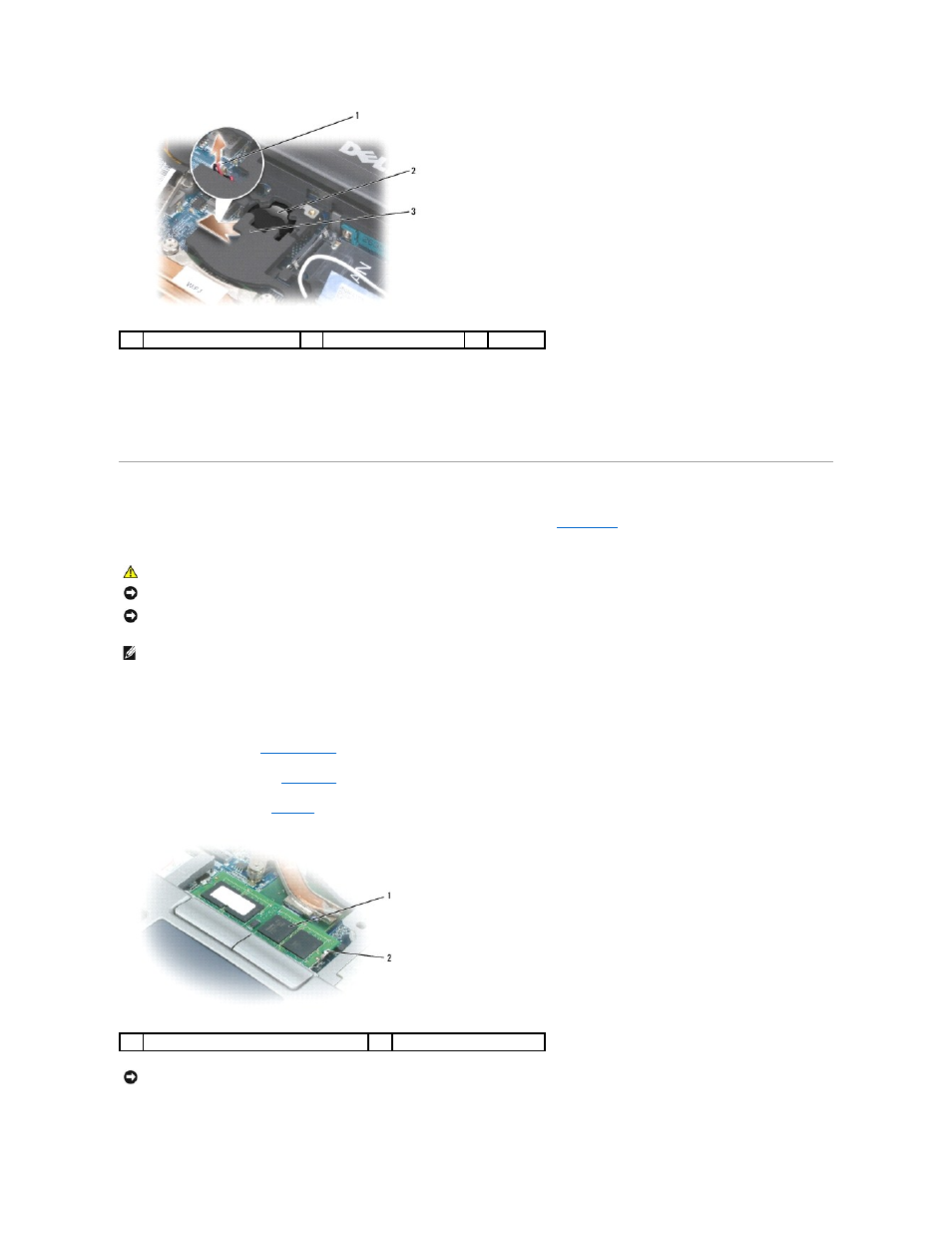
4.
Remove the battery connector from the connector on the system board.
5.
Being careful not to break the plastic, slightly raise the corner of the mylar above the battery.
6.
While holding the mylar, grasp the battery and pull out of the battery compartment.
Memory
You can increase your computer memory by installing memory modules on the system board. See
Specifications
for information on the memory supported by
your computer. Install only memory modules that are intended for your computer.
Your computer has two user-accessible SODIMM sockets, one accessed from beneath the keyboard (DIMM A), and the other accessed from the bottom of the
computer (DIMM B).
To add or replace a memory module in the DIMM A connector:
1.
.
2.
Remove the hinge cover (see
3.
Remove the keyboard (see
1
battery connector
2
coin-cell battery
3
mylar
CAUTION:
Before you begin any of the procedures in this section, follow the safety instructions in the Product Information Guide.
NOTICE:
If your computer has only one memory module, install the memory module in the connector labeled "DIMM A."
NOTICE:
If you remove your original memory modules from the computer during a memory upgrade, keep them separate from any new modules that
you may have, even if you purchased the new modules from Dell. If possible, do not pair an original memory module with a new memory module.
Otherwise, your computer may not function at optimal performance.
NOTE:
Memory modules purchased from Dell are covered under your computer warranty.
1
memory module (DIMM A)
2
securing clips (2)
NOTICE:
To prevent damage to the memory module connector, do not use tools to spread the memory-module securing clips.
