Media drive problems – Dell Precision M2300 (Late 2007) User Manual
Page 88
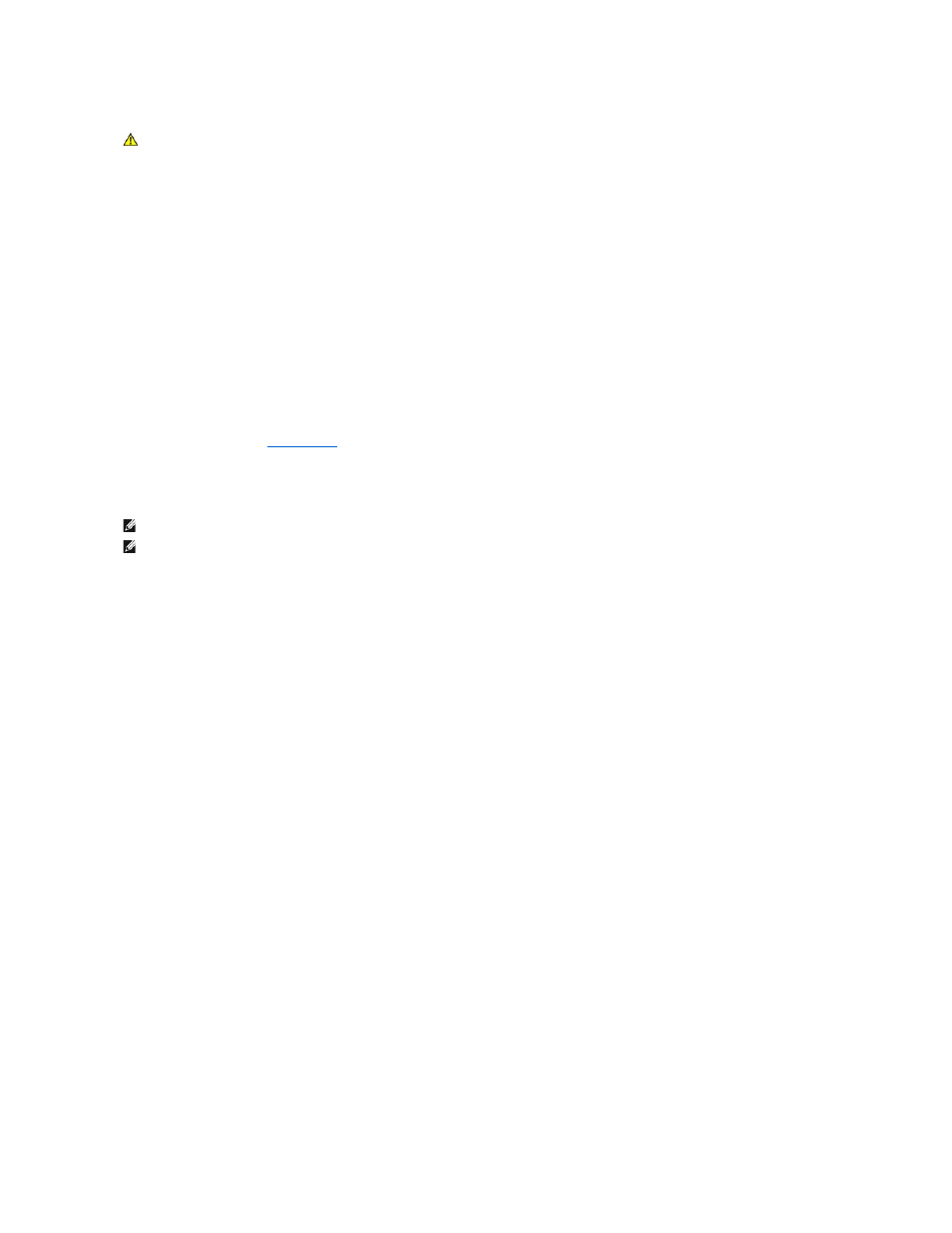
Ensure that Microsoft® Windows® recognizes the drive —
Click the Start button and click My Computer. If the floppy, CD, or DVD drive is not listed, perform a full scan with your antivirus software to check for and
remove viruses. Viruses can sometimes prevent Windows from recognizing the drive.
Test the drive —
l
Insert another floppy disk, CD, or DVD to eliminate the possibility that the original one is defective.
l
Insert a bootable floppy disk and restart the computer.
Clean the drive or disk.
Ensure that the CD is snapped onto the spindle.
Check the cable connections.
Check for hardware incompatibilities.
Run the Dell Diagnostics —
See
.
Media drive problems
Problems writing to a CD/DVD-RW drive
Close other programs —
The CD/DVD-RW drive must receive a steady stream of data when writing. If the stream is interrupted, an error occurs. Try closing all programs before you
write to the CD/DVD-RW.
Turn off Standby mode in Windows before writing to a CD/DVD-RW disc —
Search for the keyword standby in the Windows Help and Support Center for information on power management modes. To access the Help and Support
Center, click Start® Help and Support.
Change the write speed to a slower rate —
See the help files for your media creation software.
If you cannot eject the CD, CD-RW, DVD, or DVD+RW drive tray
1.
Ensure that the computer is shut down.
2.
Straighten a paper clip and insert one end into the eject hole at the front of the drive; push firmly until the tray is partially ejected.
3.
Gently pull out the tray until it stops.
If you hear an unfamiliar scraping or grinding sound
l
Ensure that the sound is not caused by the program that is running.
l
Ensure that the disk or disc is inserted properly.
CAUTION:
Before you begin any of the procedures in this section, follow the safety instructions in the Product Information Guide.
NOTE:
High-speed media drive vibration is normal and may cause noise, which does not indicate a defect in the drive or the media.
NOTE:
Because of different regions worldwide and different disc formats, not all DVD titles work in all DVD drives.
