Hardware troubleshooter, Dell diagnostics – Dell Latitude E6400 User Manual
Page 84
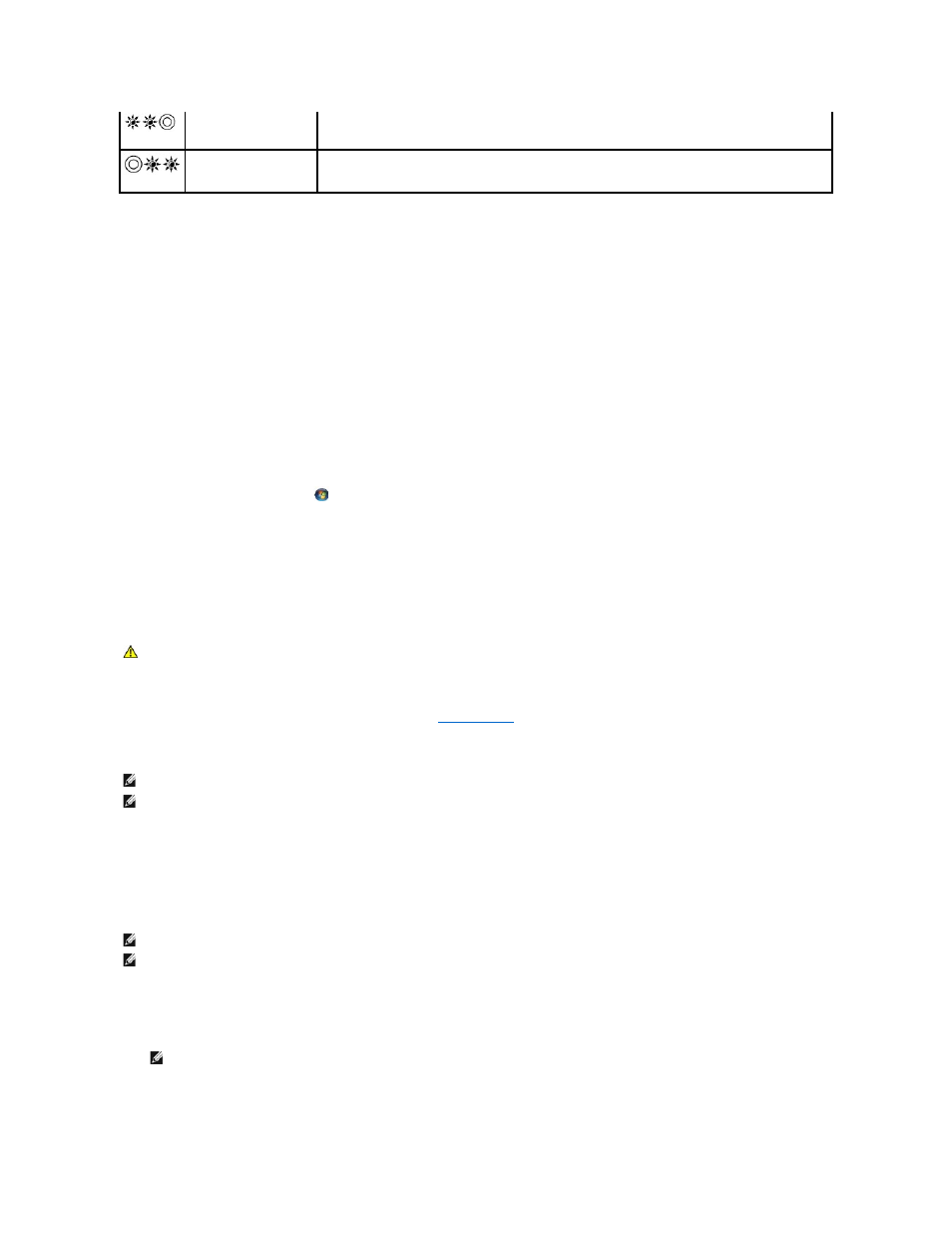
Hardware Troubleshooter
If a device is either not detected during the operating system setup or is detected, but incorrectly configured, you can use the Hardware Troubleshooter to
resolve the incompatibility.
Microsoft
®
Windows
®
XP:
1.
Click Start® Help and Support.
2.
Type hardware troubleshooter in the search field and press
3.
In the Fix a Problem section, click Hardware Troubleshooter.
4.
In the Hardware Troubleshooter list, select the option that best describes the problem and click Next to follow the remaining troubleshooting steps.
Microsoft Windows Vista
®
:
1.
Click the Windows Vista start button
, and click Help and Support.
2.
Type hardware troubleshooter in the search field and press
3.
In the search results, select the option that best describes the problem and follow the remaining troubleshooting steps.
Dell Diagnostics
When to Use the Dell Diagnostics
If you experience a problem with your computer, perform the checks in
, and then run the Dell Diagnostics before contacting Dell for
assistance.
Start the Dell Diagnostics from your hard drive or from the Drivers and Utilities media provided with your computer.
Starting the Dell Diagnostics From Your Hard Drive
Before running the Dell Diagnostics, enter system setup to review your computer's configuration information, and ensure that the device you want to test is
displayed in system setup and is active. For more information on using the system setup program, see the Dell™ Technology Guide on your computer or at
support.dell.com.
The Dell Diagnostics is located on a separate diagnostic utility partition on your hard drive.
1.
Ensure that the computer is connected to an electrical outlet that is known to be working properly.
2.
Press and hold the
The computer runs the Pre-boot System Assessment (PSA), a series of initial tests of your system board, keyboard, display, memory, hard drive, etc.
System failed in Option
ROM initialization.
l
If you have added any plug-in hardware with an option ROM, try removing or reseating it.
l
If the problem persists, contact Dell Support.
A possible modem failure
has occurred.
l
If available, install a working modem into your computer.
l
If the problem persists, contact contact Dell Support.
CAUTION:
Before you begin any of the procedures in this section, follow the safety instructions that shipped with your computer
NOTE:
The Drivers and Utilities media is optional and may not ship with your computer.
NOTE:
The Dell Diagnostics only operate on Dell computers.
NOTE:
If the computer is connected to a docking device (docked), undock it. See the documentation that came with your docking device for instructions.
NOTE:
If your computer does not display a screen image, contact Dell Support.
NOTE:
Alternatively, you can select Diagnostics from the one-time boot menu at startup to boot to the diagnostic utility partition and run the Dell
Diagnostics.
