Back view, Inside your computer – Dell OptiPlex 170L User Manual
Page 97
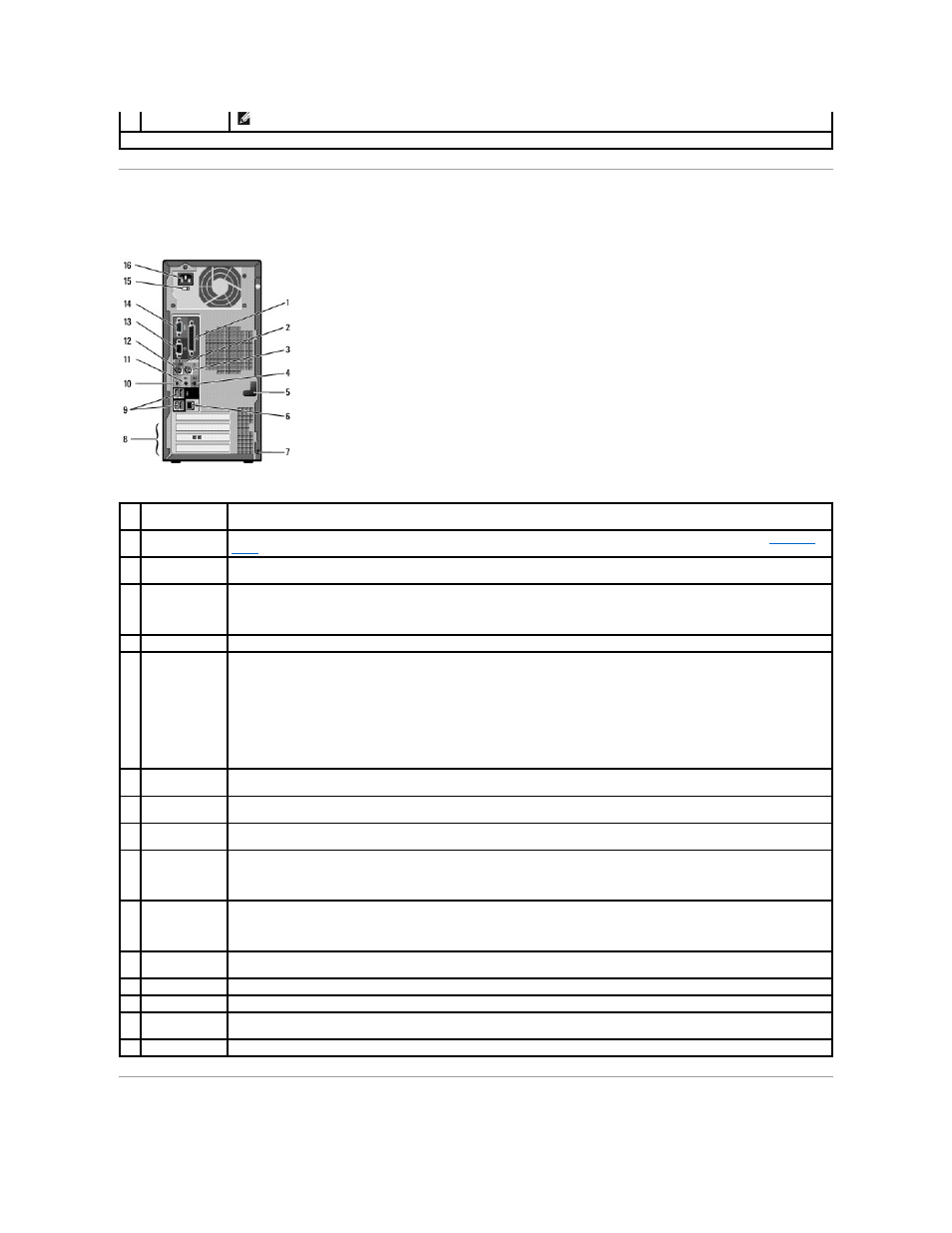
Back View
NOTE:
Express Service may not be available in some countries.
*On computers with an optional floppy drive.
1
parallel
connector
Connect a parallel device, such as a printer, to the parallel connector. If you have a USB printer, plug it into a USB connector.
2
diagnostic lights
(4)
Use the lights to help you recognize a diagnostic code that can tell you how to troubleshoot a computer problem (see "
Diagnostic
Lights
").
3
mouse connector Plug your computer's PS/2 mouse into the green mouse connector. Turn off the computer and any attached devices before you
connect a mouse to the computer. If you have a USB mouse, plug it into a USB connector.
4
line-in connector Use the blue line-in connector (available on computers with integrated sound) to attach a record/playback device such as a cassette
player, CD player, or VCR.
On computers with a sound card, use the connector on the card.
5
cover latch
Use the cover latch to keep the cover in place.
6
network adapter
connector
To attach your computer to a network or broadband device, connect one end of a network cable to either a network jack or your
network or broadband device. Connect the other end of the network cable to the network adapter connector on the back panel of
your computer. A click indicates that the network cable has been securely attached.
NOTE:
Do not plug a telephone cable into the network connector.
On computers with a network connector card, use the connector on the card.
It is recommended that you use Category 5 wiring and connectors for your network. If you must use Category 3 wiring, force the
network speed to 10 Mbps to ensure reliable operation.
7
security cable
slot
Use a security cable with the slot to help secure your computer.
8
PCI card slots
(3)
Use these slots for a PCI card, such as a modem.
9
USB 2.0
connectors (4)
Use the back USB connectors for devices that typically remain connected, such as printers and keyboards, and for bootable USB
devices.
10 microphone
connector
Use the pink microphone connector (available on computers with integrated sound) to attach a personal computer microphone for
voice or musical input into a sound or telephony program.
On computers with a sound card, the microphone connector is on the card.
11 line-out
connector
Use the green line-out connector (available on computers with integrated sound) to attach headphones and most speakers with
integrated amplifiers.
On computers with a sound card, use the connector on the card.
12 keyboard
connector
Plug your computer's PS/2 keyboard into the purple keyboard connector. Turn off the computer and any attached devices before you
connect a keyboard to the computer. If you have a USB keyboard, plug it into a USB connector.
13 video connector
Plug the cable from your monitor into the blue connector.
14 serial connector
Connect a serial device, such as a handheld device, to the serial connector.
15 voltage selection
switch
See the safety instructions in the Product Information Guide for more information.
16 power connector Connect the power cable.
