Drives, General installation guidelines, Connecting drive cables – Dell OptiPlex 170L User Manual
Page 105
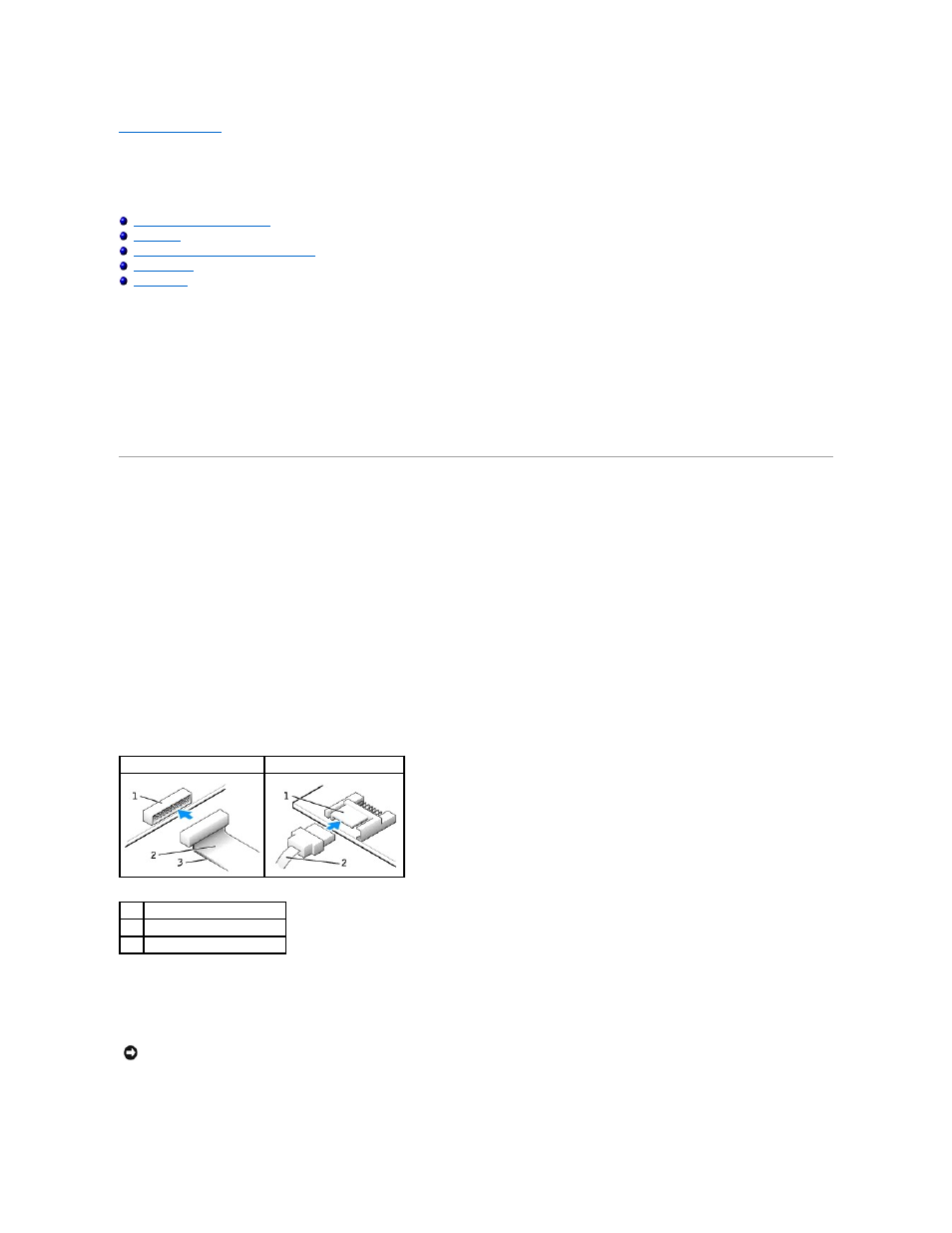
Back to Contents Page
Drives
Dell™ OptiPlex™ 170L User's Guide
General Installation Guidelines
Adding or Replacing a Second Hard Drive
Your mini-tower computer supports:
l
One serial ATA hard drive
l
One IDE hard drive
l
Two hard drives: 2 IDE drives, or 1 SATA and 1 IDE drive
l
One optional floppy drive
l
Two optional CD or DVD drives
General Installation Guidelines
Connect CD/DVD drives to the connector labeled "IDE" on the system board. Serial ATA hard drives should be connected to the connector labeled "SATA0" on
the system board.
Connecting Drive Cables
When you install a drive, you connect two cables—a DC power cable and a data cable—to the back of the drive and to the system board.
Drive Interface Connectors
Most interface connectors are keyed for correct insertion; that is, a notch or a missing pin on one connector matches a tab or a filled-in hole on the other
connector. Keyed connectors ensure that the pin-1 wire in the cable (indicated by the colored stripe along one edge of the IDE cable—serial ATA cables do not
use a colored stripe) goes to the pin-1 end of the connector. The pin-1 end of a connector on a board or a card is usually indicated by a silk-screened "1"
printed directly on the board or card.
Power Cable Connector
IDE Drive Connector
Serial ATA Connector
1
interface connector
2
interface cable
3
colored stripe on IDE cable
NOTICE:
When you connect an IDE interface cable, do not place the colored stripe away from pin 1 of the connector. Reversing the cable prevents the
drive from operating and could damage the controller, the drive, or both.
