Booting to a usb device – Dell OptiPlex 170L User Manual
Page 19
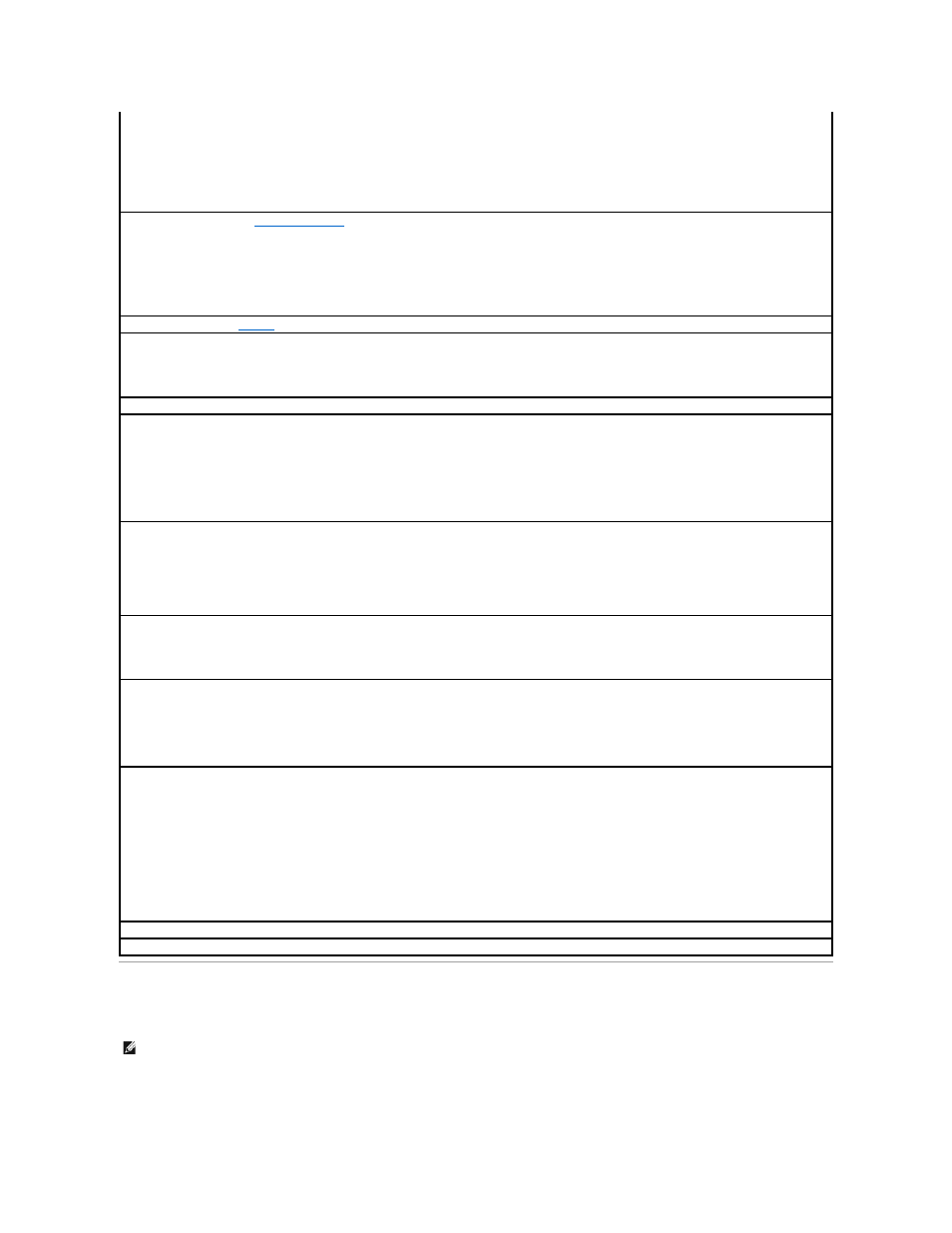
Booting to a USB Device
Memory Key
NOTE:
You cannot set the parallel connector to 3BCh if Mode is set to EPP.
l
Diskette Interface — The settings are Auto (default), Read Only, and Off.
¡
Auto turns off the integrated floppy drive controller when necessary to accommodate a controller card installed in an expansion slot.
¡
Read Only prevents the computer's integrated floppy drive controller from writing to floppy drives and activates Auto.
l
PC Speaker — The settings are On (default) and Off.
l
Primary Video Controller — The settings are Auto (default) and Onboard.
l
Onboard Video Buffer — The settings are 1 MB (default) and 8 MB.
Power Management —
" for more information.
l
Suspend Mode — The options are S1 or S3.
l
AC Power Recovery — Determines what happens when AC power is restored to the computer.
¡
Off (default) — The computer remains off when AC power is restored.
¡
On — The computer starts when AC power is restored.
¡
Last — The computer returns to the AC power state existing at the time that AC power was lost
l
Low Power Mode — The settings are Enabled and Disabled.
Keyboard NumLock —
The settings are On and Off (does not apply to 84-key keyboards).
¡
On (default) — activates the rightmost bank of keys so they provide the mathematical and numeric functions shown at the top of each key.
¡
Off — activates the rightmost bank of keys so they provide cursor-control functions shown by the label on the bottom of each key.
Report Keyboard Errors —
Settings are Report (default) and Do Not Report.
Auto Power On —
Sets time and days of week to automatically turn on the computer. Time is kept in a 24-hour format (hours:minutes).
l
Mode — Settings are Disabled (default), Weekdays, or Everyday.
l
Auto Power On Time — Change the start-up time by pressing the right- or left-arrow keys to increase or decrease the numbers or type numbers in
both the date and time fields.
This feature does not work if you turn off your computer using a power strip or surge protector.
Remote Wake Up —
provides the ability either to remotely wake a computer from a low-power sleep state or to remotely start up a computer that is turned
off but connected to a power source.
l
On — The computer will start up when the appropriate signal is received by the network adapter or modem.
l
Off — The computer will not start up remotely.
l
On w/Boot to NIC — When the network adapter or modem receives the appropriate signal, the computer attempts to boot from a network server. If
a boot routine is not available from the network server, the computer attempts to boot from the devices specified in the boot sequence.
Fastboot
l
On (default) — Your computer boots in 10 seconds or less, skipping certain configurations and tests.
l
Off — Your computer does not skip certain configurations and tests during the boot process.
OS Install Mode
Settings are Off and On.
l
On — the amount of system memory available to the operating system is 256 MB, regardless of how much memory is present in the system.
l
Off — all of the system memory available to the operating system.
Hard Drive Acoustics Mode
The acoustics mode field may contain the following options:
l
Quiet (default) — The hard drive operates in its quietest setting.
l
Performance — The hard drive operates at its maximum speed.
NOTE:
Switching to Performance mode may cause the drive to be noisier, but its performance is not affected.
l
Bypass — Your computer does not test or change the current acoustics mode setting.
l
Suggested — The hard drive operates at the level suggested by the hard-drive manufacturer.
NOTE:
Changing the acoustics setting does not alter your hard-drive image.
System Event Log —
View or clear system event logs.
Asset Tag —
Displays the customer-programmable asset tag number for the computer if an asset tag number is assigned.
NOTE:
To boot to a USB device, the device must be bootable. To ensure that your device is bootable, check the device documentation.
