Small desktop computer, Replacing the power supply – Dell OptiPlex 170L User Manual
Page 61
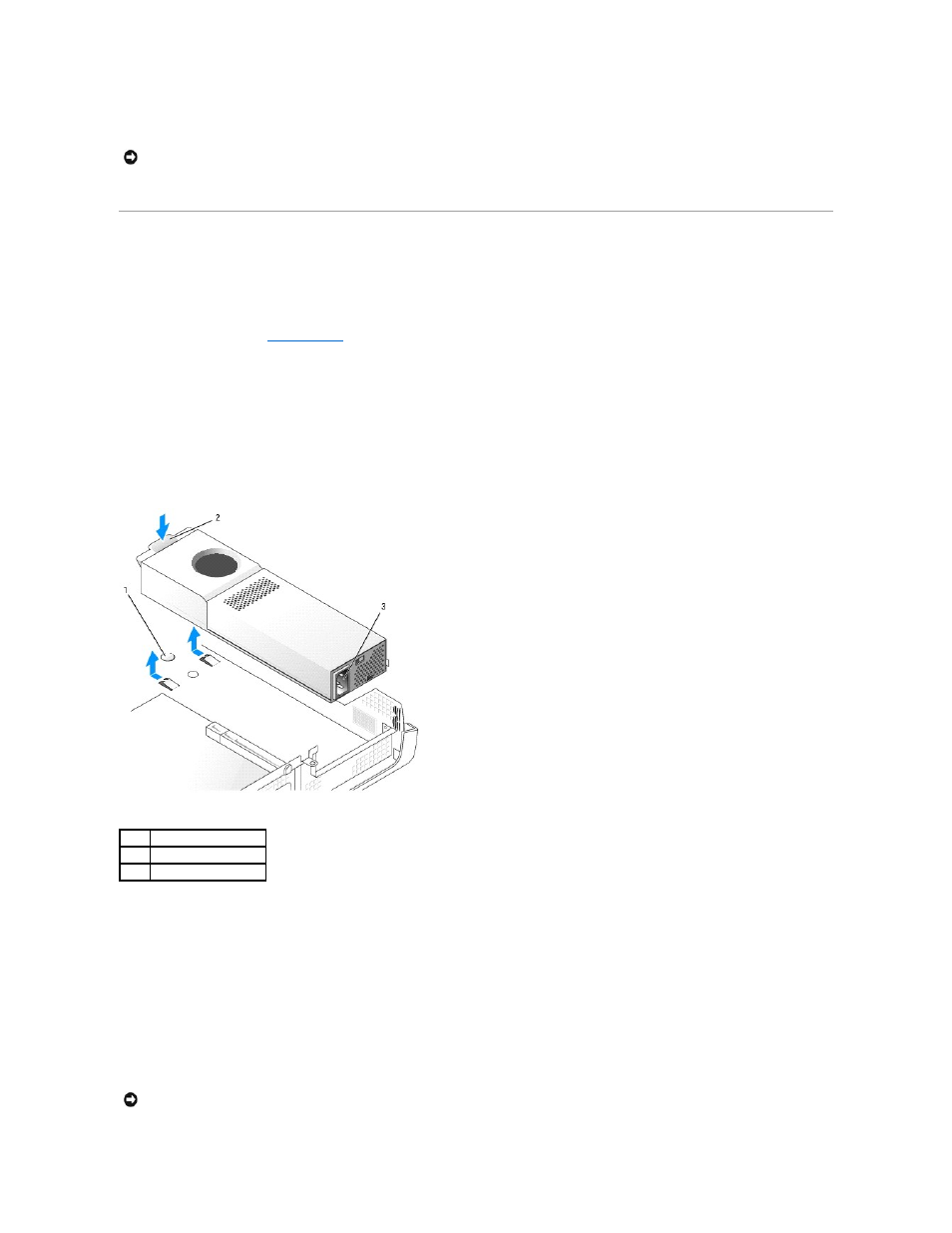
12.
Connect the AC power cable to the AC power connector on the back of the power supply.
13.
Connect your computer and devices to electrical outlets, and turn them on.
Small Desktop Computer
Replacing the Power Supply
1.
Follow the procedures in "
Before You Begin
."
2.
Disconnect the DC power cables from the system board and the drives.
Note the routing of the DC power cables underneath the tabs in the computer frame as you remove them from the system board and drives. You must
route these cables properly when you replace them to prevent their being pinched or crimped.
3.
Remove the card cage and remove the power cables from the side of the hard drive. To remove the power cables, use the cables as leverage and pull
away from the clips while you pull on the metal clips with your fingers.
4.
Press down on the handle, which in turn presses the release button.
5.
Slide the power supply toward the front of the computer approximately 1 inch.
6.
Lift the power supply up and out of the computer.
7.
Slide the replacement power supply into place.
8.
Reconnect the DC power cables.
9.
Connect the AC power cable to the connector.
10.
Reattach the power cables to the side of the hard drive and replace the card cage.
11.
Run the cables underneath the clips, and press the clips to close them over the cables.
12.
Close the computer cover.
13.
Attach the computer stand, if it is used.
NOTICE:
To connect a network cable, first plug the cable into the network wall jack and then plug it into the computer.
1
release button
2
handle
3
AC power connector
NOTICE:
To connect a network cable, first plug the cable into the network wall jack and then plug it into the computer.
