Clearing nvram and restoring default settings, Drive problems, Floppy drive problems – Dell OptiPlex 170L User Manual
Page 125
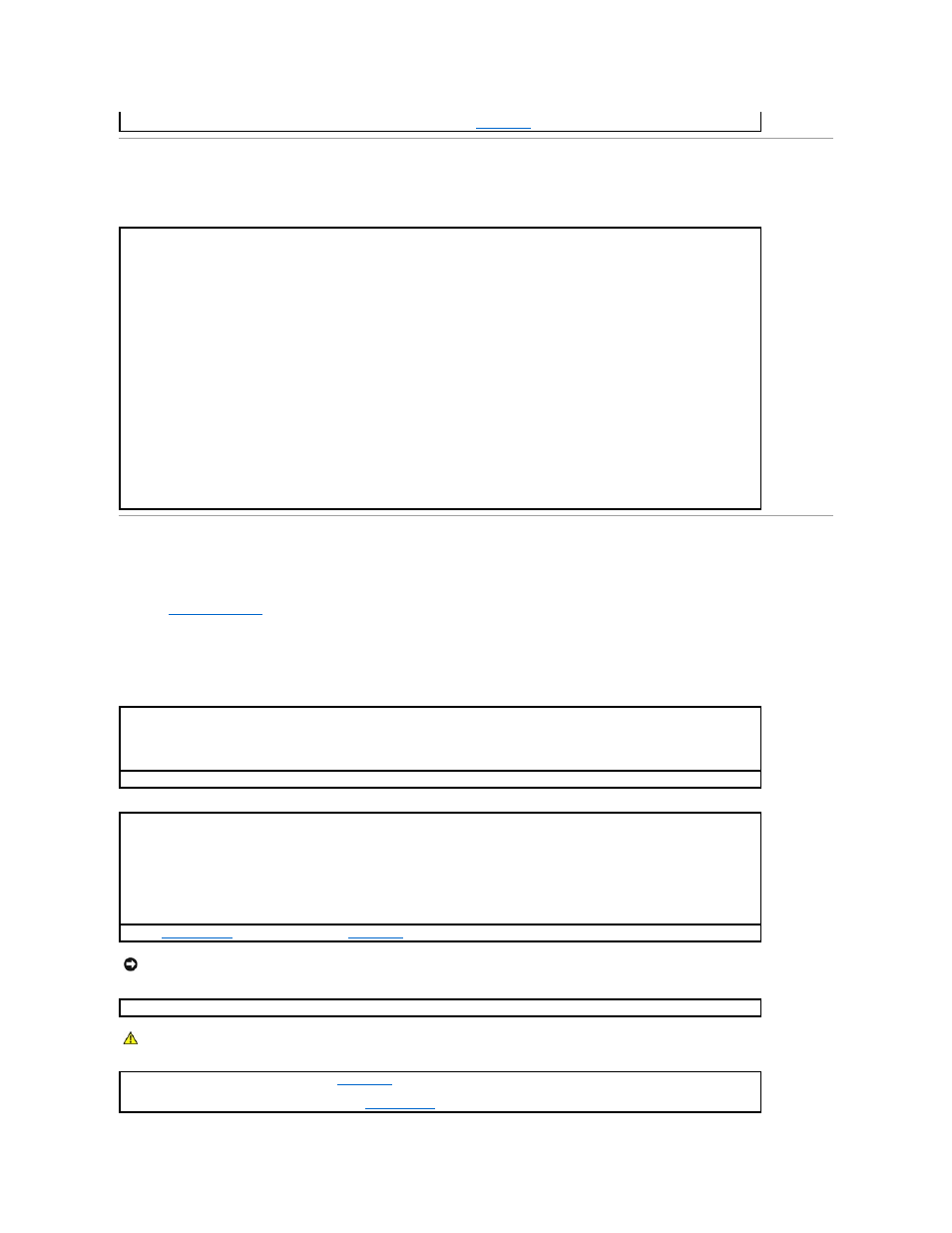
Clearing NVRAM and Restoring Default Settings
Drive Problems
Fill out the
Diagnostics Checklist
as you complete these checks.
Floppy drive problems
If you have reinstalled all of the cards and the problem is not resolved,
contact Dell.
To clear the computer's non-volatile random access memory (NVRAM) and restore the computer's system settings to their default values:
1.
Turn on or restart your computer.
2.
When Press
If you wait too long and the Microsoft® Windows® logo appears, continue to wait until you see the Windows desktop. Then shut
down your computer through the Start menu and try again.
3.
Toggle the
NOTE:
The
ensure that the Num Lock function is on and that the keyboard light displays.
4.
Simultaneously press
The system emits a beep tone to indicate that the NVRAM has been cleared.
5.
Simultaneously press
NOTE:
After restoring the computer's factory settings, ensure that all IDE devices are present and properly enabled. Also, check or reset the
date and time.
6.
Press
Test the drive —
l
Insert another disk to eliminate the possibility that the original floppy disk is defective.
l
Insert a bootable floppy disk and reboot the computer.
Ensure that the disk is not full or write-protected —
Ensure that the disk has available space and that it is not write-protected (locked).
Test the floppy drive light —
MS-DOS®
Insert a floppy disk, type dir a: at the DOS prompt, and then press
Microsoft® Windows® operating systems
Insert a floppy disk, click the Start button, click My Computer, and then double-click the floppy drive icon.
Run the
Dell Diagnostics
—
If any of the tests fail,
contact Dell.
NOTICE:
Do not attempt to clean drive heads with a swab. You may accidentally misalign the heads, which can render the drive inoperable.
Clean the drive —
Use a commercially available cleaning kit.
CAUTION:
Before you begin this procedure, follow the safety instructions in the Product Information Guide.
Remove and reinstall the floppy drive —
See "
Floppy Drive
" for information on performing this procedure.
If the computer displays a drive error message, see "
