Removing the internal sd module card, 2 open the system. see "opening the system, Internal sd flash card – Dell POWEREDGE R610 User Manual
Page 97: Installing an internal sd flash card
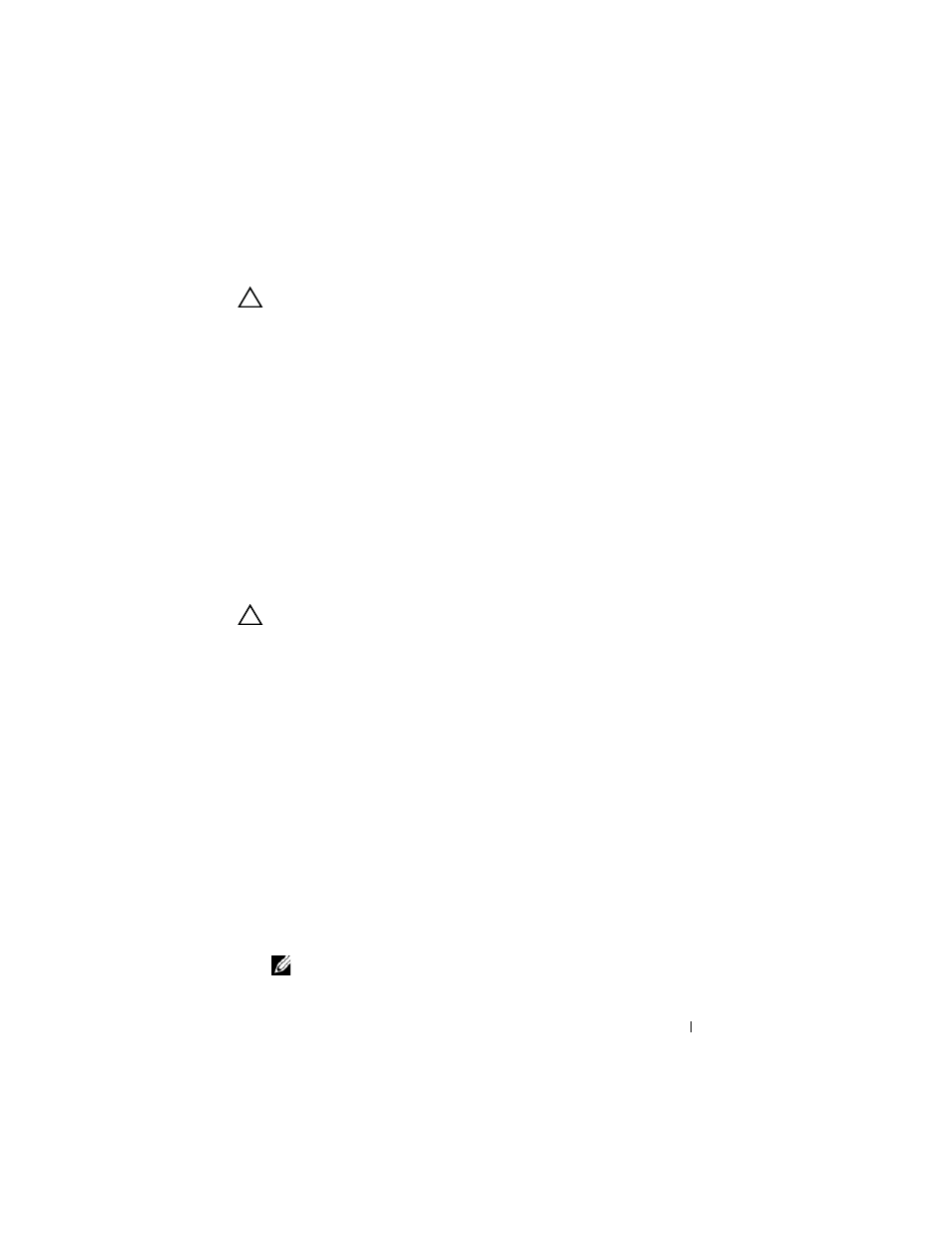
Installing System Components
97
Removing the Internal SD Module Card
CAUTION:
Many repairs may only be done by a certified service technician. You
should only perform troubleshooting and simple repairs as authorized in your
product documentation, or as directed by the online or telephone service and
support team. Damage due to servicing that is not authorized by Dell is not covered
by your warranty. Read and follow the safety instructions that came with the
product.
1 Turn off the system, including any attached peripherals, and disconnect
the system from the electrical outlet.
2 Open the system. See "Opening the System."
3 Disconnect the internal SD module cable from the module. See
4 Lift upwards on the latch securing the internal SD module card tray to the
chassis, then lift the tray out of the chassis. See Figure 3-10.
Internal SD Flash Card
CAUTION:
Many repairs may only be done by a certified service technician. You
should only perform troubleshooting and simple repairs as authorized in your
product documentation, or as directed by the online or telephone service and
support team. Damage due to servicing that is not authorized by Dell is not covered
by your warranty. Read and follow the safety instructions that came with the
product.
The optional SD Flash Card on the Internal SD module supports an
embedded hypervisor for virtualization.
Installing an Internal SD Flash Card
1 Turn off the system, including any attached peripherals, and disconnect
the system from its electrical outlet.
2 Open the system. See "Opening the System."
3 Locate the SD card connector on the internal SD module (see
4 With the label side facing up, insert the contact-pin end of the SD card
into the card slot on the module. See Figure 3-10.
NOTE:
The slot is keyed to ensure correct insertion of the card.
