Troubleshooting system cooling problems, See "troubleshooting, System cooling – Dell POWEREDGE R610 User Manual
Page 147: Problems, Troubleshooting system, Cooling problems
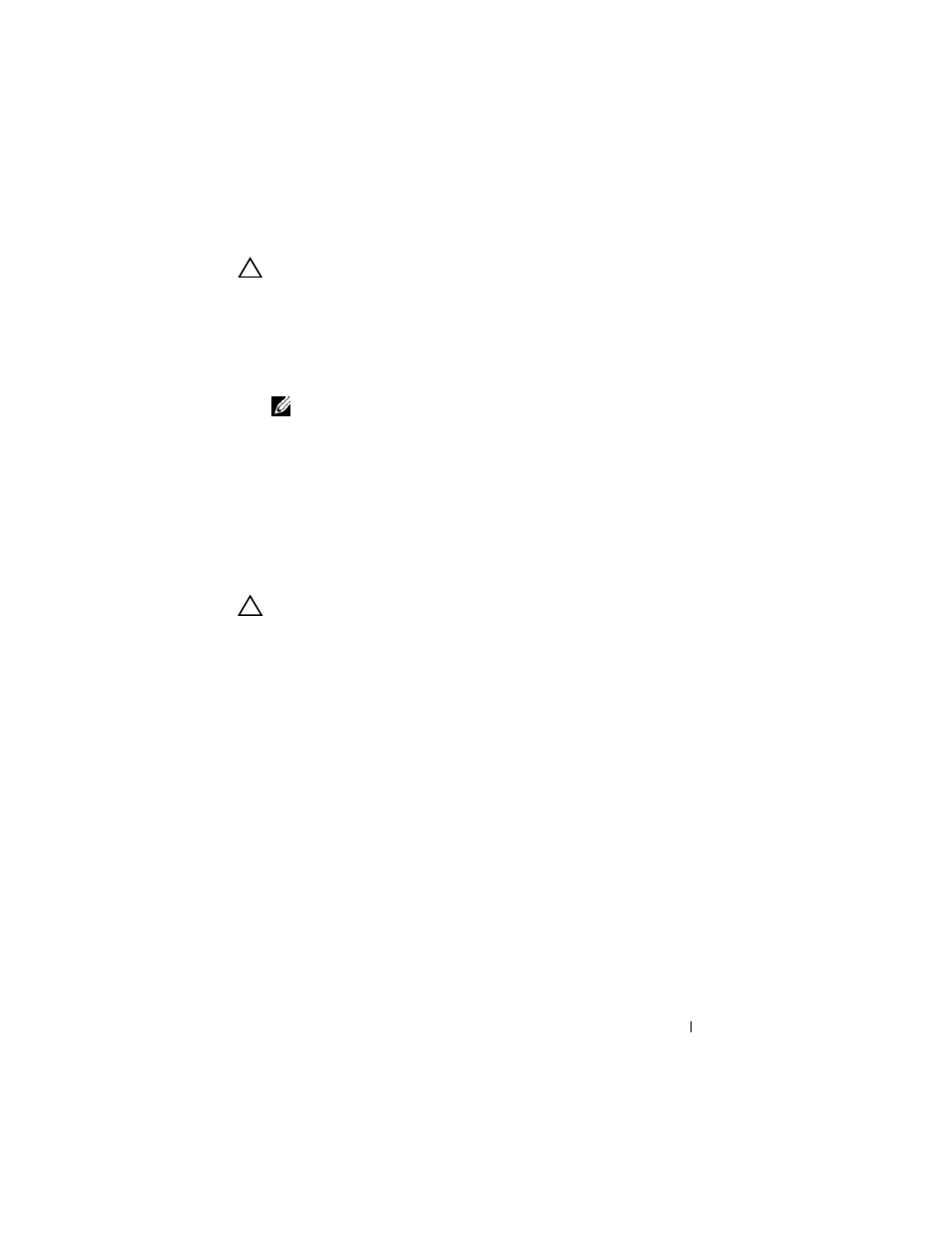
Troubleshooting Your System
147
CAUTION:
If troubleshooting a PSU mismatch error, replace only the power
supply with the flashing indicator. Swapping the opposite power supply to create
a matched pair can result in an error condition and unexpected system shutdown.
To change from a High Output configuration to an Energy Smart configuration or
vice versa, you must power down the system.
2 Reseat the power supply by removing and reinstalling it. See "Power
NOTE:
After installing a power supply, allow several seconds for the system
to recognize the power supply and to determine if it is working properly. The
status indicator turns green to signify that the power supply is functioning
properly.
If the problem persists, replace the faulty power supply with another power
supply of the same type.
3 If the problem persists, see "Getting Help."
Troubleshooting System Cooling Problems
CAUTION:
Many repairs may only be done by a certified service technician. You
should only perform troubleshooting and simple repairs as authorized in your
product documentation, or as directed by the online or telephone service and
support team. Damage due to servicing that is not authorized by Dell is not covered
by your warranty. Read and follow the safety instructions that came with the
product.
Ensure that none of the following conditions exist:
• Ensure that none of the following parts are missing: system cover, drive
blank, FAN6 blank (in a system with a single processor), power supply
blank (in a system with a single power supply), heat sink blank (in single
processor configurations), or front or back filler panel.
• Ambient temperature is too high.
• External airflow is obstructed.
• Cables inside the system obstruct airflow.
• An individual cooling fan is removed or has failed. See "Troubleshooting a
Fan."
• The expansion card installation restrictions have not been observed. See
