Troubleshooting the processors, See "troubleshooting the, Processors – Dell POWEREDGE R610 User Manual
Page 157: Troubleshooting the, Processors" and, Processors." if the
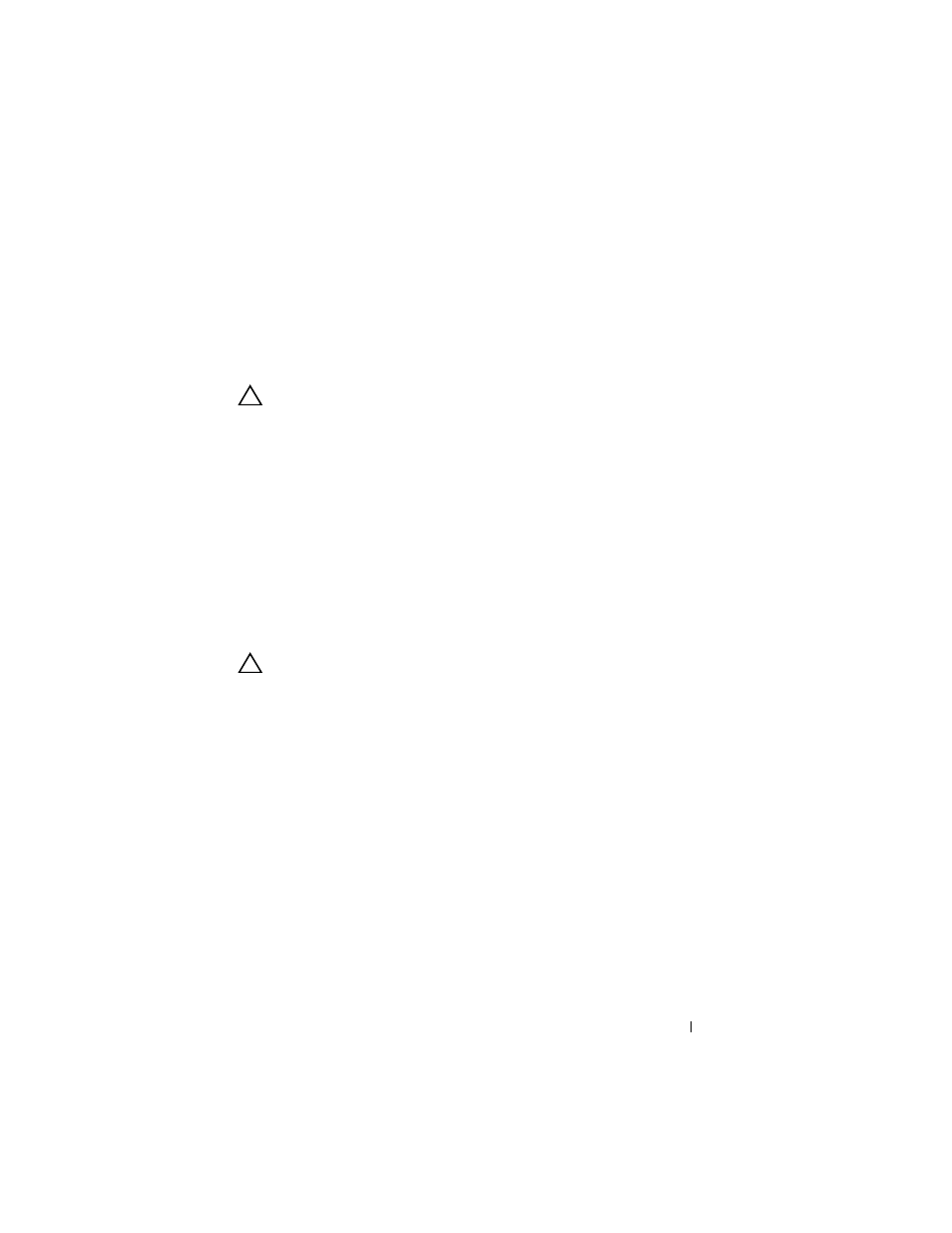
Troubleshooting Your System
157
d
Close the system. See "Closing the System."
e
Run the appropriate diagnostic test.
If the tests fail, see "Getting Help."
Troubleshooting the Processors
CAUTION:
Many repairs may only be done by a certified service technician. You
should only perform troubleshooting and simple repairs as authorized in your
product documentation, or as directed by the online or telephone service and
support team. Damage due to servicing that is not authorized by Dell is not covered
by your warranty. Read and follow the safety instructions that came with the
product.
1 Run the appropriate online diagnostics test. See "Running the System
2 Turn off the system and attached peripherals, and disconnect the system
from the electrical outlet.
3 Open the system. See "Opening the System."
4 Ensure that each processor and heat sink are properly installed. See
CAUTION:
Be careful not to bend any of the pins on the ZIF socket when removing
a processor. Bending the pins can permanently damage the system board.
5 Close the system. See "Closing the System."
6 Reconnect the system to the electrical outlet, and turn on the system and
attached peripherals.
7 Run the appropriate online diagnostic test.
If your system only has one processor and a problem is still indicated, see
8 For systems with multiple processors, turn off the system and attached
peripherals, and disconnect the system from the electrical outlet.
9 Open the system. See "Closing the System."
10 Remove processor 2. See "Removing a Processor."
11 Close the system. See "Closing the System."
