Figure 3-21. replacing the system battery, 3 locate the battery socket. see figure 6-1, 4 remove the system battery – Dell POWEREDGE R610 User Manual
Page 128: 5 install the new system battery, 6 close the system. see "closing the system
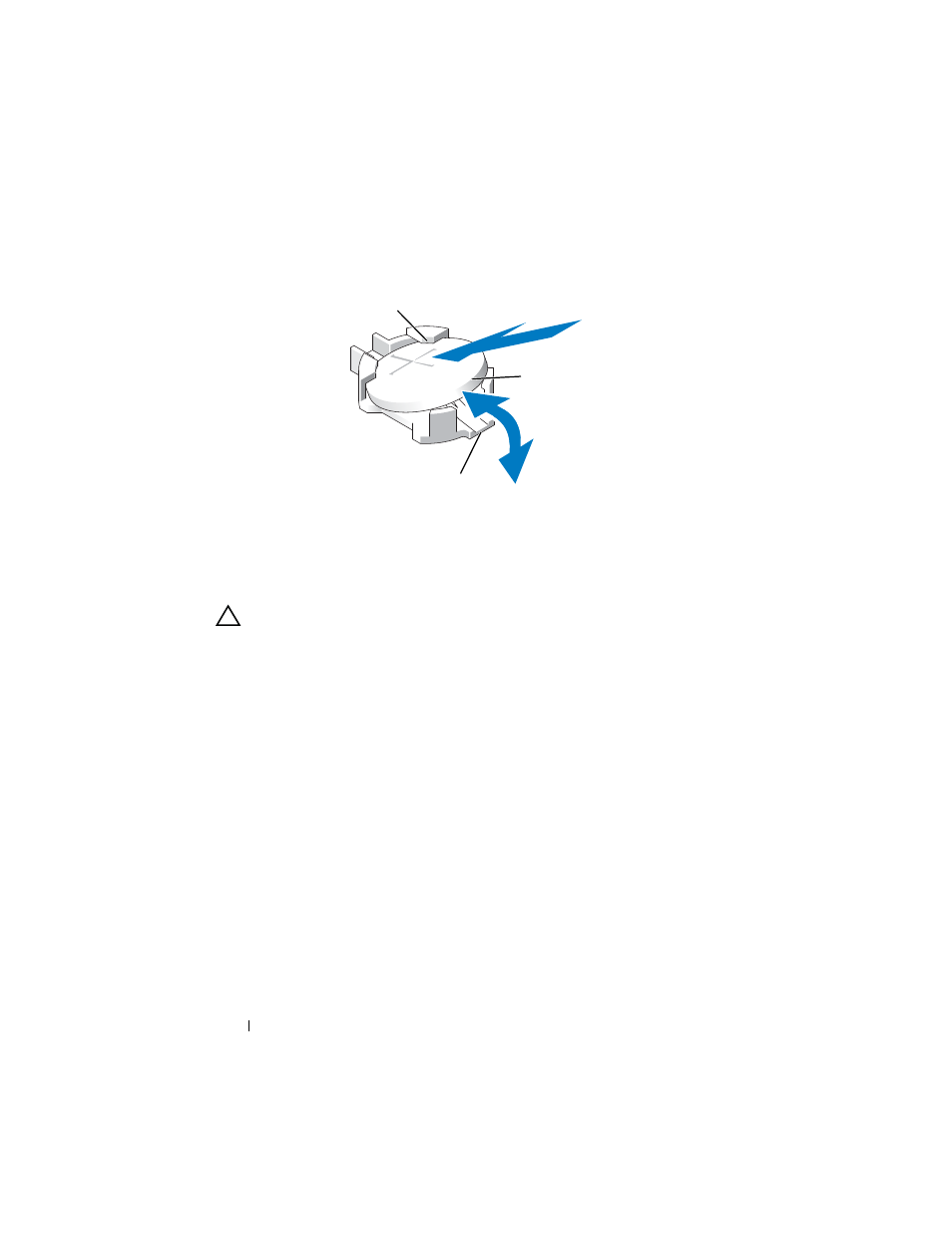
128
Installing System Components
Figure 3-21. Replacing the System Battery
3 Locate the battery socket. See Figure 6-1.
CAUTION:
To avoid damage to the battery connector, you must firmly support the
connector while installing or removing a battery.
4 Remove the system battery.
a
Support the battery connector by pressing down firmly on the positive
side of the connector.
b
Press the battery toward the positive side of the connector and lift it
up out of the securing tabs at the negative side of the connector.
5 Install the new system battery.
a
Support the battery connector by pressing down firmly on the positive
side of the connector.
b
Hold the battery with the "+" facing up, and slide it under the
securing tabs at the positive side of the connector.
c
Press the battery straight down into the connector until it snaps into
place.
6 Close the system. See "Closing the System."
7 Reconnect the system to the electrical outlet and turn the system on,
including any attached peripherals.
1
positive side of battery connector
2
system battery
3
negative side of battery connector
2
3
1
