5 remove the tag, Replacing the information tag, Opening and closing the system – Dell POWEREDGE R610 User Manual
Page 80: Opening the system
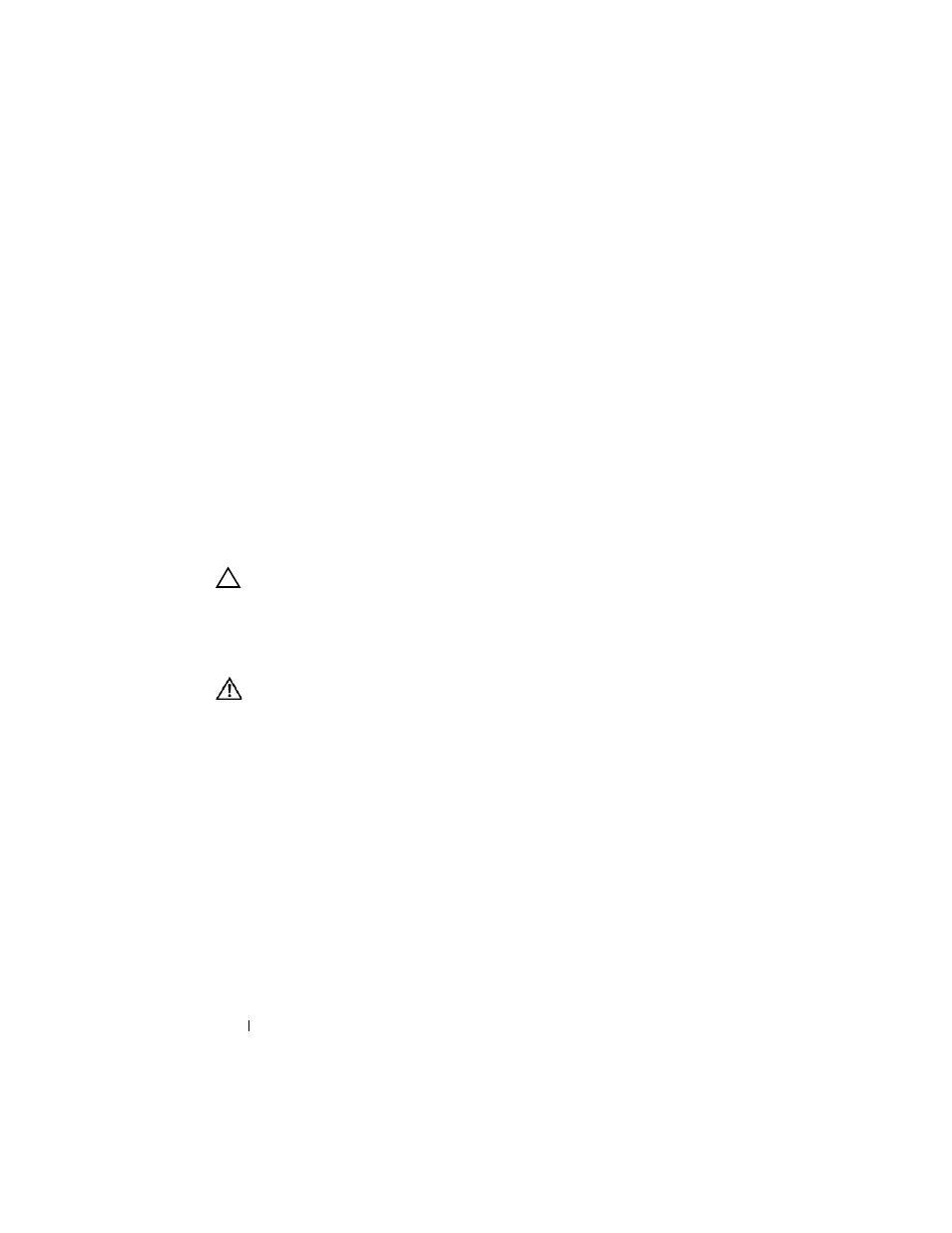
80
Installing System Components
4 Pull the tag to the left until it disengages from the slot in the chassis to
release the right portion of the tag.
5 Remove the tag.
Replacing the Information Tag
1 Remove the front bezel. See "Removing and Replacing the Optional
2 Locate the information tag slot on the front of the system chassis. See
Figure 1-1 in "About Your System" for the location of the information tag
slot.
3 Holding the information tag horizontally, slide it into the information tag
slot until it locks into place.
Opening and Closing the System
CAUTION:
Many repairs may only be done by a certified service technician. You
should only perform troubleshooting and simple repairs as authorized in your
product documentation, or as directed by the online or telephone service and
support team. Damage due to servicing that is not authorized by Dell is not covered
by your warranty. Read and follow the safety instructions that came with the
product.
WARNING:
Whenever you need to lift the system, get others to assist you. To
avoid injury, do not attempt to lit the system by yourself.
Opening the System
1 Turn off the system and attached peripherals, and disconnect the system
from the electrical outlet and peripherals.
2 Rotate the latch release lock counter clockwise to the unlocked position.
3 Lift up on the latch on top of the system and slide the cover back. See
4 Grasp the cover on both sides and carefully lift the cover away from the
system.
