Dell PERC 4/SI User Manual
Page 37
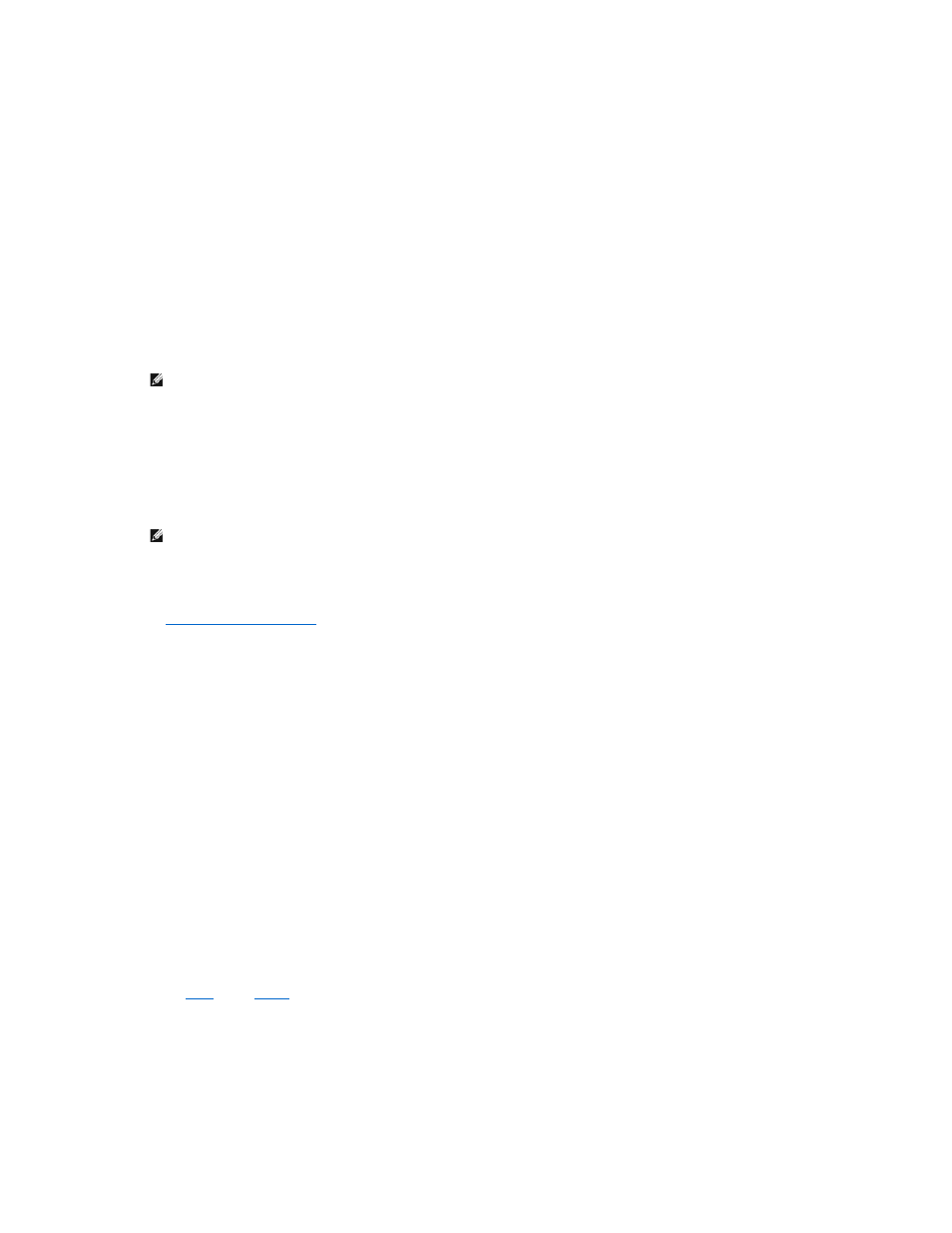
1.
Select Configure—> Easy Configuration from the Management Menu.
Hot key information displays at the bottom of the screen.
2.
Press the arrow keys to highlight specific physical drives.
3.
Press the spacebar to associate the selected physical drive with the current array.
The selected drive changes from READY to ONLIN A[array number]-[drive number]. For example, ONLIN A02-03 means array 2 with hard drive 3.
4.
Add physical drives to the current array as desired.
Try to use drives of the same capacity in a specific array. If you use drives with different capacities in an array, all drives in the array are treated as if
they have the capacity of the smallest drive in the array.
5.
Press
The Select Configurable Array(s) window appears. It displays the array and array number, such as A-00.
6.
Press the spacebar to select the array.
7.
Press
Designating Drives as Hot Spares
8.
Press
The window at the top of the screen shows the logical drive that is currently being configured.
9.
Highlight RAID and press
The available RAID levels for the current logical drive display.
10.
Select a RAID level and press
11.
Click Advanced Menu to open the menu for logical drive settings.
12.
Set the Stripe Size.
13.
Set the Write Policy.
14.
Set the Read Policy.
15.
Set the Cache Policy.
16.
Press
17.
After you define the current logical drive, select Accept and press
The array selection screen appears if any unconfigured hard drives remain.
18.
Repeat
to configure another array and logical drive.
The RAID controller supports up to 40 logical drives per controller.
19.
When finished configuring logical drives, press
A list of the currently configured logical drives appears.
NOTE:
When you create a logical drive, you can select more than 2 TB of physical hard drive space, but 2 TB is the largest logical drive you can
create. After you select the physical drives, you are prompted to press
accept the next logical drive, which will be the remaining amount of physical hard drive space.
NOTE:
You can press
the stripes, slots, and free space.
