Initialize menu, Objects menu – Dell PERC 4/SI User Manual
Page 32
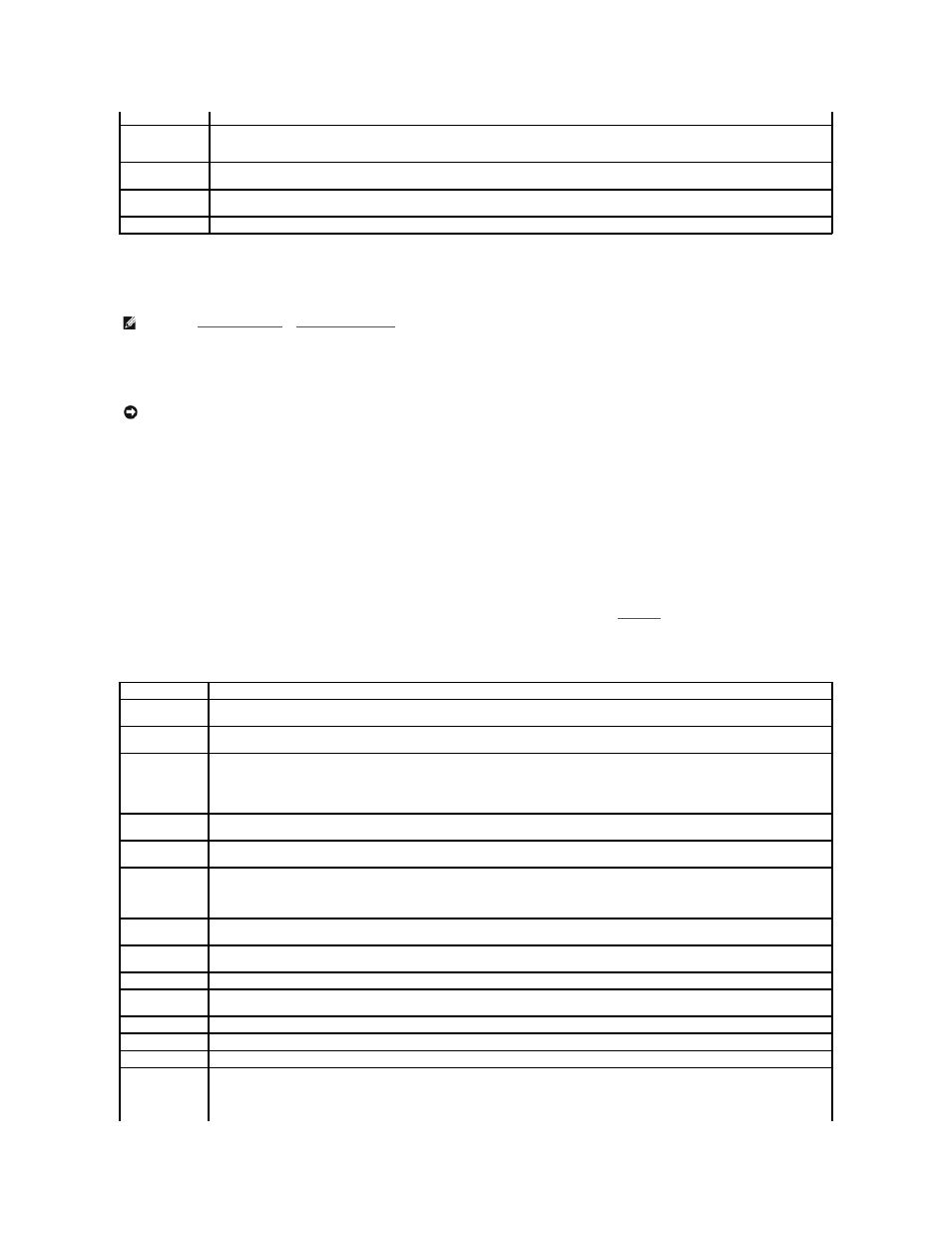
Initialize Menu
Select Initialize from the Management Menu to initialize one or more logical drives. Press the space bar to select a single drive or the
drives for initialization. This action typically follows the configuration of a new logical drive.
Objects Menu
Select Objects from the Management Menu to access the adapters, logical drives, physical drives, and SCSI channels individually. You can also change
settings for each object. The Objects menu options are described in the following sections.
Adapter
Select Objects→ Adapter to select a controller (if the computer has more than one) and to modify parameters.
describes the Adapter menu options.
Table 4-3. Adapter Menu Options
Configuration
one logical drive.
New
Configuration
Select this method to discard the existing configuration information and to configure new arrays and logical drives. In addition to
providing the basic logical drive configuration functions, New Configuration allows you to associate logical drives with multiple arrays
(spanning.)
View/Add
Configuration
Select this method to examine the existing configuration and/or to specify additional arrays and logical drives. View/Add Configuration
provides the same functions available in New Configuration.
Clear
Configuration
Select this option to erase the current configuration information from the non-volatile memory on the RAID controller.
Specify Boot Drive Select this option to specify a logical drive as the boot drive on this adapter.
NOTE:
See
for steps for initializing logical drives.
NOTICE:
Initializing a logical drive destroys all data on the logical drive.
Option
Description
Clear
Configuration
Select this option to erase the current configuration from the controller non-volatile memory.
FlexRAID
PowerFail
Select this option to enable or disable the FlexRAID PowerFail feature. This option allows drive reconstruction, rebuild, and check
consistency to continue when the system restarts because of a power failure, reset, or hard boot.
Fast Initialization Select this option to write zeros to the first sector of the logical drive so that initialization occurs in 2 – 3 seconds.
When this option is set to Disabled, a full initialization takes place on the entire logical drive. On a larger array (over 5 arrays), it is best
to set fast initialization to Disabled, then initialize. Otherwise, the controller will run a background consistency check within five minutes
of reboot or RAID 5 creation.
Disk Spin up
Timings
Select this option to set the method and timing for spinning up the hard drives.
Cache Flush
Timings
Select this option to set the cache flush interval to once every 2, 4, 6, 8, or 10 seconds. The default is 4.
Rebuild Rate
Use this option to select the rebuild rate for drives attached to the selected adapter.
The rebuild rate is the percentage of the system resources dedicated to rebuilding a failed drive. A rebuild rate of 100 percent means
the system is totally dedicated to rebuilding the failed drive. The default is 30 percent.
Alarm Control
Select this option to enable, disable, or silence the onboard alarm tone generator. The alarm sounds when there is a change in a drive
state, such as when a drive fails or when a rebuild is complete.
Other Adapter
Information
Provides general information about the adapter, such as the firmware version, and BIOS version.
Factory Default
Select this option to load the default BIOS Configuration Utility settings.
Enable BIOS
Select this option to enable or disable the BIOS on the adapter. If the boot device is on the RAID controller, the BIOS must be enabled;
otherwise, the BIOS should be disabled or it might not be possible to use a boot device elsewhere.
Emulation
You can operate in the I2O mode or mass storage mode Dell recommends that you use only mass storage mode, and Dell drivers only.
Auto Rebuild
Set to Enabled to automatically rebuild drives when they fail.
Initiator ID
Displays the Initiator ID for the cluster card. It cannot have the same ID as the other node. The default is 7.
Boot Time BIOS
Options
Use this to select the following options for BIOS actions during bootup:
BIOS Stops on Error:
When set to On, the BIOS stops in case of a problem with the configuration. This gives you the option to enter
the configuration utility to resolve the problem. The default is On.
