Raid configuration and management, Entering the bios configuration utility, Starting the bios configuration utility – Dell PERC 4/SI User Manual
Page 29
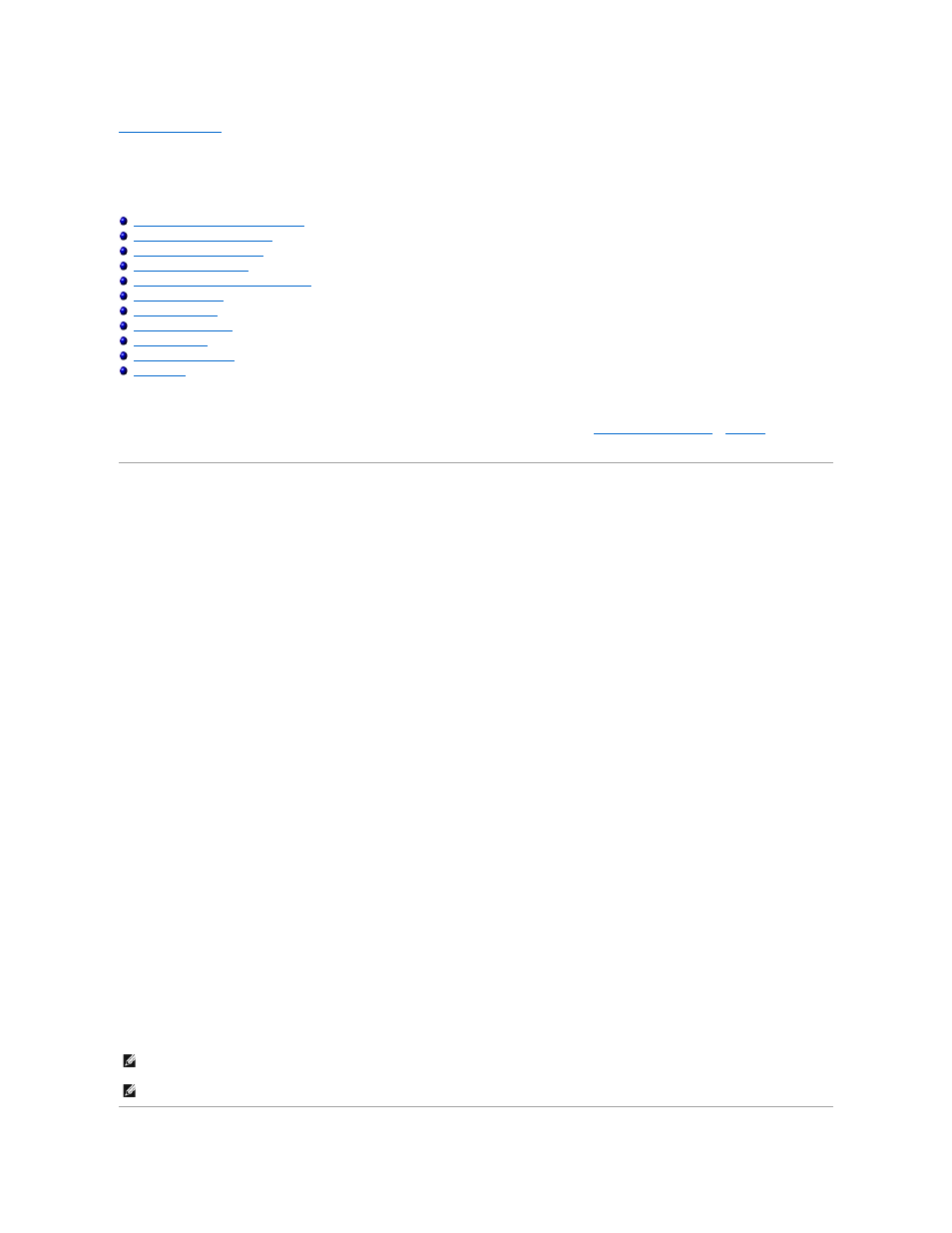
Back to Contents Page
RAID Configuration and Management
Dell™ PowerEdge™ Expandable RAID Controller 4/Di/Si and 4e/Di/Si User's Guide
Entering the BIOS Configuration Utility
Exiting the Configuration Utility
BIOS Configuration Utility Menu Options
This section describes how to configure physical drives into arrays and logical drives using the BIOS Configuration Utility. Your PERC controller can also be
configured using the Dell OpenManage Array or Dell OpenManage Storage Management applications. See
RAID Management Utilities
in
Features
for
information about the OpenManage applications.
Entering the BIOS Configuration Utility
The BIOS Configuration Utility configures disk arrays and logical drives. Because the utility resides in the RAID controller BIOS, its operation is independent of
the operating systems on your system.
Starting the BIOS Configuration Utility
When the host computer boots, hold the
may vary slightly between controllers and BIOS versions):
HA -0 (Bus X Dev X) Type: PERC 4e/Di Standard FWx.xx SDRAM=xxx MB
Battery Module is Present on Adapter
1 Logical Drive found on the Host Adapter
Adapter BIOS Disabled, No Logical Drives handled by BIOS
0 Logical Drive(s) handled by BIOS
Press
For each controller in the host system, the firmware version, dynamic random access memory (DRAM) size, and the status of logical drives on that controller
display. After you press a key to continue, the Management Menu screen displays.
NOTE:
In the BIOS Configuration Utility, pressing
NOTE:
You can access multiple controllers through the BIOS Configuration Utility. Be sure to verify which controller you are currently set to edit.
