Checking data consistency – Dell PERC 4/SI User Manual
Page 47
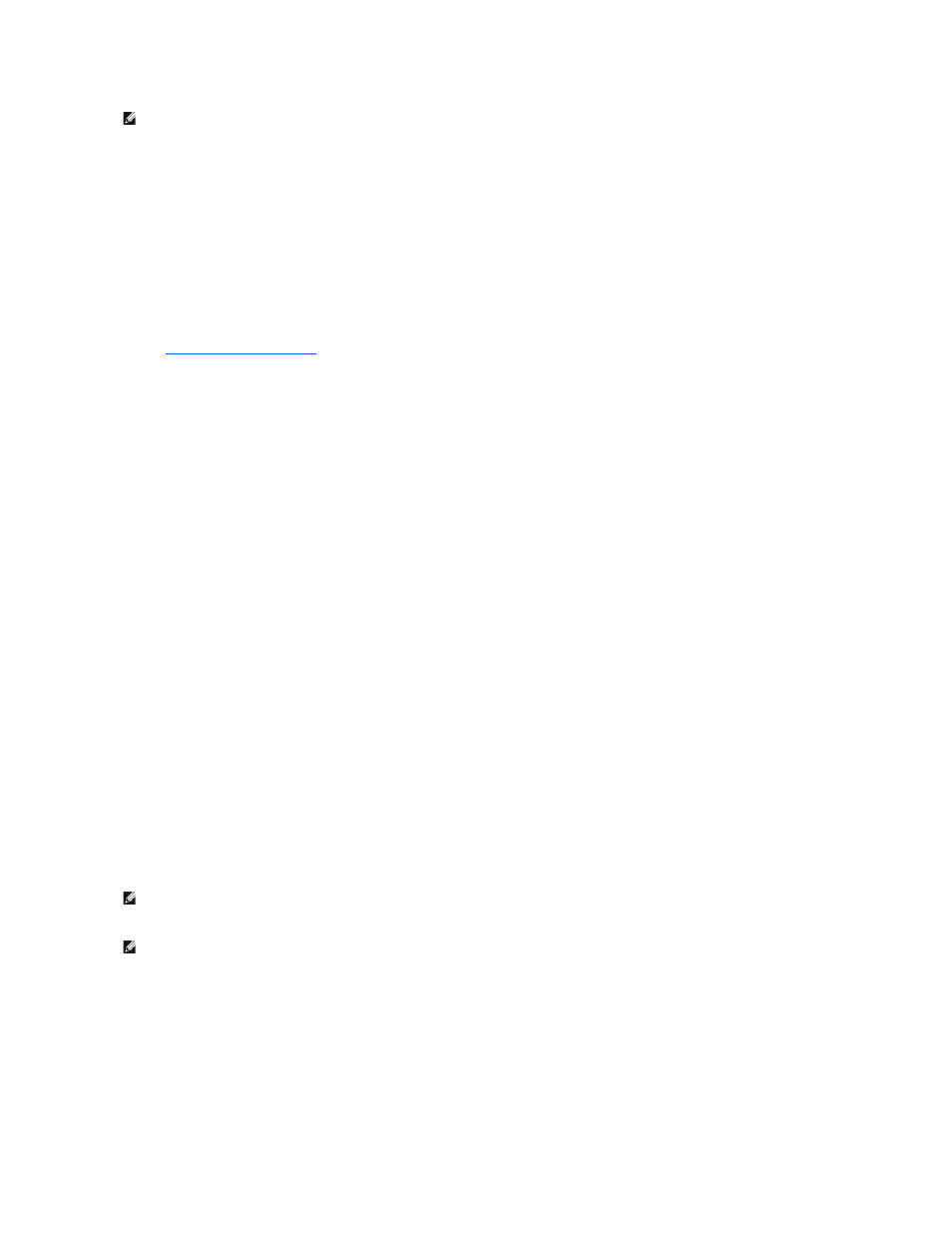
Use the following procedures to rebuild one failed drive manually in an individual mode or multiple drives in a batch mode.
Manual Rebuild – Rebuilding an Individual Drive
1.
Select Objects—> Physical Drive from the Management Menu.
A device selection window displays the devices connected to the current controller.
2.
Designate an available drive as a hot spare before the rebuild starts.
Designating Drives as Hot Spares
for instructions on designating a hot spare.
3.
Press the arrow keys to select the failed physical drive you want to rebuild, then press
4.
Select Rebuild from the action menu and respond to the confirmation prompt.
Rebuilding can take some time, depending on the drive capacity.
5.
When the rebuild is complete, press any key to display the previous menu.
Manual Rebuild – Batch Mode
1.
Select Rebuild from the Management Menu.
A device selection window displays the devices connected to the current controller. The failed drives display as FAIL.
2.
Press the arrow keys to highlight any failed drives to be rebuilt.
3.
Press the spacebar to select the desired physical drives for rebuild.
4.
After you select the physical drives, press
The selected drives change to REBLD. Rebuilding can take some time, depending on the number of drives selected and the drive capacities.
5.
When the rebuild is complete, press any key to continue.
6.
Press
Checking Data Consistency
Select the Check Consistency option in the configuration utility to verify the redundancy data in logical drives that use RAID levels 1, 5, 10, and 50. (RAID 0
does not provide data redundancy.) The parameters of the existing logical drives appear and discrepancies are automatically corrected when the data is
correct. However, if the failure is a read error on a data drive, the bad data block is reassigned and the data is re-generated.
Perform the following steps to run Check Consistency:
1.
Access the Management Menu.
2.
Select Check Consistency.
3.
Press the arrow keys to highlight the desired logical drives.
4.
Press the spacebar to select or deselect a drive for consistency checking.
5.
Press
6.
Press
NOTE:
If a rebuild to a hotspare fails for any reason, the hotspare drive will be marked as "failed".
NOTE:
Dell recommends that you run data consistency checks on a redundant array at least once a month. This allows detection and automatic
replacement of bad blocks. Finding a bad block during a rebuild of a failed drive is a serious problem, as the system does not have the redundancy to
recover the data.
NOTE:
The system will take longer to reboot after you perform a data consistency check.
