Dell Inspiron 3500 User Manual
Page 25
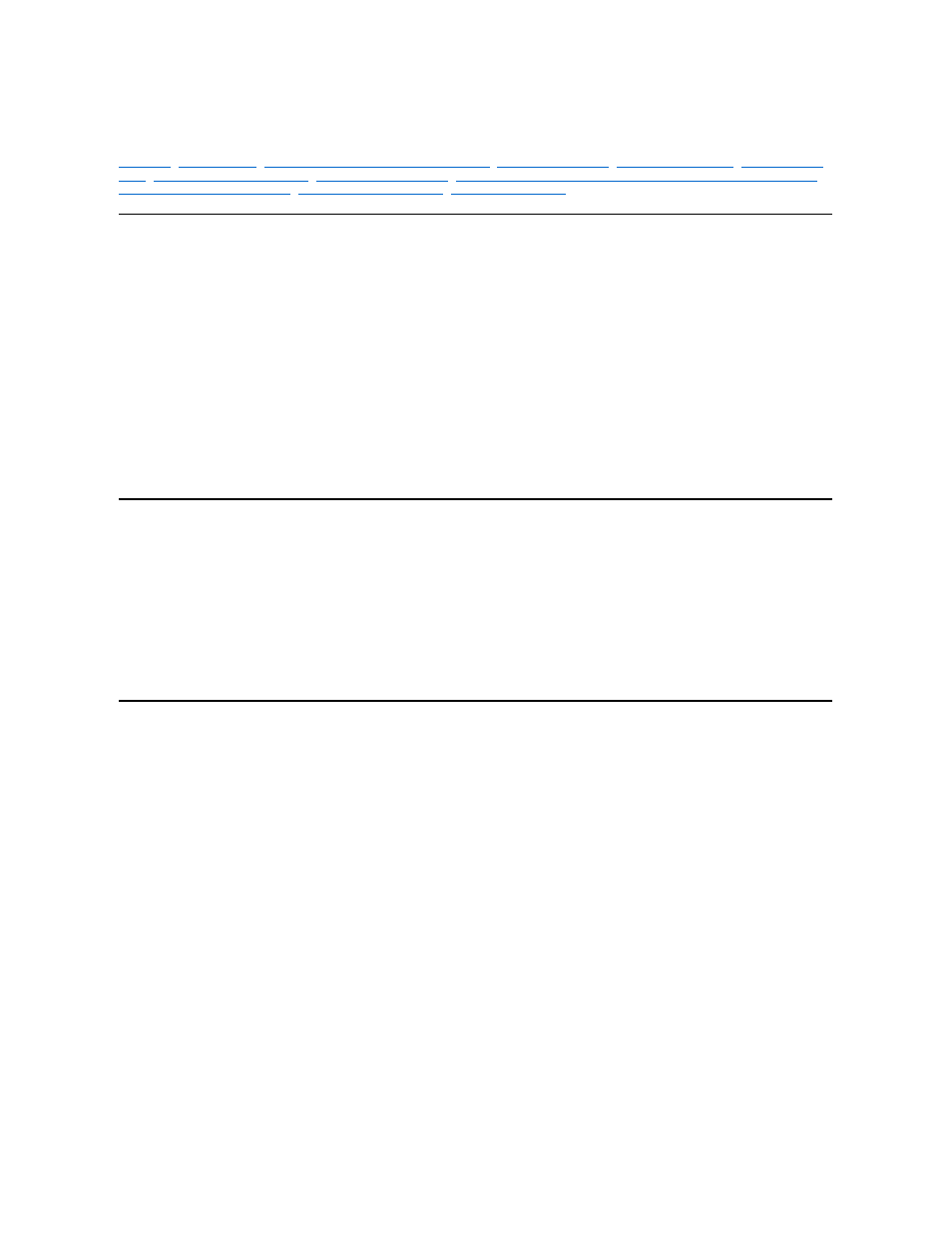
Utilities and Drivers: Dell™ Inspiron™ 3500 Portable Computer
Installing Microsoft Windows 98 and Device Drivers
Installing the Internal Modem Driver
Installing the Touch Pad Driver
Installing the DVD/MPEG-2 PC Card, Device Driver, and DVD-to-Go™ Software
Creating the Save-to-Disk Suspend File
|
Installing the System User's Guide
Introduction
You may need to install the Microsoft
®
Windows
®
98 operating system and the Dell
™
device drivers and utilities on your Dell Inspiron 3500 portable computer under
the following conditions:
l
Dell did not install an operating system or other system software on your computer.
l
You are reinstalling the version of Windows 98 that came with your computer, and you need to reinstall the drivers and utilities that Dell provides.
l
You have a new hard-disk drive and you need to install all of the system software.
To install the Windows 98 operating system as well as Dell device drivers and utilities, you must have the following items:
l
Microsoft Windows 98 CD
l
Microsoft Boot Disk Windows 98 Series diskette
l
Dell Inspiron 3500 System Software CD
l
Diskette drive cable
To install or reinstall Dell utilities and drivers in the Windows 98 operating system, use the program diskette set from Dell or the backup diskettes that you made after
receiving the computer.
Before You Begin
Before you begin the installation, you must install the CD-ROM or the optional DVD-ROM drive in the options bay of your computer, and you must attach the diskette
drive externally. For instructions on installing the CD-ROM or the optional DVD-ROM drive in the options bay, refer to the Dell Inspiron 3500 Portable Computer
— Using the Options Bay document. To install the external diskette drive, perform the following steps:
1. Plug the squared end of the cable into the parallel connector on the back of the computer, and tighten the screws on either side of the cable connector.
2. Plug the triangular end of the cable into the diskette drive, and tighten the screws on either side of the cable connector.
3. Insert the CD-ROM or DVD-ROM drive in the options bay and ensure that the diskette drive is connected to the parallel port connector via the diskette drive
cable.
The diskette drive is now connected.
Installing Microsoft Windows 98 and Device Drivers
To install/reinstall Microsoft Windows 98 and device drivers on your computer, perform the following steps:
1. Insert the Microsoft Boot Disk Windows 98 Series diskette into the external diskette drive.
2. Restart the system.
3. Insert the Microsoft Windows 98 CD into the CD-ROM drive.
4. Ensure that the computer is connected to AC power.
5. When the Microsoft Windows 98 Startup Menu appears, be sure that the 1. Start Windows 98 setup from CD-ROM is highlighted, and press
6. When a message asks you if you want to reinstall Windows 98 over your current operating system, use the down-arrow key to highlight Continue setup and
replace your current operating system, then press
7. When a message tells you that Windows 98 is about to prepare the system for installing the operating system, press
ScanDisk checks your system files.
8. When prompted for the directory in which to install the Windows 98 files, make sure that c:\windows is selected and click Next>.
9. When the Windows 98 Setup window appears, click Continue.
Windows 98 checks your hard-disk drive and prepares your system for installing the operating system.
10. When prompted to quit all programs before continuing the setup, click OK.
The Windows 98 Setup window appears and checks your system for available hard-disk drive space.
11. When prompted to save the existing system files, click Yes (Recommended).
12. When prompted for the drive to which you want to save the system files, click OK to select the default directory or type the path of another directory.
Windows 98 saves the system files to the designated directory.
13. When the Establish Your Location window appears, select your regional location and click Next>.
This setting tells Windows 98 how to display Internet content. If necessary, you can select the keyboard type you want to use.
14. When prompted to create the start-up diskette, remove the boot diskette from the diskette drive and click Next>.
15. Label a blank diskette as instructed, insert the diskette into the diskette drive, and click OK.
If a dialog box instructs you to format the diskette, click Format.
16. After you have created the start-up diskette, remove it from the diskette drive.
17. When the Start copying files window appears, click Next>.
The Welcome to Microsoft Windows 98 window appears and displays information about the operating system while the files are copied to your hard-disk drive.
