Passwords and security – Dell Inspiron 3500 User Manual
Page 154
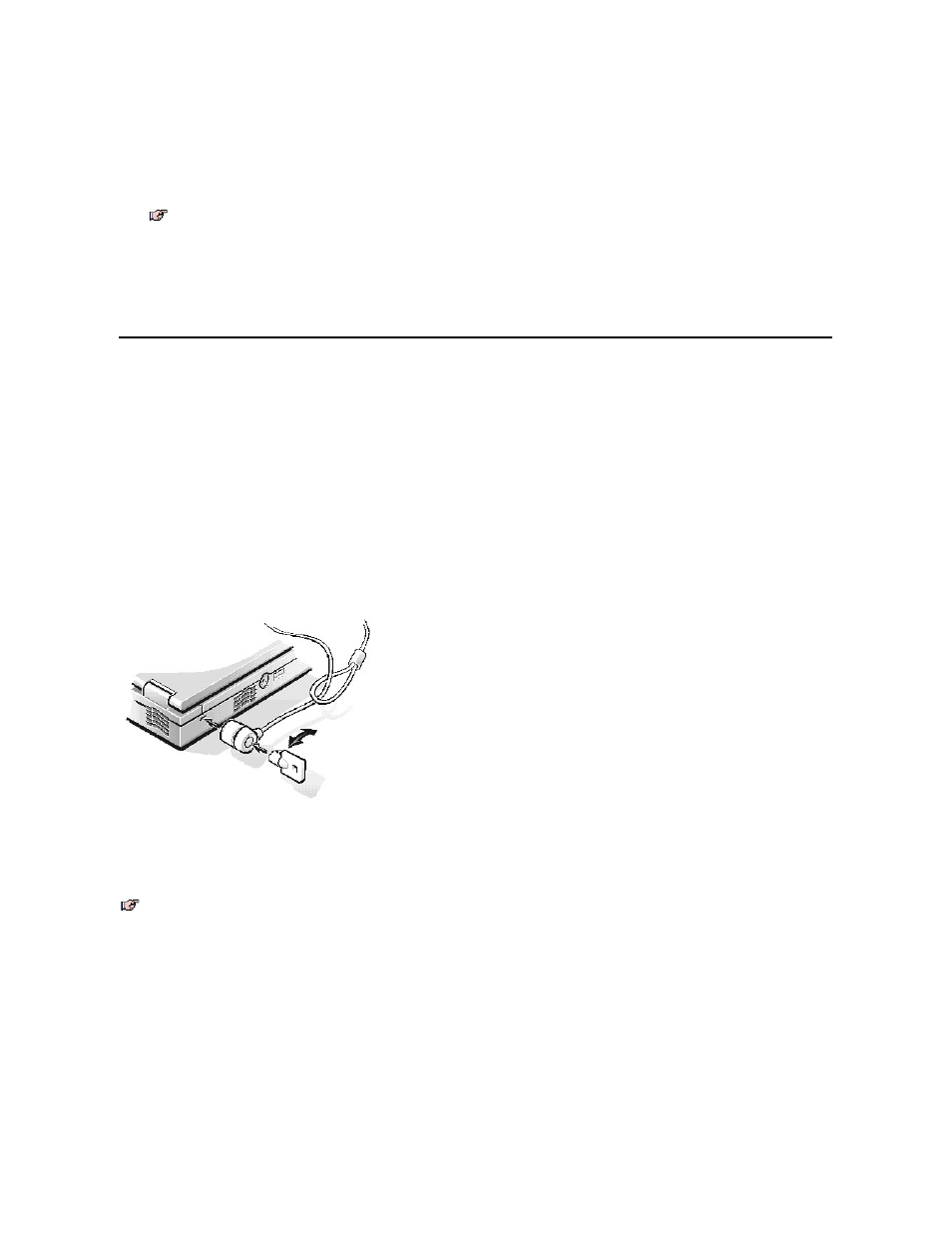
3. When the Microsoft Windows 98 Startup Menu appears, use the down-arrow key to select Start computer with CD-ROM support and
press
4. When A:\> appears on the screen, insert the Dell Inspiron 3500 System Software CD into your CD-ROM or DVD-ROM drive.
Your MS-DOS prompt changes from an A:\ to a D:\, assuming that D is the drive letter of your CD-ROM or DVD-ROM drive.
5. Type cd\utility and press
6. Type phdisk /create /file and press
The utility calculates the size of the file, in kilobytes, based on the amount of system memory in your computer, plus 2 MB to handle
video memory and additional system requirements.
7. Follow the instructions on your screen to create the save-to-disk suspend file.
To check the size of the save-to-disk suspend file, type phdisk /info at an MS-DOS prompt and press
If you need to delete the save-to-disk suspend file, type phdisk /delete /file at an MS-DOS prompt and press
Passwords and Security
About Passwords
When you receive the computer, the password features are disabled so that you can assign passwords if you wish. Once you assign a password,
you must enter the password to access the Setup program.
Use the Security menu in the Setup program to assign a password.
NOTICE: The password features provide a high level of security for the data in the computer. However, they are not foolproof. If your
data requires more security, it is your responsibility to obtain and use additional forms of protection, such as data encryption
programs or PC Cards with encryption features.
Physically Securing the Computer
To prevent unauthorized removal of the computer, use a security cable to attach the computer to an immovable object.
The security cable slot lets you attach a commercially available antitheft device to the computer.
Antitheft devices for portable computers usually include a segment of metal-stranded cable with an attached locking device and associated key.
Complete instructions for installing this kind of antitheft device are usually included with the device.
To prevent unauthorized removal of the computer, loop the cable around an immovable object, insert the locking device into the security cable slot,
and lock the device.
Disabling the Serial, Infrared, and Parallel Ports
You can disable the serial port to prevent unauthorized access to the computer through an external serial device. To disable the serial port, set the
Serial Port option to Off in the System Devices menu of the Setup program. In addition, you should set up a password in the Security menu of
the Setup program.
You can disable the infrared port to prevent unauthorized access to the computer through an external infrared device. To disable the infrared port,
set the IR Port option to Off in the System Devices menu of the Setup program.
You can disable the parallel port to prevent unauthorized access to the computer through an external parallel device. To disable the parallel port,
set the Parallel Port option to Off in the System Devices menu of the Setup program.
Disabling any of these ports also prevents the unauthorized download of data from that port.
NOTE: Make sure a space is between phdisk /create and /file.
NOTE: Antitheft devices are of differing designs. Before purchasing such a device, make sure it will work with the security cable slot in the
computer.
