System board removal, Audio-jack board removal – Dell Inspiron 3500 User Manual
Page 11
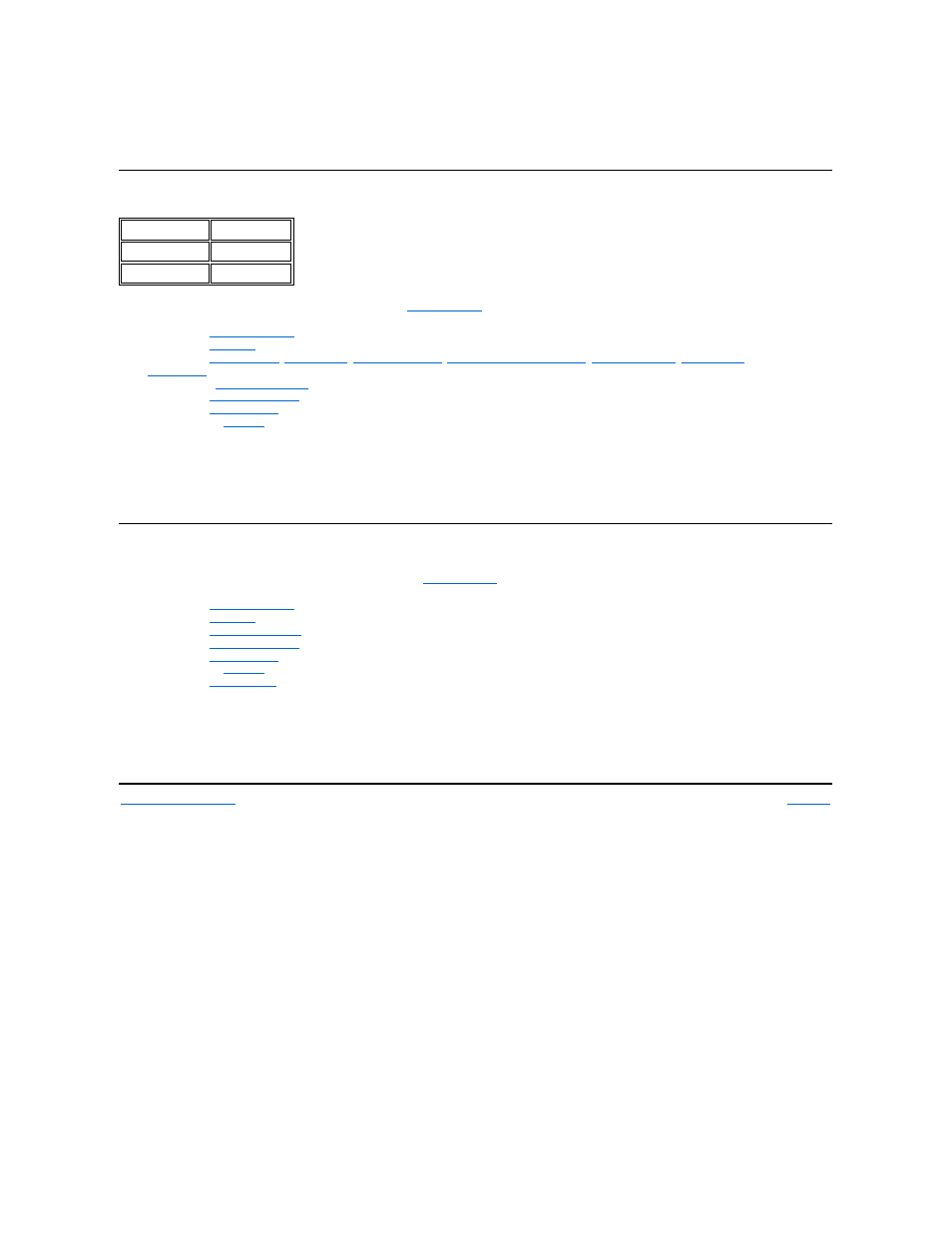
7. Remove the PC Card cage.
When you install the PC Card cage, ensure that the modem cable is routed correctly and is not pinched by the cage.
System Board Removal
To remove the system board, see the exploded view of the
and perform the following steps:
1. Remove the
display assembly
.
2. Remove the
.
3. Remove the
,
,
4. Removed the
palmrest assembly
.
5. Remove the
.
6. Remove the
8. Remove the heat-sink fin.
9. Remove the 5-mm screw from the upper right corner of the system board.
10. Remove the system board retaining clip that was held in place by this screw.
11. Remove the 14-mm screw used for grounding on the lower left corner of the system board.
12. Remove the system board by lifting up the back of the board/EMI pan so that it clears all of the bottom plastic, and then pulling back to free
the I/O connectors from the bottom plastic. The EMI shield is still attached to the system board.
Audio-Jack Board Removal
To remove the audio jack board, see the exploded view of the
and perform the following steps:
1. Remove the
display assembly
.
2. Remove the
.
3. Remove the
palmrest assembly
.
4. Remove the
.
5. Remove the
7. Remove the
8. Remove the audio jack shielding that covers the audio jacks on three sides. Note that the shielding wraps around and goes beneath the
system board and the EMI pan, not between the board and the pan.
9. Lift the audio jack board off of connectors J16 and J11 on the system board.
When you install the audio jack board, it is helpful to move the PC Card latches out of the way. Put pressure only on the areas where the
connectors on the audio jack board and on the system board fit together. Pressing on other areas may bend the board and break connections.
Type of Screw
Torque
FPH 2.5 x 5 (1)
3.0
–3.5 kgf-cm
FPH 2.5 x 14 (1) 3.0
–3.5 kgf-cm
Back to Contents Page
Glossary
