Embedded numeric keypad – Dell Inspiron 2000 User Manual
Page 62
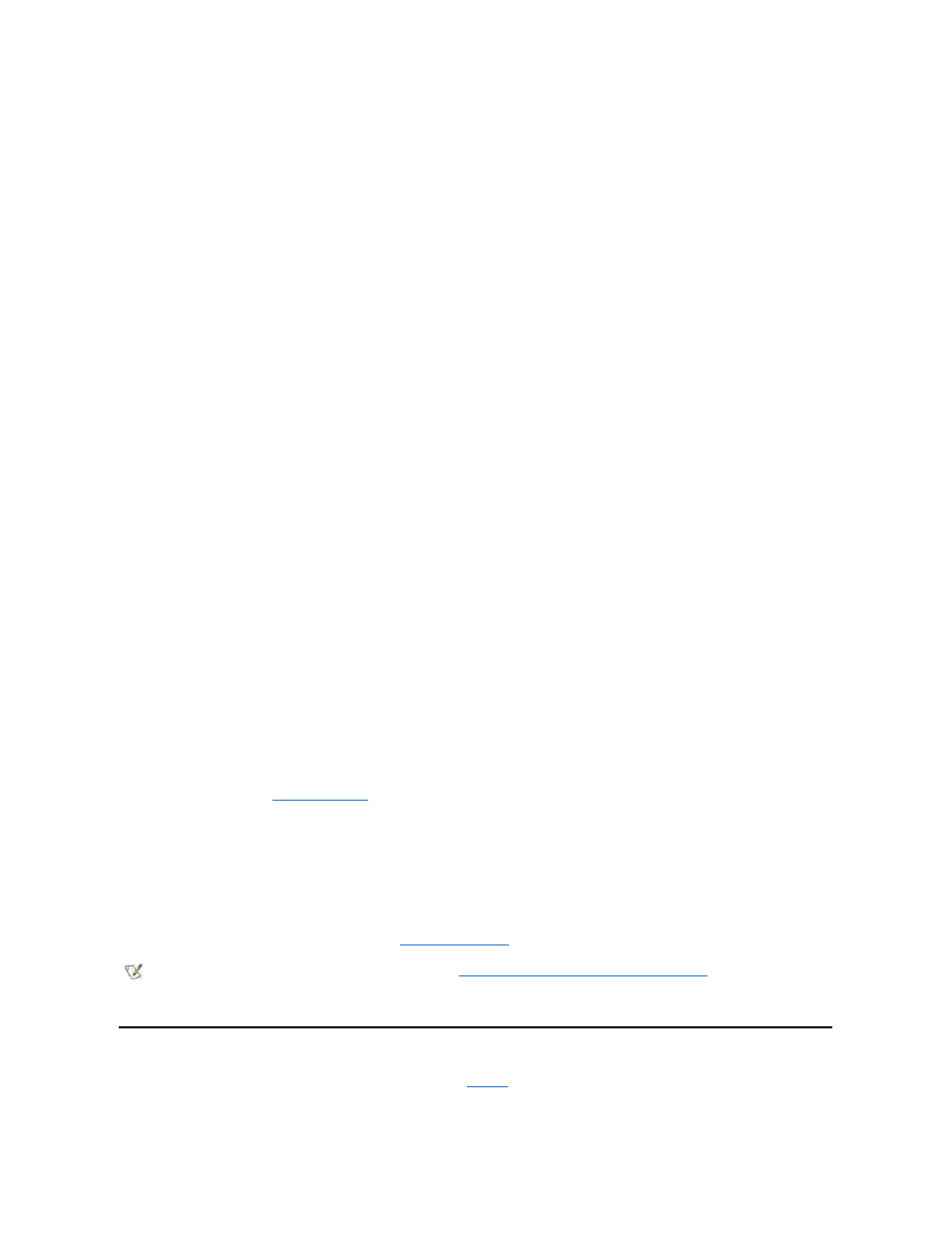
For instructions on changing the Auto Insert Notification option, see the operating system user
’s guide.
Caring for CDs and DVDs
When handling and using CDs and DVDs, follow these precautions:
l
Never use a damaged or warped CD or DVD.
l
Always hold the CD or DVD by its edges. Do not touch the surface of the disc.
l
Use a clean, dry cloth to remove dust, smudges, or fingerprints from the surface of the CD or DVD. When cleaning, wipe from the center of
the CD or DVD to the edge.
l
Never use solvents, such as benzene, record cleaners, or antistatic sprays, to clean the CD or DVD.
l
Do not write on the surface of the CD or DVD.
l
Store CD or DVDs in their containers, placing them in a cool, dry place. Extreme temperatures may damage CDs or DVDs.
l
Do not bend or drop a CD or DVD.
l
Do not place objects on top of a CD or DVD.
Types of Supported Discs
Your computer's CD-ROM and DVD-ROM drives are able to play the following disc formats:
l
CD-ROM red-book audio discs (CD-DA)
l
CD-ROM yellow-book mode-1 and mode-2 data discs
l
CD-ROM XA (mode-2 form 1 and form 2; without Adaptive Differential Pulse Code modulation [ADPCM])
l
CD-I (mode-2 form 1 and form 2)
l
CD-I Ready
l
CD-Bridge
l
Photo CD, CD-recordable (CD-R) (single and multisession)
l
Video CD
l
CD-rewritable (CD-RW). The 24x CD-ROM and DVD-ROM drives support reading CD-RW discs. This format is supported as read-only;
neither the CD-ROM nor the DVD-ROM drive can write to CD-RW discs.
l
DVD-5 (the DVD-ROM drive supports the DVD-5 format)
Diskette Drive
Your computer was shipped with a 3.5-inch diskette drive installed in the external media bay. For more information on using and installing devices
in the external media bay, see "
."
The diskette drive lets you install programs and transfer data using 3.5-inch diskettes.
To use the diskette drive, insert a 3.5-inch diskette into the drive (label side up and metal end first). Push the diskette into the drive until the eject
button extends outside the drive casing.
NOTICE: Do not travel with a diskette in the diskette drive. Doing so could break the eject button and damage the drive.
To remove a diskette from the drive, press the eject button to release the diskette, and then pull the diskette out of the drive.
When data is being accessed from the diskette drive, the
drive access indicator
blinks.
Embedded Numeric Keypad
As you work, you may want to use the embedded numeric keypad (see
) to enter numbers in spreadsheet or financial programs. The
embedded numeric keypad shares some of the keys on your computer's keyboard. On these keys, the number and symbol characters of the
numeric keypad appear in blue to the right of the main keypad characters. To activate the embedded numeric keypad, press
NOTE: As an alternative diskette drive configuration, you can
connect the diskette drive to the parallel connecto
r on the back of the
computer using an optional cable available from Dell. If you are running either the Microsoft Windows 95 or Windows 98 operating
system on your computer, you do not have to reboot the computer when you connect the diskette drive to the parallel connector. If you
are running the Microsoft Windows NT operating system on your computer, reboot the computer after you connect the diskette drive.
