Percent of full charge – Dell Inspiron 2000 User Manual
Page 20
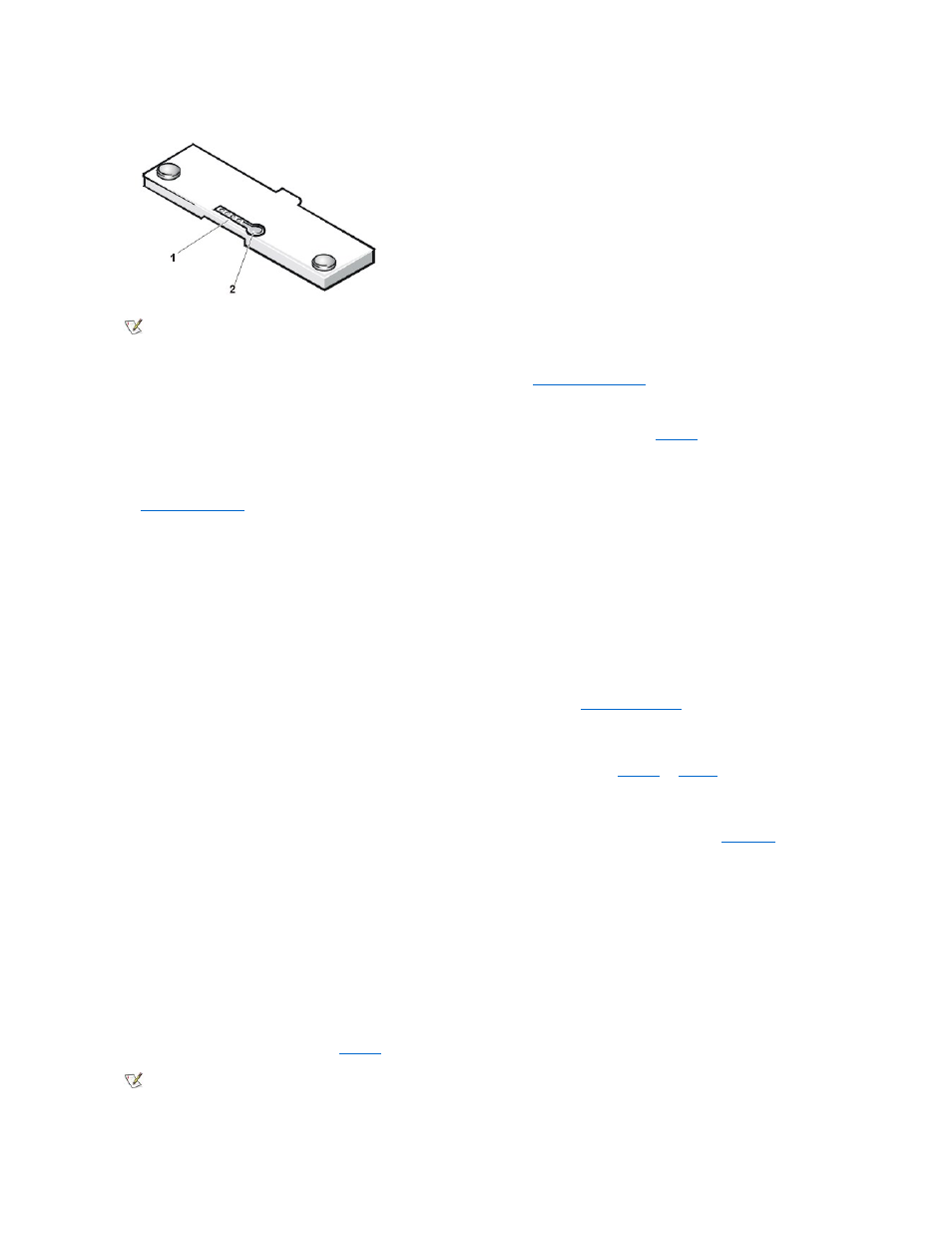
Percentage of Charge
The
uses its four indicator lights to show the percent of charge remaining in the battery:
l
If one indicator lights up, the battery has 1 to 25 percent of its charge remaining.
l
If two indicators light up, the battery has 26 to 50 percent of its charge remaining.
l
If three indicators light up, the battery has 51 to 75 percent of its charge remaining.
l
If four indicators light up, the battery has 76 to 100 percent of its charge remaining.
First Low-Battery Warning
The first low-battery warning
—consisting of a battery warning icon that appears on the screen and a triple beep from the speaker—occurs when
you have about 20 minutes of battery life left under current conditions and the computer is not connected to an electrical outlet.
NOTICE: When you receive a low-battery warning, save your work immediately. Then
to an electrical outlet.
Second Low-Battery Warning
The second low-battery warning consists of a triple beep from the speaker, with the computer entering
suspend
(or
standby
) mode immediately
after the beep if Battery Low Suspend is enabled in the system setup program. If Battery Low Suspend is disabled, a low-battery icon
appears on the display screen. This warning occurs when you have about 15 minutes of battery life left under current conditions and the computer
is not connected to an electrical outlet.
After the second low-battery warning, if no further input/output (I/O) activity occurs within a few seconds, the computer enters
S2D mode
. If the
computer has no S2D file, it enters suspend (or standby) mode, in which it can preserve data for several hours.
If the computer is already in suspend (or standby) mode when a final low-battery warning occurs, the computer enters S2D mode immediately. If
S2D mode has been disabled, the computer reenters suspend (or standby) mode.
NOTICE: To avoid losing data and possibly corrupting data areas on your hard-disk drive, save your work immediately after a
second low-battery warning. Then connect your computer to an electrical outlet, or place the computer in suspend (or standby)
mode. If the battery runs completely out of power, the computer turns off without properly closing any open files.
Detecting Battery Problems
A battery problem may prevent the battery from being charged to its full potential and can lead to unpredictable operation. To obtain a new battery,
call Dell or access the Dell World Wide Web site at http://www.dell.com.
To avoid installing a defective battery in your computer, first check the battery's charge, indicated by the battery charge indicators on the battery
itself, by pressing the battery test button (see
1 Battery charge indicators (4)
2 Battery test button
NOTES: A charge indicator that blinks rapidly indicates a temporary failure or a potentially recoverable failure such as overheating.
Allow the battery to cool for several minutes before checking the charge level again.
If the battery has permanently failed or completely discharged, no charge indicators will light when you press the battery test button. If
you install a failed or completely discharged battery in the computer and the
turns red, the battery has failed. If
the battery status indicator turns red, allow the battery to charge overnight and check it the next day. If the battery is fully discharged, it
takes a much longer time than usual to recharge it.
To purchase a new battery, call Dell or access the Dell World Wide Web site at http://www.dell.com.
of the old battery
properly.
NOTE: If the battery has 0 (zero) percent charge, you cannot use the battery test button to check the battery's capacity. The battery
charge indicators will not light if the battery is completely drained.
