Ac adapter, Audio devices, External monitor – Dell Inspiron 2000 User Manual
Page 13: Microphone (mic in) jack, Ac adapter connector, Video connector
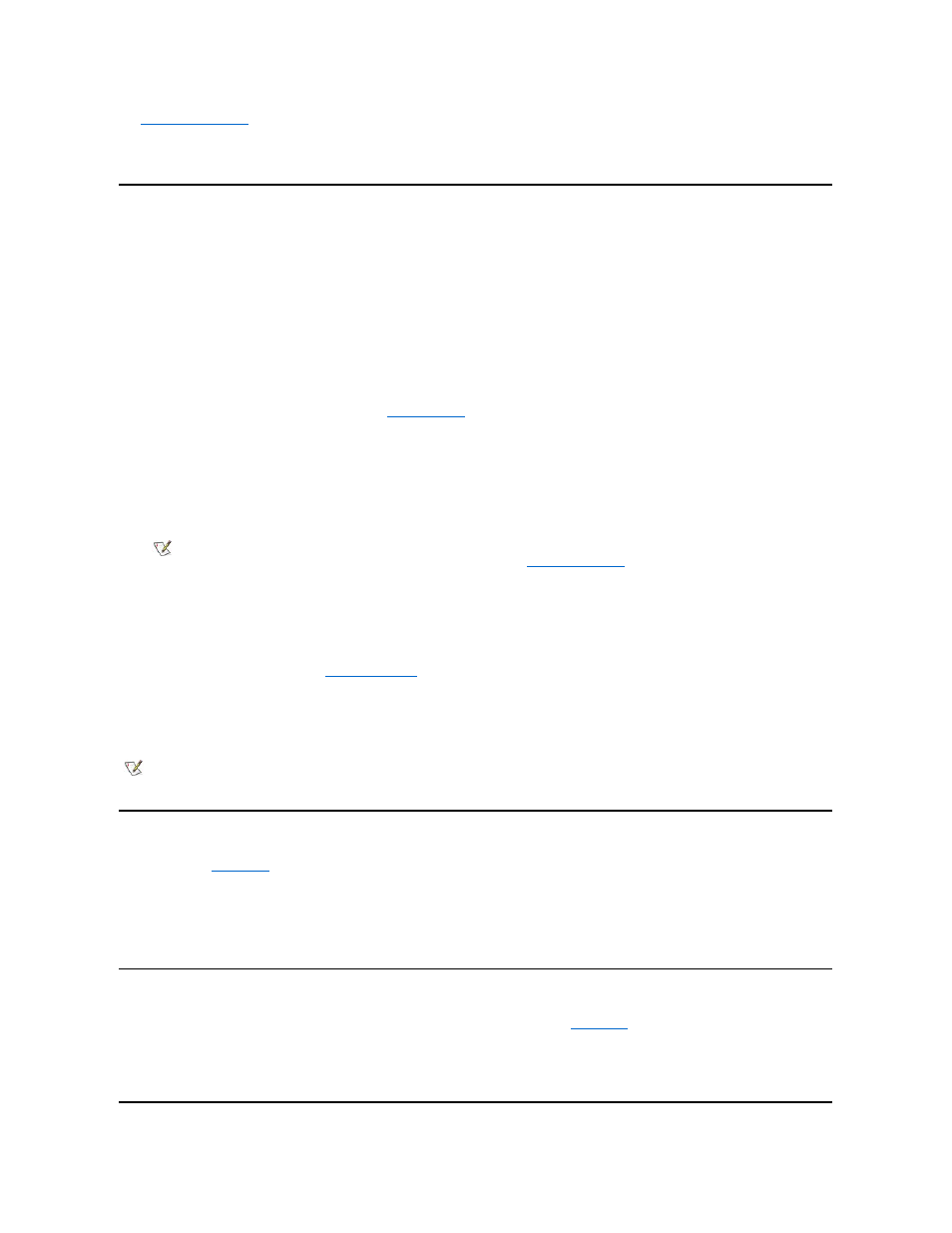
The
drive access indicator
does not blink when data is being accessed from the diskette drive connected to the parallel connector.
NOTICE: Protect the diskette drive when it is not in the external media bay. Do not squeeze the drive or place objects on top of it;
doing so could damage the drive motor.
External Monitor
You can use the 15-pin video connector to attach an external monitor to the computer.
Connecting an External Monitor
To attach an external monitor, perform the following steps.
NOTICE: Do not place the monitor directly on top of your portable computer, even if it is closed. Doing so can crack the computer
case, the display, or both.
1. Make sure that the external monitor is turned off. Set the monitor on a monitor stand, desk top, or other level surface near your computer.
2. Connect the external monitor's video cable to the computer.
Plug the video cable connector into the matching
on the back of the computer. If the video cable is not permanently
attached to the monitor, connect it to the monitor.
Be sure to tighten all the screws on the video cable connector(s) to eliminate radio frequency interference (RFI).
3. Connect your external monitor to a grounded electrical outlet.
Plug the three-prong connector on one end of the monitor's power cable into a grounded power strip or some other grounded power
source. If the cable is not permanently attached to the monitor, connect it to the monitor.
Using an External Monitor
When an external monitor is connected to the computer, the video image automatically appears on the external monitor's screen when you boot
your computer.
To toggle the video image between the display, an external monitor, or both simultaneously, press
External Hot-Key
option is enabled in the system setup program.
If the external monitor is turned off when you boot your computer, the computer still sends the video image to the external monitor, but you will not
see an image on either the computer's display or the external monitor. To see an image, turn on the external monitor or switch the video image to
the computer
’s display by pressing
enabled in the system setup program.
AC Adapter
You can attach the
AC adapter
to the computer by using the AC adapter connector. The AC adapter converts AC power to the DC power required
by the computer.
You can connect the AC adapter with your computer turned either on or off.
The AC adapter works with electrical outlets worldwide. However, power connectors vary among countries. Before using AC power in a foreign
country, you may need to obtain a new power cable designed for use in that country.
Audio Devices
You can connect audio devices such as speakers, microphones, and headphones to the two
l
Connect the audio cable from a microphone to the microphone jack, also called the MIC IN jack.
l
Connect the audio cable from speakers to the headphones/speakers jack, also called the line-out/speaker-out jack.
NOTE: If you are using the Microsoft Windows 98 operating system, you can use an external monitor as an extension of your
display. For more information, see the Windows 98 documentation or
Dual-Display Mode
.
NOTE: If you are using your external monitor at a resolution greater than the display supports, the simultaneous display feature is
disabled. To use the display, switch to a resolution that the computer supports, or disconnect the external monitor and restart your
computer.
