Dell Inspiron 2000 User Manual
Page 50
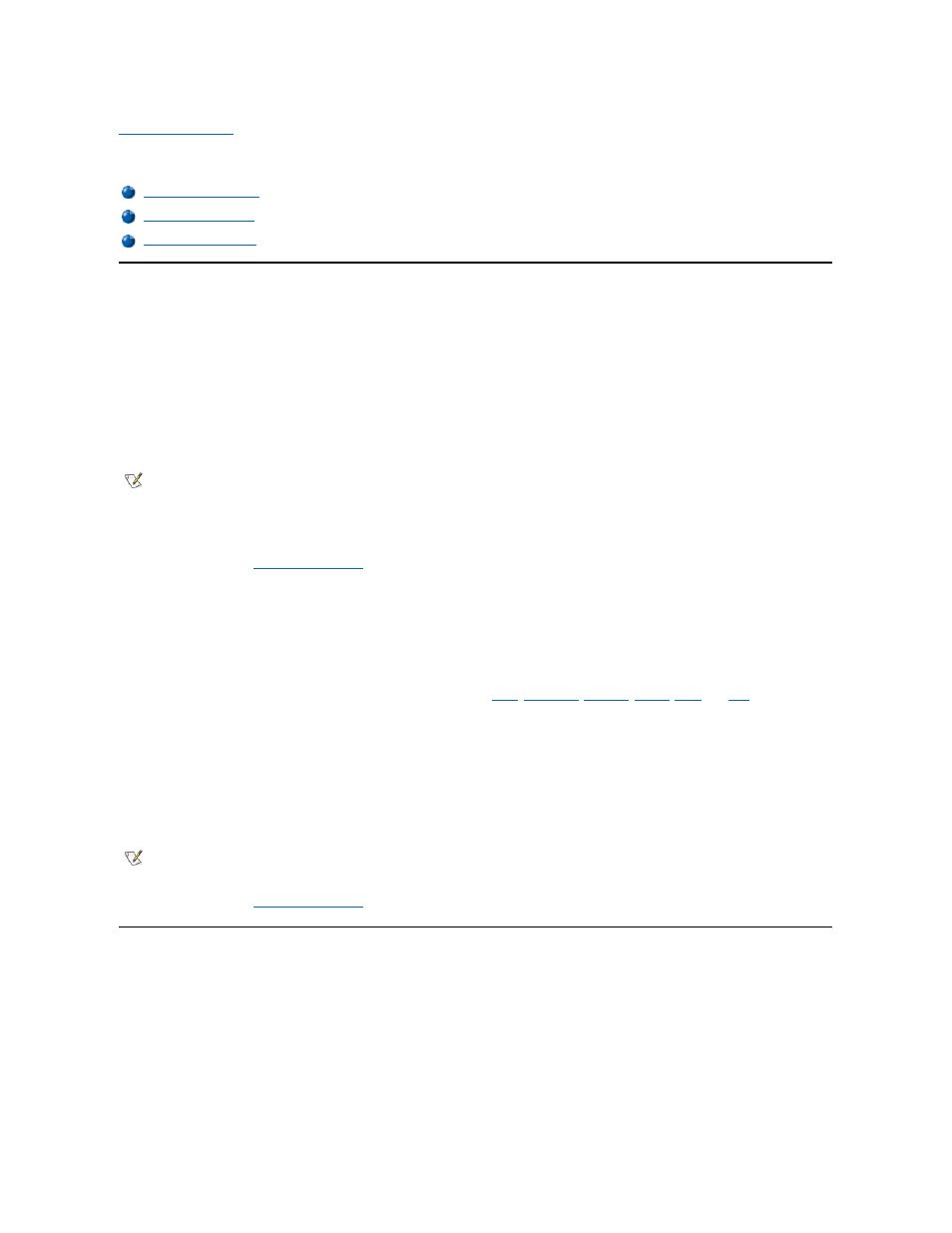
Back to Contents Page
System Setup: Dell™ Inspiron™ 2000 System Reference
System Setup Program
Each time you turn on your computer, it compares the installed hardware with the system configuration information stored in nonvolatile random-
access memory (NVRAM). If the system detects a discrepancy, it generates an error message for each incorrect configuration setting. You can
use the system setup program to adjust the configuration settings.
You can use the system setup program as follows:
l
To set or change user-selectable features
— for example, your password or power management features
l
To verify information about your computer's current configuration, such as the amount of system memory
For some setup options, you must reboot the computer before any changes take effect. Changes for other options take effect immediately.
After you set up your computer, run the system setup program to familiarize yourself with your system configuration information and optional
settings. Dell recommends that you write down the information for future reference.
."
Entering the System Setup Program
To enter the system setup program, turn on the computer and press
®
Windows
® logo screen appears. The computer reboots automatically when you exit the Setup program.
The system setup screens display the current setup and configuration information and optional settings for your computer. Information on the
screens is organized in four areas:
l
The menu across the top of each screen lists the six top-level screens (
,
,
moving from screen to screen.
l
The large box on the left two-thirds of each screen lists options that define the installed hardware and the power conservation and security
features of your computer.
l
The smaller box on the right third of the screen provides item-specific help information about the currently selected option.
l
The information across the bottom of all screens lists keys and their functions within the system setup program.
To exit the system setup program, press
."
System Setup Options
Main Screen
NOTE: If you change an option that is activated by rebooting, the system setup program displays the setting you selected rather than
the setting currently in effect. You must reboot for the new setting to take effect.
NOTE: To reset the default values for each option in a menu, press
and exit the system setup program, press
