Dell Inspiron 2000 User Manual
Page 59
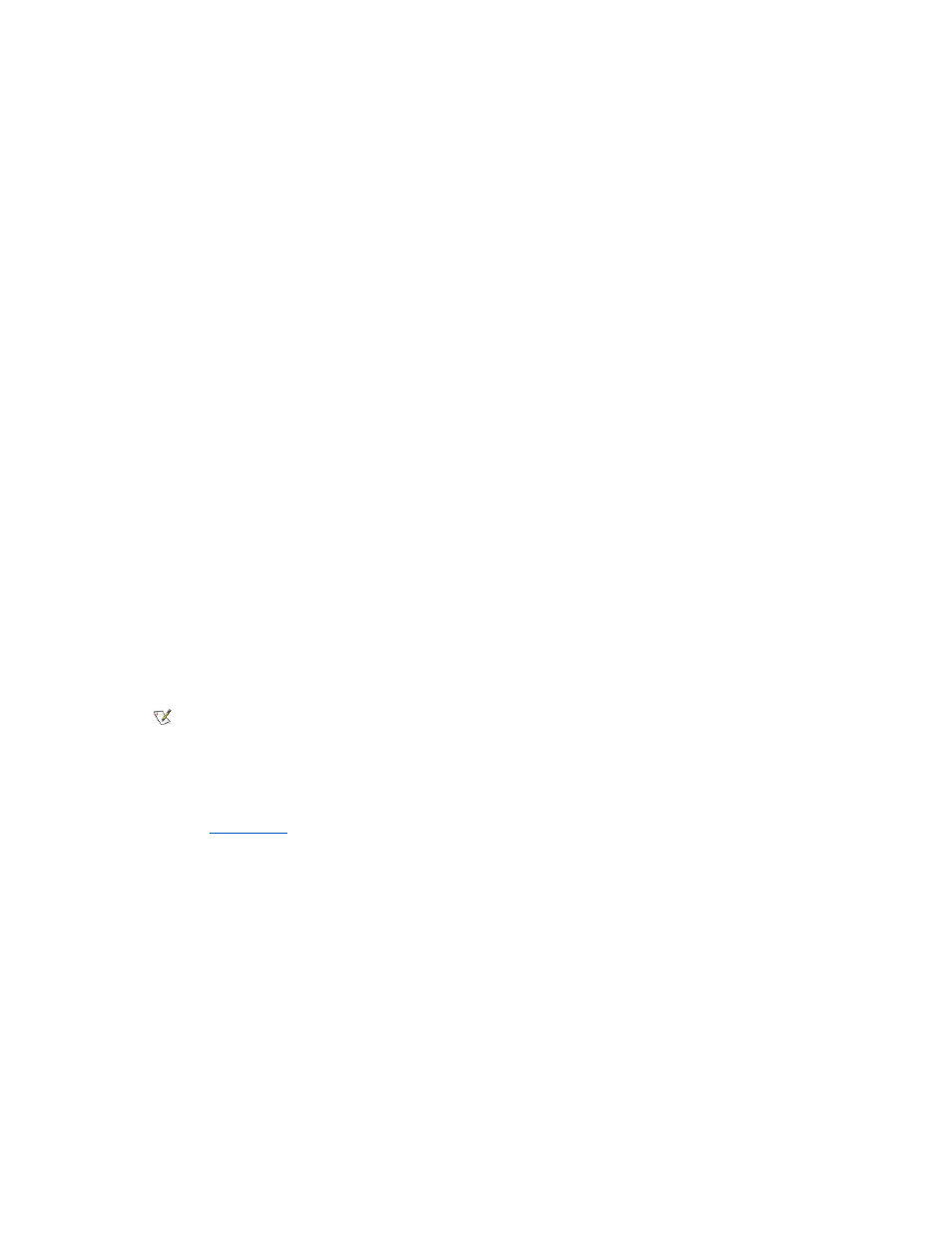
sets the display to pan mode, which allows you to scroll left, right, up, and down to view the entire desktop.
To use the 1280 x 1024 or the 1024 x 768 resolution on an external monitor for a system running the Microsoft
® Windows® 98 operating system,
set the external monitor to Plug and Play Monitor as described in the following procedure:
1. Click the Start button, point to Settings, and then click Control Panel.
2. Double-click the Display icon.
3. Click the Settings tab, click Advanced..., and click the Monitor tab.
4. Click Change..., click Next, and click Display a list of all the drivers.
5. Click Next, and click Show all hardware.
6. Under Manufacturers, click (Standard monitor types).
7. Under Models, click Plug & Play Monitor, and click Next.
8. Click Next again, click Finish, and click Close.
9. At the Display Properties screen, set Screen area to 1280 x 1024or 1024 x 768, and click Apply.
10. Click OK, click Yes, and click OK.
To display more colors, select a lower resolution. If you select a resolution and color combination that the computer does not support, the computer
automatically selects the next supported combination.
Customizing Video Resolution
1. Click the Start button, point to Settings, and then click Control Panel.
The Control Panel window appears.
2. Double-click the Display icon.
The Display Properties window appears.
3. Click the Settings tab, and then set the resolution by dragging the slider in the Desktop Area box. In the Color Palette box, choose the
number of colors from the menu provided. For more information, see your operating system documentation.
If you choose a resolution or color palette that is higher than is supported, the settings adjust automatically to the closest possible setting.
4. To change the refresh rate, click the NeoMagic tab, and then follow the instructions on your display.
Dual-Display Mode
With Windows 98, you can use an external monitor as an extension of your display (see your operating system documentation for more
information). To set up your computer for dual-display mode, perform the following steps:
1. Connect the
external monitor
.
2. Click the Start button, point to Settings, and then click Control Panel.
3. In the Control Panel window, double-click the Display icon.
4. In the Display Properties window, click the Settings tab.
5. Change the Colors option to High Color (16 bit).
6. Change the Desktop Area to 1024 by 768 pixels.
7. Click Advanced....
8. Click the NeoMagic tab.
9. Select the Set Dual-Display checkbox and click Apply.
10. Click Yes when prompted to restart your computer.
11. Click the Start button, point to Settings, and then click Control Panel.
NOTE: You can adjust the refresh rate only on an external monitor. If the NeoMagic tab is inactive, your external monitor adjusts
the refresh rate automatically.
