Thumbnail view status indicators, Navigating the thumbnail viewer – Dell KVM 2162DS User Manual
Page 82
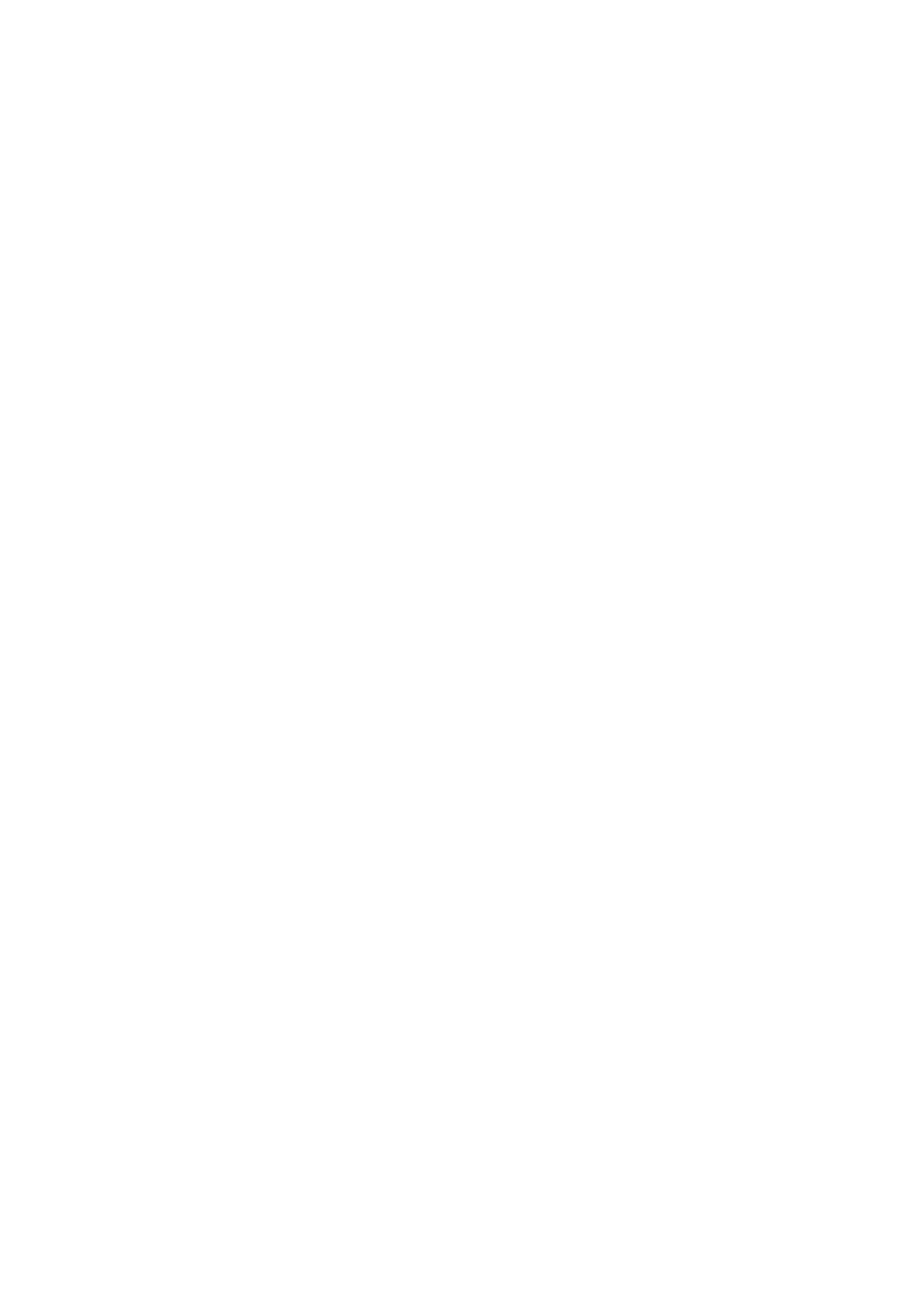
82
xxx
|
Using the Viewer
xxx
Thumbnail View Status Indicators
The green LED indicates that a server is currently being scanned. The red X
indicates that the last scan of the server was not successful. The scan may have
failed due to a credential or path failure (the server path on the Remote Console
Switch was not available), or because of some other reason. When the mouse
pointer is placed on the red X a tool tip appears and indicates the reason for the
failure. Setting up your Scanning Preferences
To set scan preferences:
1
From the Thumbnail Viewer, select Options - Preferences. The Preferences
dialog box appears.
2
Enter the time each thumbnail will be active during the scan (10 to 60
seconds) in the View Time Per Server box.
3
Enter the length of time the scan stops between each server (5 to 60
seconds) in the Time Between Servers box.
4
Click OK.
Navigating the Thumbnail Viewer
When you highlight an individual thumbnail frame and select the Thumbnail
menu, you can launch an interactive session to that server, add that server to the
scan sequence or set the login credentials for that server. The Options menu
allows you to access scanning preferences as well as pause the scan and set the
thumbnail size for all servers.
To launch a server Video session:
1
Select a server thumbnail.
2
From the Thumbnail Viewer, select Thumbnail - [server name] - View
Interactive Session.
-or-
Right-click a server thumbnail and select View Interactive Session.
That server's video will be launched in an interactive Viewer window.
