Minimizing remote video session discoloration – Dell KVM 2162DS User Manual
Page 75
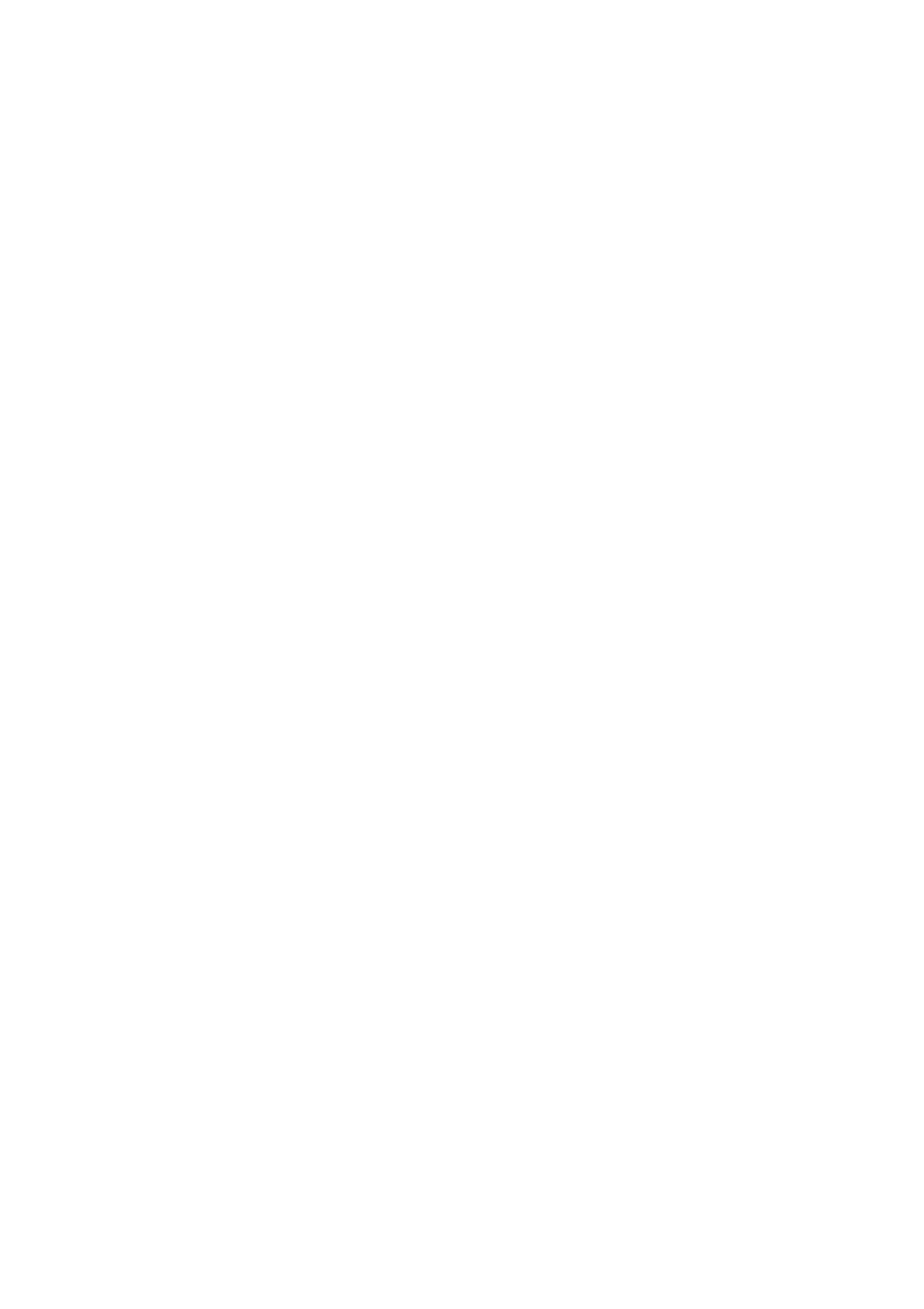
Using the Viewer
xxx
|
xxx
75
6
Brightness
7
Noise Threshold
8
Priority Threshold
9
Automatic Video Adjustment
10 Refresh Image
11 Adjustment bar
12 Video Test Pattern
13 Help
14 Performance Monitor
15 Close box
Minimizing Remote Video Session Discoloration
When establishing remote video sessions, pixel discolorations may occur due to
network conditions. This condition occurs most often with a solid color
background. This condition is minimized by using a black background. If a color
background is used, a small number of pixels on the screen will be discolored or
white.
To minimize remote video pixel discoloration:
1
From the Viewer menu, select Tools - Manual Video Adjust. The Manual
Video Adjust dialog box appears.
2
Choose contrast or brightness.
3
Incrementally, adjust the contrast and brightness until the image quality
improves.
4
A noise threshold setting is also available under Tools - Manual Video
Adjust for fine incremental adjustments.
- PowerEdge RAID Controller H700 (56 pages)
- PowerEdge RAID Controller H700 (200 pages)
- PowerEdge RAID Controller H700 (178 pages)
- PowerVault TL2000 (1 page)
- PowerVault 110T DLT VS80 (Tape Drive) (49 pages)
- PowerVault TL2000 (22 pages)
- PowerVault TL4000 (306 pages)
- PowerVault TL2000 (2 pages)
- PowerVault TL4000 (2 pages)
- PowerVault TL2000 (176 pages)
- PowerVault TL2000 (16 pages)
- PowerVault TL2000 (3 pages)
- PowerVault TL2000 (116 pages)
- PowerVault 130T DLT (Tape Library) (49 pages)
- PowerEdge 800 (24 pages)
- PowerEdge 800 (82 pages)
- PowerEdge 800 (2 pages)
- PowerEdge 800 (27 pages)
- PowerEdge 800 (28 pages)
- PowerEdge 800 (58 pages)
- PowerEdge 800 (87 pages)
- PowerEdge 6400 (86 pages)
- PowerVault 124T (66 pages)
- PowerVault 124T (57 pages)
- PowerVault 110T LTO (Tape Drive) (28 pages)
- PowerVault 124T (55 pages)
- PowerVault 124T (73 pages)
- PowerVault 124T (65 pages)
- PowerVault 124T (4 pages)
- PowerVault 124T (79 pages)
- PowerVault 124T (2 pages)
- PowerVault 124T (64 pages)
- PowerVault 124T (56 pages)
- PowerVault TL4000 (116 pages)
- PowerVault TL4000 (1 page)
- PowerVault TL4000 (66 pages)
- PowerVault TL4000 (22 pages)
- PowerVault TL4000 (3 pages)
- PowerVault TL4000 (176 pages)
- PowerVault TL4000 (2 pages)
- PowerVault TL4000 (16 pages)
- PowerEdge RAID Controller 6i (120 pages)
- PowerEdge RAID Controller 6i (156 pages)
- PowerVault 715N (Rackmount NAS Appliance) (10 pages)
- PowerVault 715N (Rackmount NAS Appliance) (56 pages)
