Customizing the explorer window – Dell KVM 2162DS User Manual
Page 57
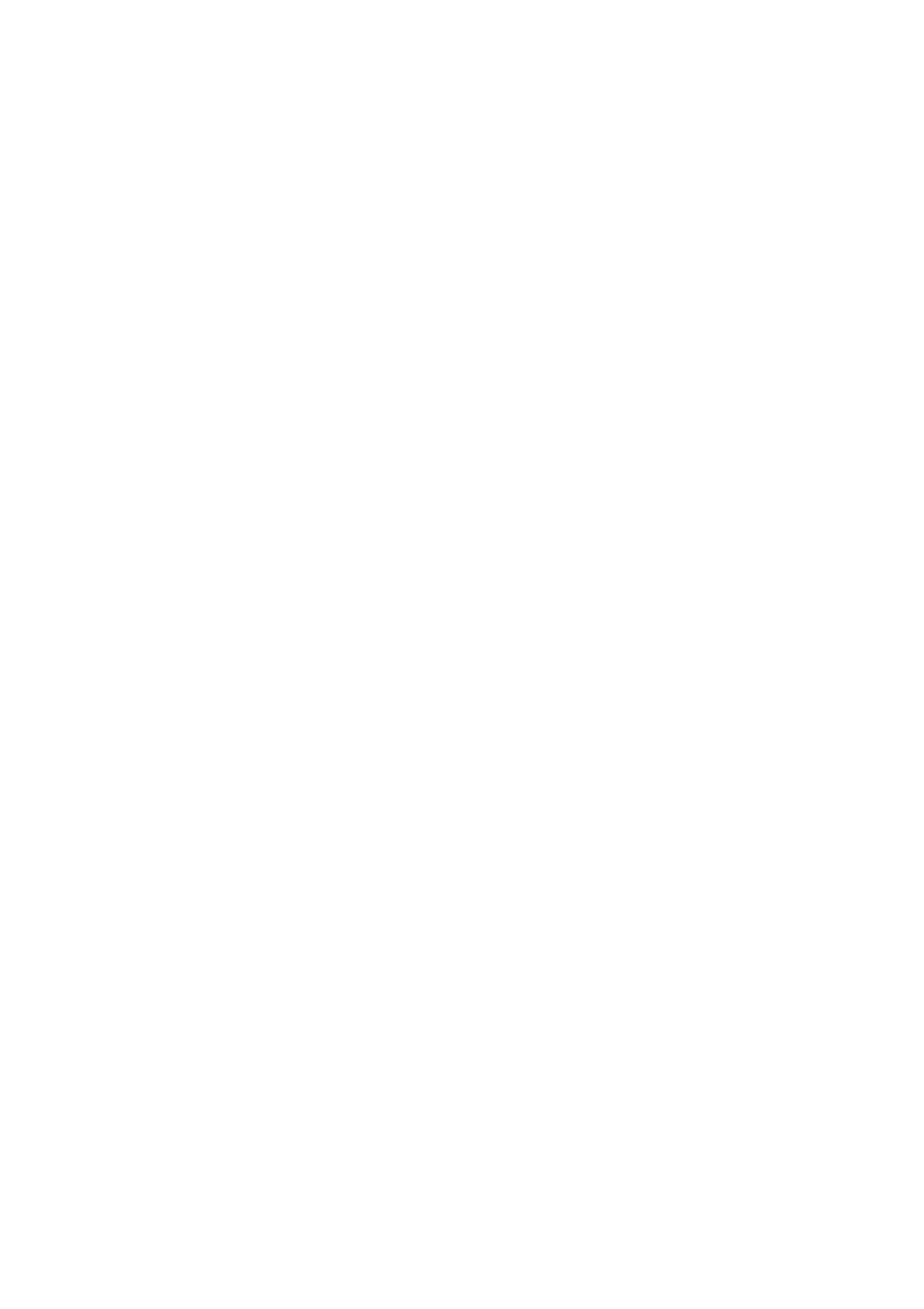
Basic Software Operation
xxx
|
xxx
57
Press the key on your keyboard. A dialog box appears
confirming the number of units that will be affected by this deletion.
3
Click Yes to confirm the deletion. Additional message prompts may appear
depending on your configuration. Respond as appropriate. The element is
deleted.
-or-
Click No to cancel.
To rename a unit, site, department, or folder:
1
Select the server type, site, department, or folder you wish to delete from
the Group Selector pane in the RCS software.
2
Select Edit - Rename. The Rename dialog box appears.
3
Type a name from 1 to 32 characters long. Names are not case sensitive and
can consist of any combination of characters entered from the keyboard.
Spaces are permitted in the middle but leading and trailing spaces are not
allowed. Duplicate names are not allowed, with two exceptions: department
names can be duplicated across different sites and folder names can be
duplicated across different levels.
4
Click OK to save the new name.
Customizing the Explorer Window
The RCS software Explorer window can be resized at any time. Each time you
launch the application, the Explorer window opens to its default size and
location. You can manually resize the window while the application is running,
but the information is not saved. The next time Explorer is started, it will come
up in its default size and location.
A split-pane divider that runs from top to bottom separates the Group Selector
pane and the Unit Selector pane. You can move the divider left and right to
change the viewing area of the Group Selector pane and the Unit Selector pane.
Each time Explorer is started the divider will appear in its default location.
