Assigning a unit to a site, location, or folder – Dell KVM 2162DS User Manual
Page 55
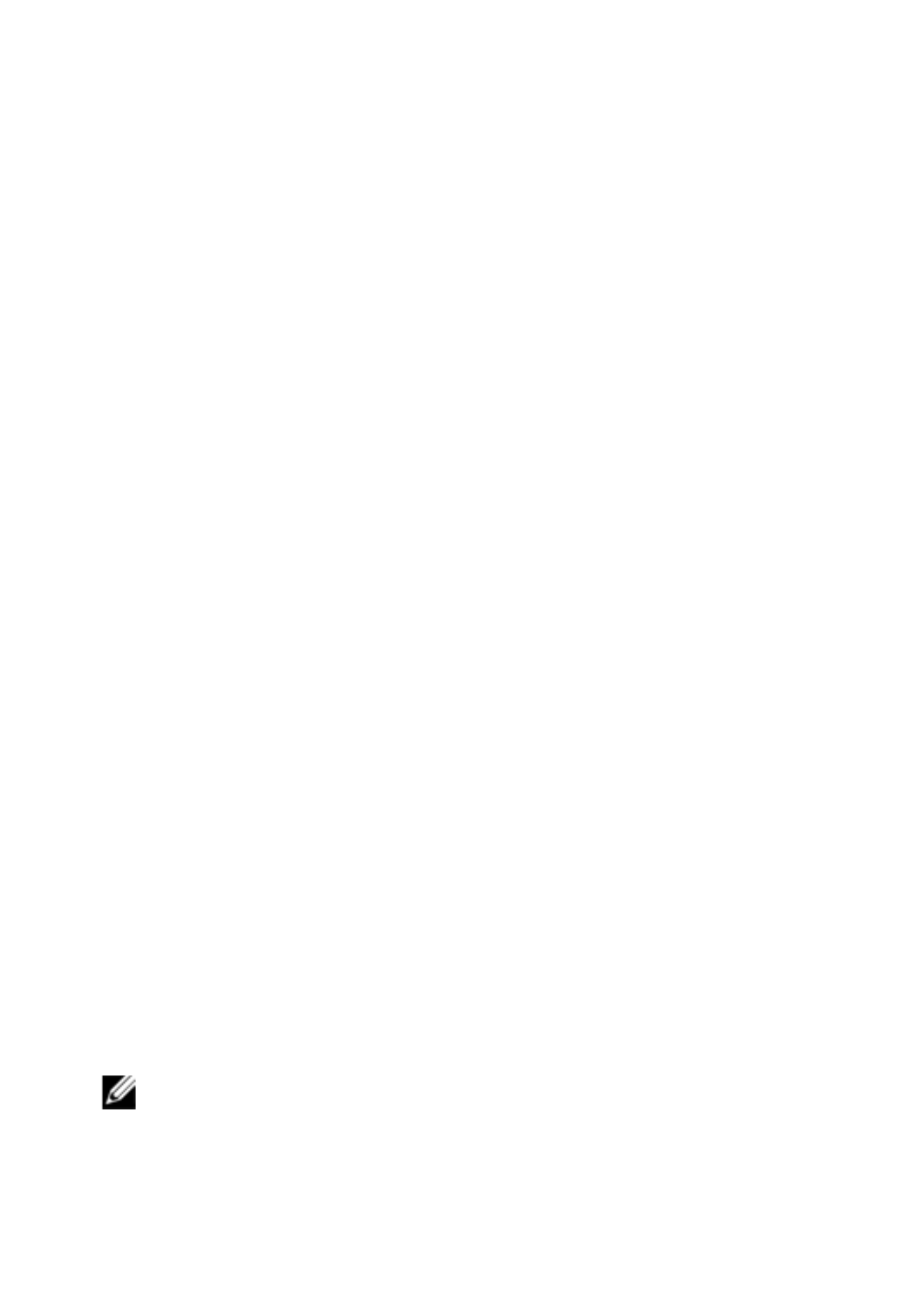
Basic Software Operation
xxx
|
xxx
55
Assigning a Unit to a Site, Location, or Folder
You can assign a Remote Console Switch or server to a Site, Department,
Location or Folder in the software. This menu item is only enabled when a
single Remote Console Switch or server is selected in the Unit Selector pane.
These custom targets are defined in the General Properties dialog box.
To assign a unit to a site, location, or folder:
1
Select a unit in the Unit Selector pane.
2
Select Edit - Assign from the Explorer menu.
-or-
Click the Assign To task button.
-or-
Right-click a unit and select Assign To. The Assign To dialog box
appears.
3
Select the site, location, or folder category from the drop-down list.
4
Select the target from the list of available targets to which the unit can be
assigned within the chosen category. This could be empty if no site,
location, or folder has been defined in the local database.
5
Click OK to save the assignment.
-or-
Click Cancel to exit without saving changes.
To drag and drop a unit into a site, department, location, or folder:
1
Click and hold on a unit in the Unit list in the software.
2
Drag the item to the node in the tree view of the Group Selector pane.
3
Release the mouse button. The item now appears in the Unit list when you
click that node.
NOTE: A unit cannot be moved to All Departments, All Units, or the root Sites
node. Units can only be moved one at a time.
