Virtual media connection status, Virtual media sessions – Dell KVM 2162DS User Manual
Page 100
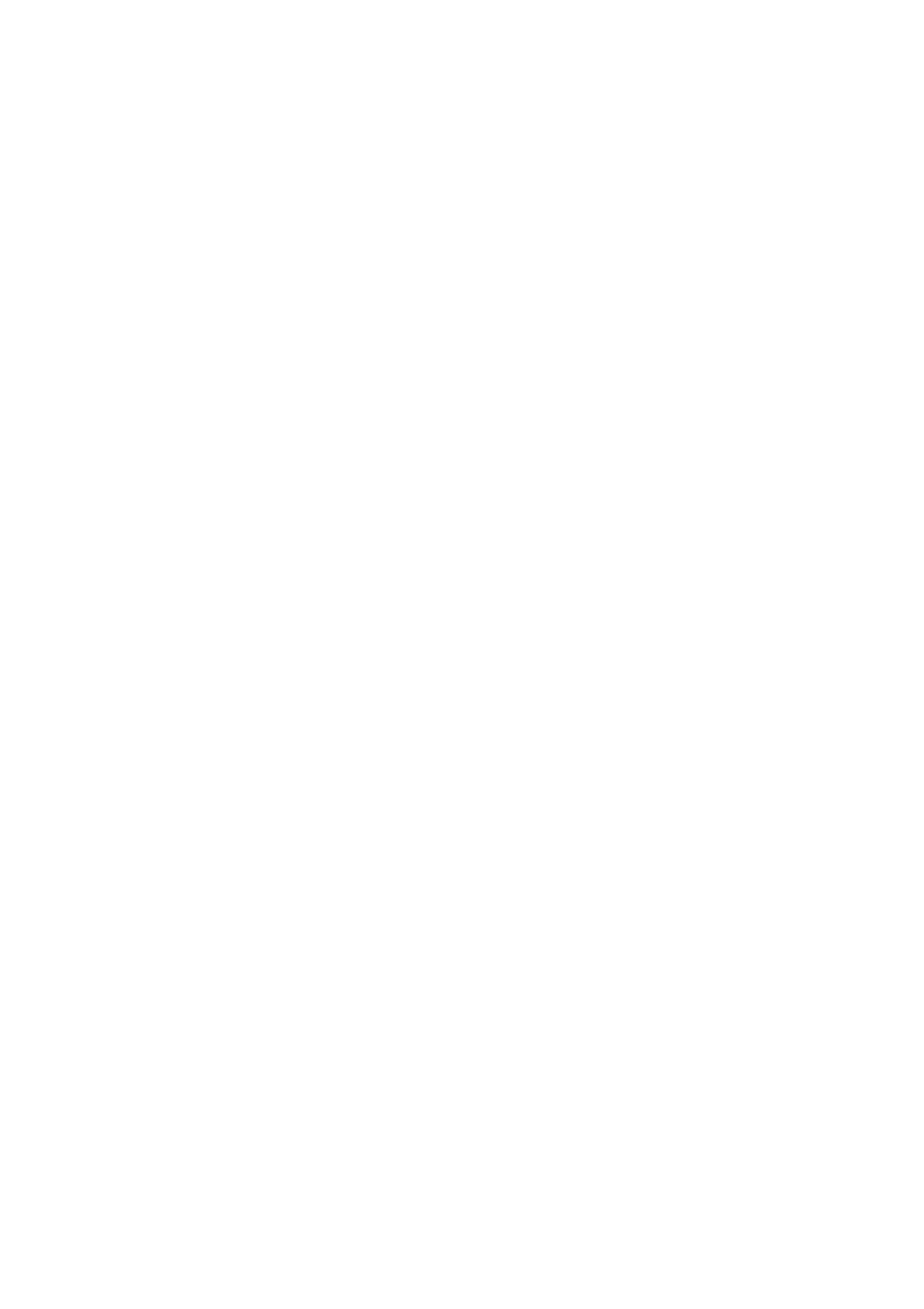
100
xxx
|
Using the Viewer
xxx
(more than one DVD or mass storage device), a message is
displayed. If you still want to map a new drive, you must first
unmap an existing mapped drive, then map the new drive.
After a physical drive or image is mapped, it can be used on
the target device.
To unmap a virtual media drive:
Eject the mapped drive from the target device. Clear the Mapped check box.
Virtual Media Connection Status
The status section displays specific information about the virtual media
connections. If there is no current connection, the columns will read “No
connection” or “n/a” as applicable.
To display virtual media drive status, complete the following steps:
1
In the Virtual Media window, click Details. The window expands to display
the Details table. Each row indicates:
•
Target Drive - the virtual device connected to the target server
•
Connected To - the name of the local drive connected to the virtual
device
•
Read Bytes - the number of bytes read by the target server from the
local device
•
Write Bytes - the number of bytes written to the local device by the
target server
•
Duration - Elapsed time since the drive was mapped.
2
To close the Details view, click Details again.
Virtual Media Sessions
A virtual media session is when two USB connections are made through a single
cable. These connections are visible to the computer as a USB CD/DVD drive
or a USB mass storage device. Virtual media session settings are Locked,
Mapped drive access, and Encryption level.
