Server connections properties – Dell KVM 2162DS User Manual
Page 43
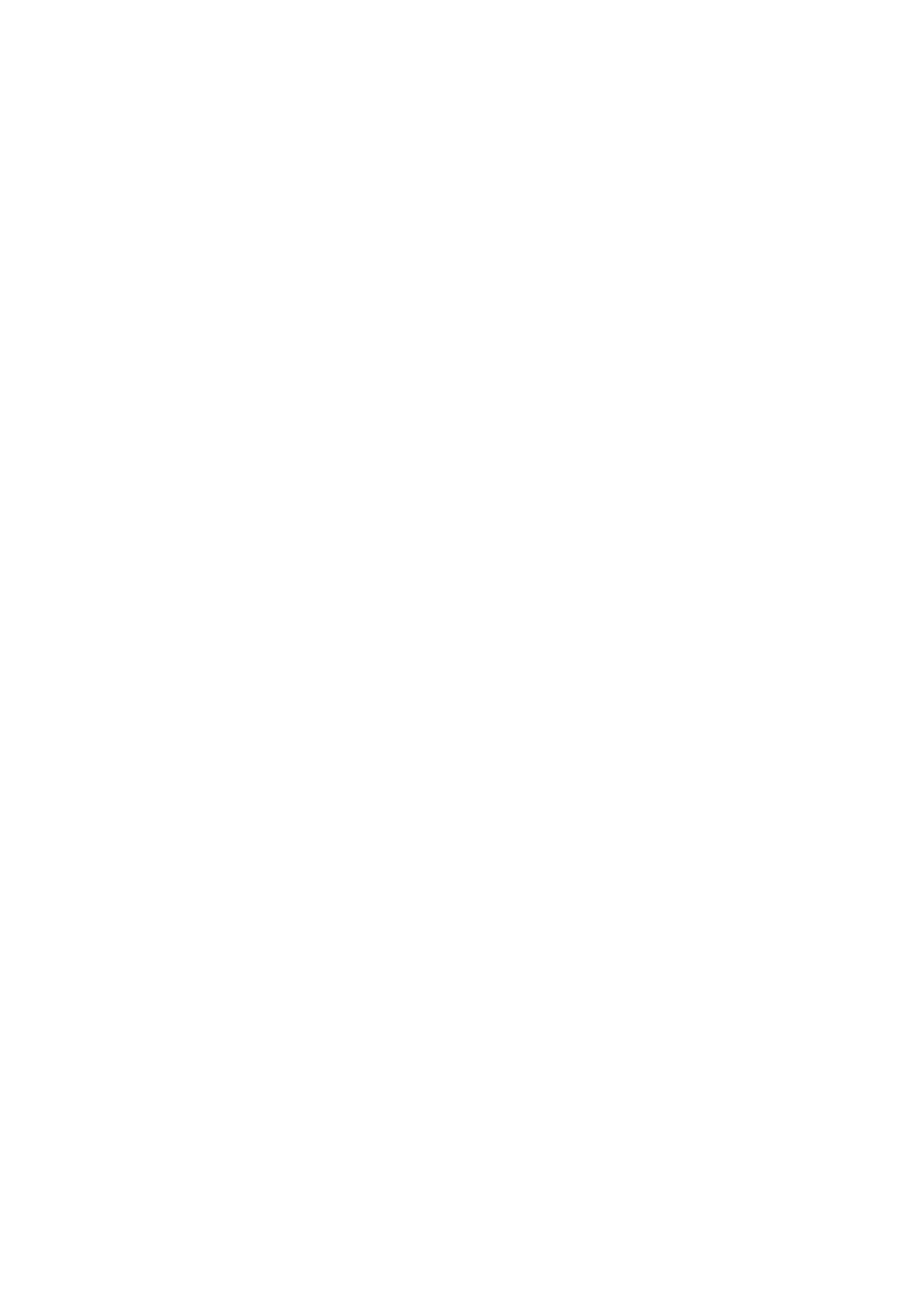
Basic Software Operation
xxx
|
xxx
43
1
In the software, click the Remote Console Switches or Server tab and then
select an individual unit in the Unit Selector list.
2
Select View - Properties from the Explorer menu.
-or-
Click the Properties task button.
-or-
Right-click the unit and select Properties. The Properties dialog box
appears.
3
(Optional) Click the Information tab and type a description of the unit.
You can enter any information in the following fields.
a.
In the Description field, enter 0 to 128 characters.
b.
In the Contact field, enter 0 to 128 characters.
c.
In the Contact Phone Number field, enter 0 to 64 characters.
d.
In the Comments field, enter 0 to 256 characters.
4
Click Apply to save the new settings.
-or-
Click OK to save the new settings and close the window.
-or-
Click Cancel to exit without saving the new settings.
Server Connections Properties
The Connections tab displays the physical connection path that is used to
access this server and the connection type, such as video.
To view connection properties:
1
In the software, click the Server tab and then select an individual server in
the Unit Selector list.
2
Select View - Properties from the Explorer menu.
-or-
