Using macros to send keystrokes to the server – Dell KVM 2162DS User Manual
Page 83
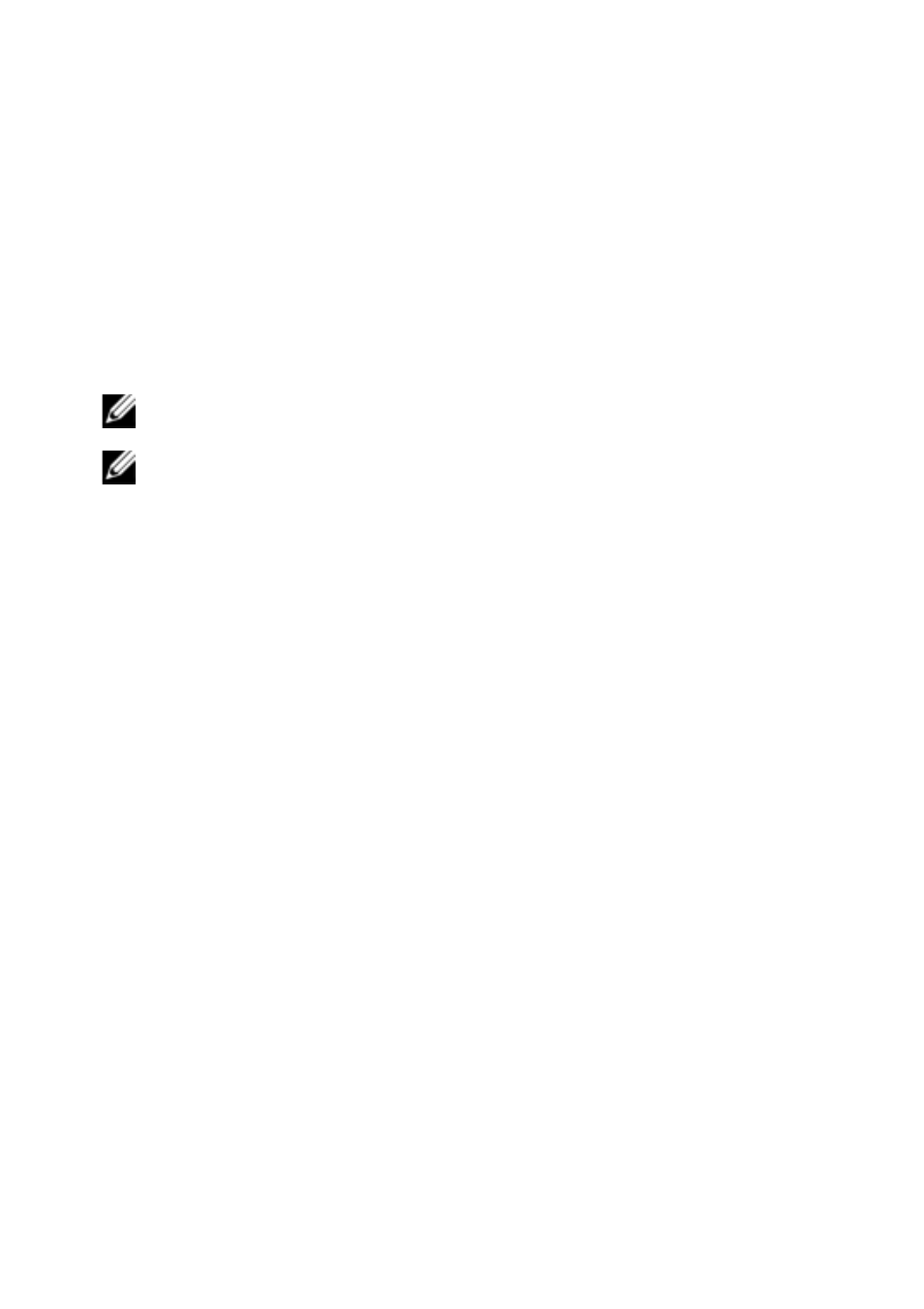
Using the Viewer
xxx
|
xxx
83
To enable or disable a server in the scan sequence:
1
Select a server thumbnail.
2
From the Thumbnail Viewer, select Thumbnail - [server name] - Enable.
-or-
Right-click a server thumbnail and select Enable. That server will be
included/excluded in the server thumbnail scan sequence.
NOTE: The Enable menu item state can be toggled from checked (enabled)
to unchecked (disabled) each time it is selected.
NOTE: If a server is being accessed by a user, the Enable menu will be
disabled for that server thumbnail.
To pause or restart a scan sequence:
From the Thumbnail Viewer, select Options - Pause Scan. The scan sequence
will pause at the current thumbnail if the Thumbnail Viewer has a scan in
progress or will restart the scan if currently paused.
To change the thumbnail size:
1
From the Thumbnail Viewer, select Options - Thumbnail Size.
2
Select the desired thumbnail size from the menu.
Using Macros to Send Keystrokes to the Server
The Macros menu in the Viewer allows you an easy way to send multiple
keystrokes to the server. The Viewer provides a list of available keystroke
selections for Microsoft Windows, Sun, and Linux systems.
To choose which system you are using:
Click the Macro menu in the Viewer. Select Display on Menu, and select either
Windows, Sun, or Linux.
To send keystrokes to the server:
Click the Macro menu in the Viewer and choose the name of the macro
containing the keystrokes you wish to send to the server. Figure 4.11, Figure
4.12, and Figure 4.13 show the available macros.
