Dell KVM 2162DS User Manual
Page 70
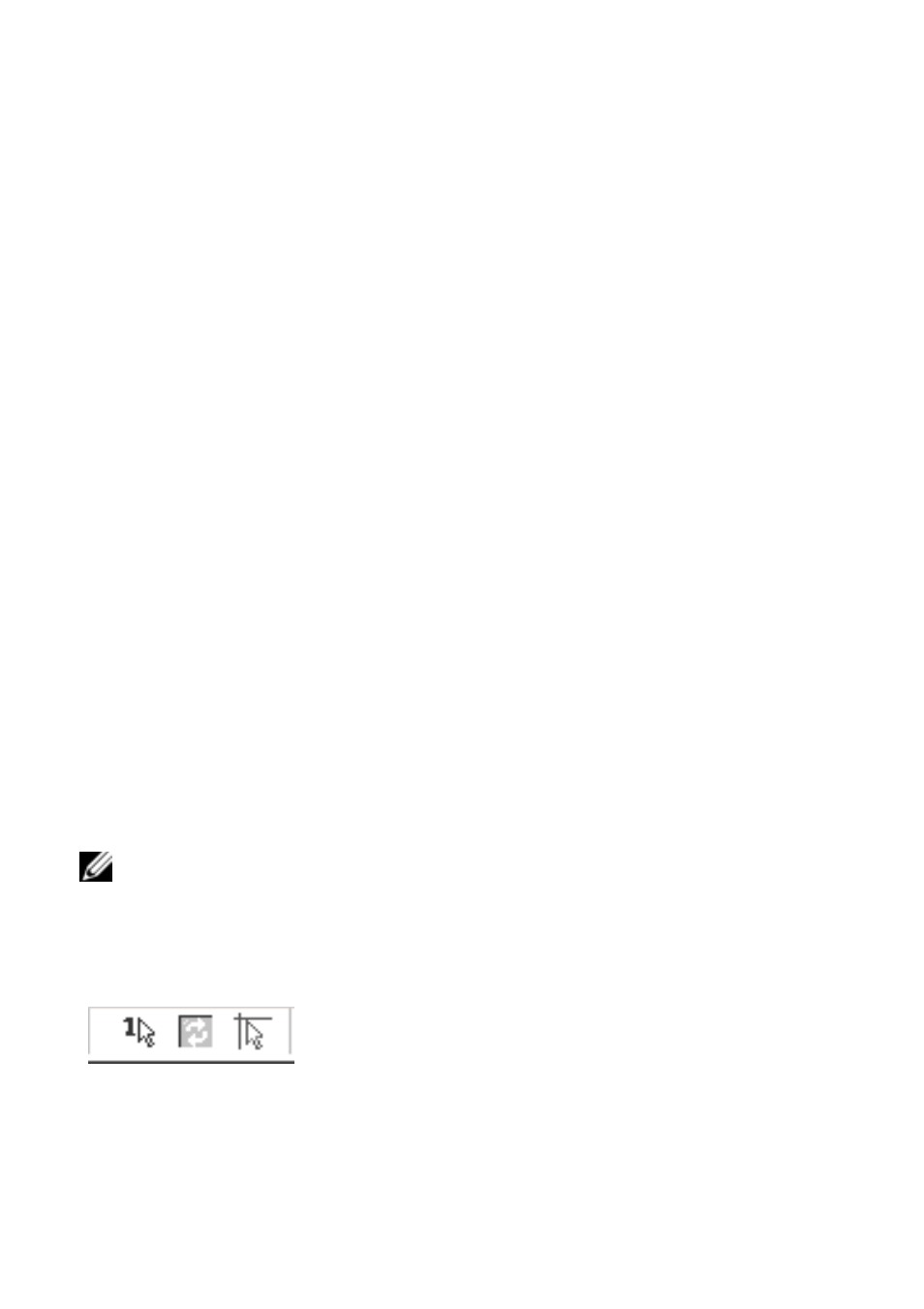
70
xxx
|
Using the Viewer
xxx
of the mouse cursor and the disappearance of the toolbar by adjusting the
Toolbar Hide Delay time.
To change the Toolbar Hide Delay time:
1
From the Tools menu in the Viewer, choose Session Options. The Session
Options toolbar is displayed.
2
Click the Toolbar tab.
3
In the Toolbar Hide Delay field, type the number of seconds for which you
want the toolbar to display, after the mouse cursor is removed.
-or-
Using the Up and Down button, click to increase or decrease the
number of seconds for which you want the toolbar to display, after the
mouse cursor is removed.
4
Click OK to accept the change you have made and return to the Viewer
main window.
Expanding and Refreshing Your Viewer
By default, there are three buttons that display on the Viewer toolbar that allow
you to adjust the Viewer display. The first button allows you to set the Viewer
to Single Cursor Mode. This allows you to use the mouse in the Viewer as if it
was the mouse on the server. When the Viewer is set to Single Cursor mode the
local cursor is not displayed.
NOTE: Single Cursor mode operates on Windows platforms only.
The second button allows you to refresh the video and the third allows you to
align the mouse cursors.
Figure 4.5: Viewer Toolbar- Display Adjustment Buttons
To set the Viewer to Single Cursor mode:
In the Viewer toolbar, click the Single Cursor Mode button.
