Reducing mouse cursor flickering, Viewing multiple servers using the scan mode, Viewing – Dell KVM 2162DS User Manual
Page 79
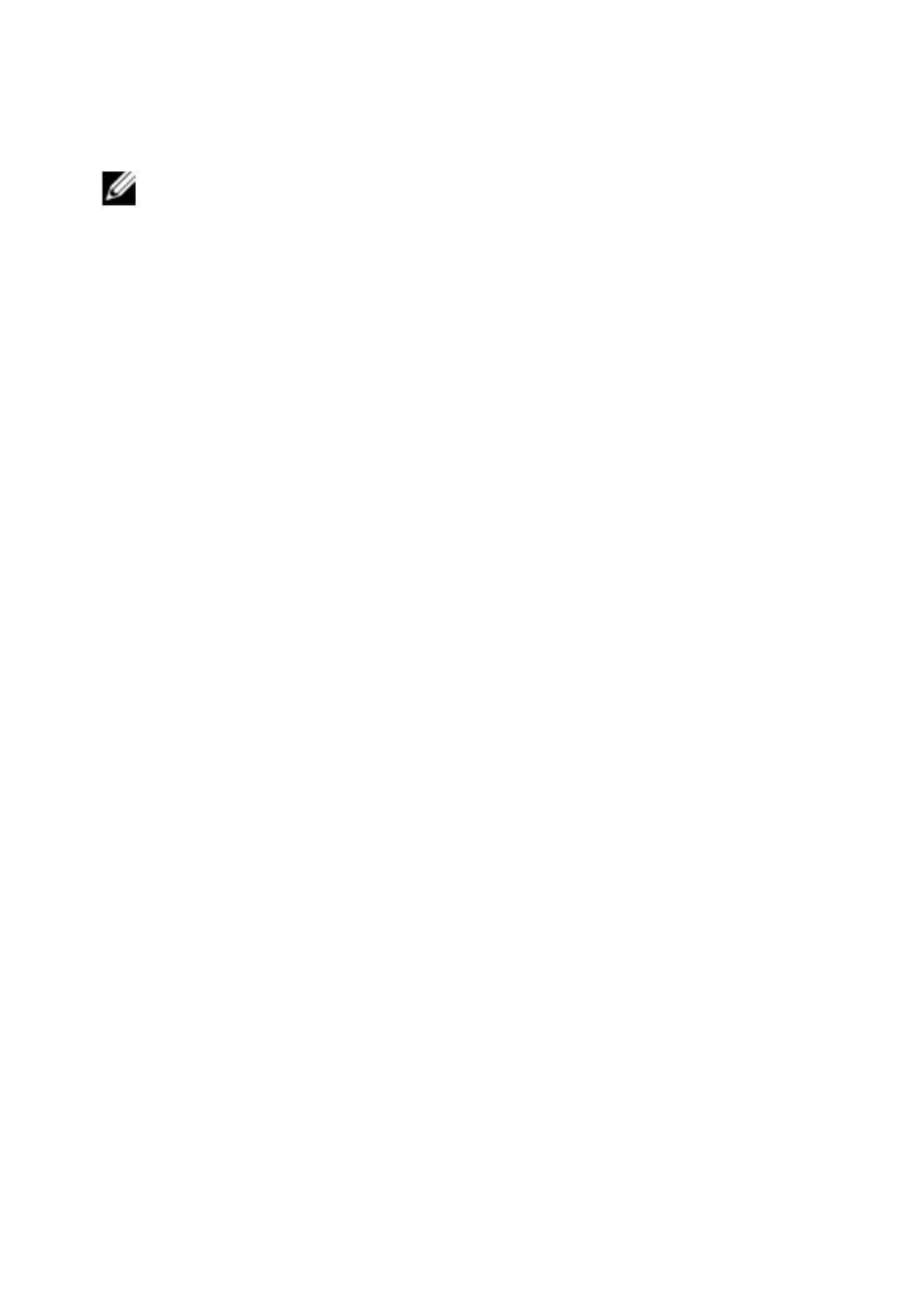
Using the Viewer
xxx
|
xxx
79
NOTE: See the documentation included with your Windows operating system
for specific instructions.
Red Hat Linux:
1
Select the Mouse settings from the Desktop Controls.
2
Set Acceleration to 1.0.
3
Apply the changes and use the Align Local Cursor/Mouse button in the
Viewer to resynchronize the mouse.
Reducing Mouse Cursor Flickering
If the video driver on the RCS software client machine does not support
DirectDraw® and the DirectDraw option in the RCS software has been
activated, the mouse cursor will flicker on the screen. The RCS software factory
default has DirectDraw disabled. If the video driver on the client system
supports DirectDraw and the additional performance is desired, follow the
instructions below to enable DirectDraw.
To enable or disable DirectDraw:
1
In the Explorer window, select Tools - Options.
2
Click to enable or disable the DirectDraw check box.
3
Click OK.
4
Restart the RCS software.
Viewing Multiple Servers Using the Scan Mode
The Viewer allows you to simultaneously view multiple servers through the
Thumbnail Viewer of the Scan mode. This view contains a series of thumbnail
frames, each containing a small, scaled, non-interactive version of a server's
screen image. The server name displays below each thumbnail as well as the
status indicator.
