Adjusting the viewer resolution – Dell KVM 2162DS User Manual
Page 71
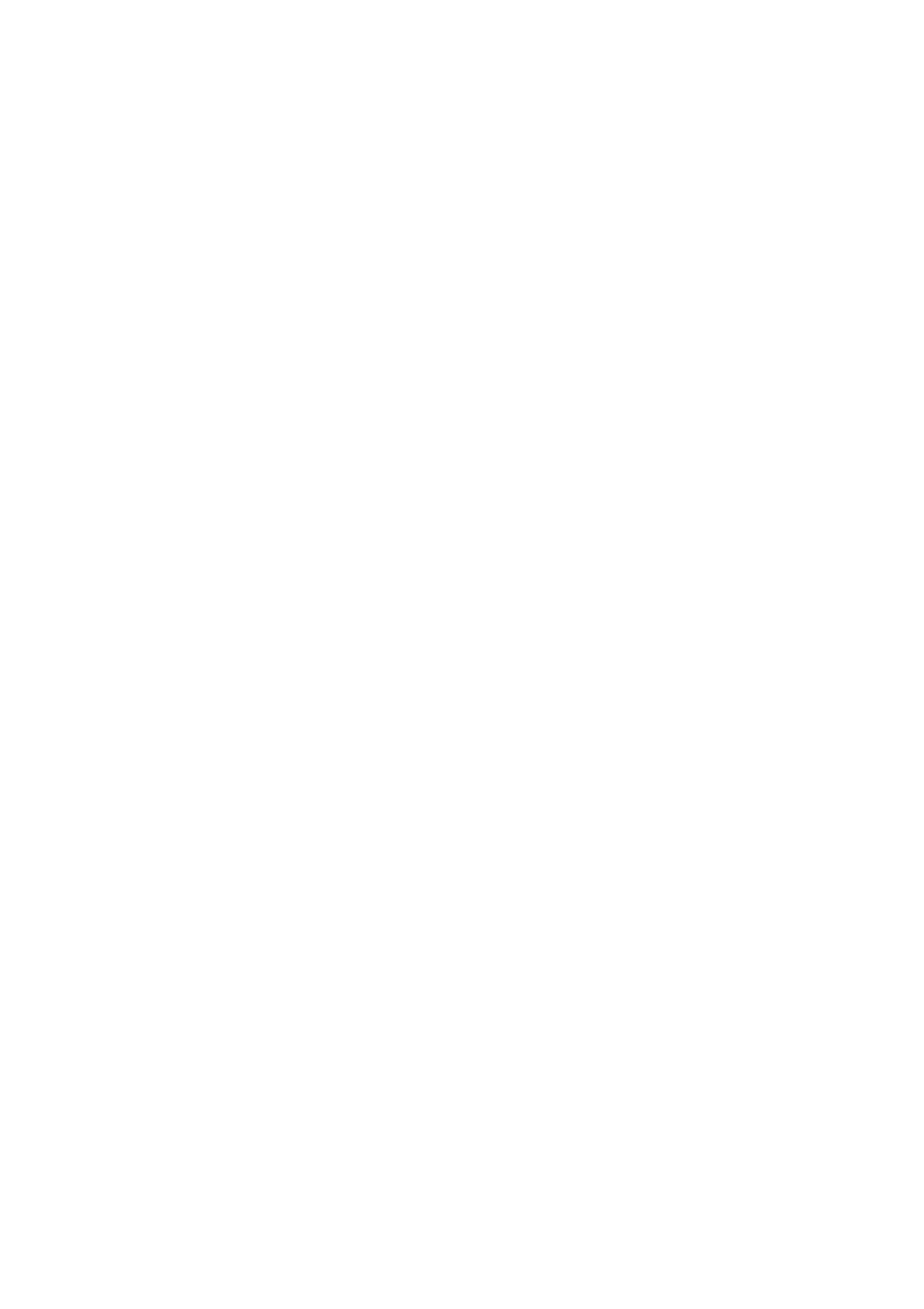
Using the Viewer
xxx
|
xxx
71
To refresh the screen:
Click the Refresh Image button on the Viewer toolbar.
-or-
From the Viewer menu, select View - Refresh. The digitized video image will be
completely regenerated.
To align the mouse cursors:
Click the Align Local Cursor button on the Viewer toolbar. The local cursor will
align with the cursor on the remote server.
To enter full screen mode:
Click the Maximize button in the top right-hand corner of the Viewer.
-or-
From the Viewer menu, select View - Full Screen. The desktop window will
disappear and only the accessed server desktop will be visible. The screen will be
resized up to a maximum of 1600 x 1200 (standard) and 1680 x 1050
(widescreen). If the desktop has a higher resolution, then a black background will
surround the full screen image. The floating toolbar will appear.
To exit full screen mode:
Press
Adjusting the Viewer Resolution
If Auto Scale is enabled, the display automatically adjusts when the Viewer
window size changes during a session. When you access a channel using sharing,
the display adjusts to match the input resolution selected by the primary user of
that channel. This prevents the primary user's display from being affected. If the
resolution changes any time during a session, the display is adjusted
automatically.
When Full Scale is selected, the Viewer adjusts to the screen resolution of the
server and sets the screen size accordingly, up to a maximum resolution of 1600
x 1200 (standard) and 1680 x 1050 (widescreen).
