Information properties – Dell KVM 2162DS User Manual
Page 42
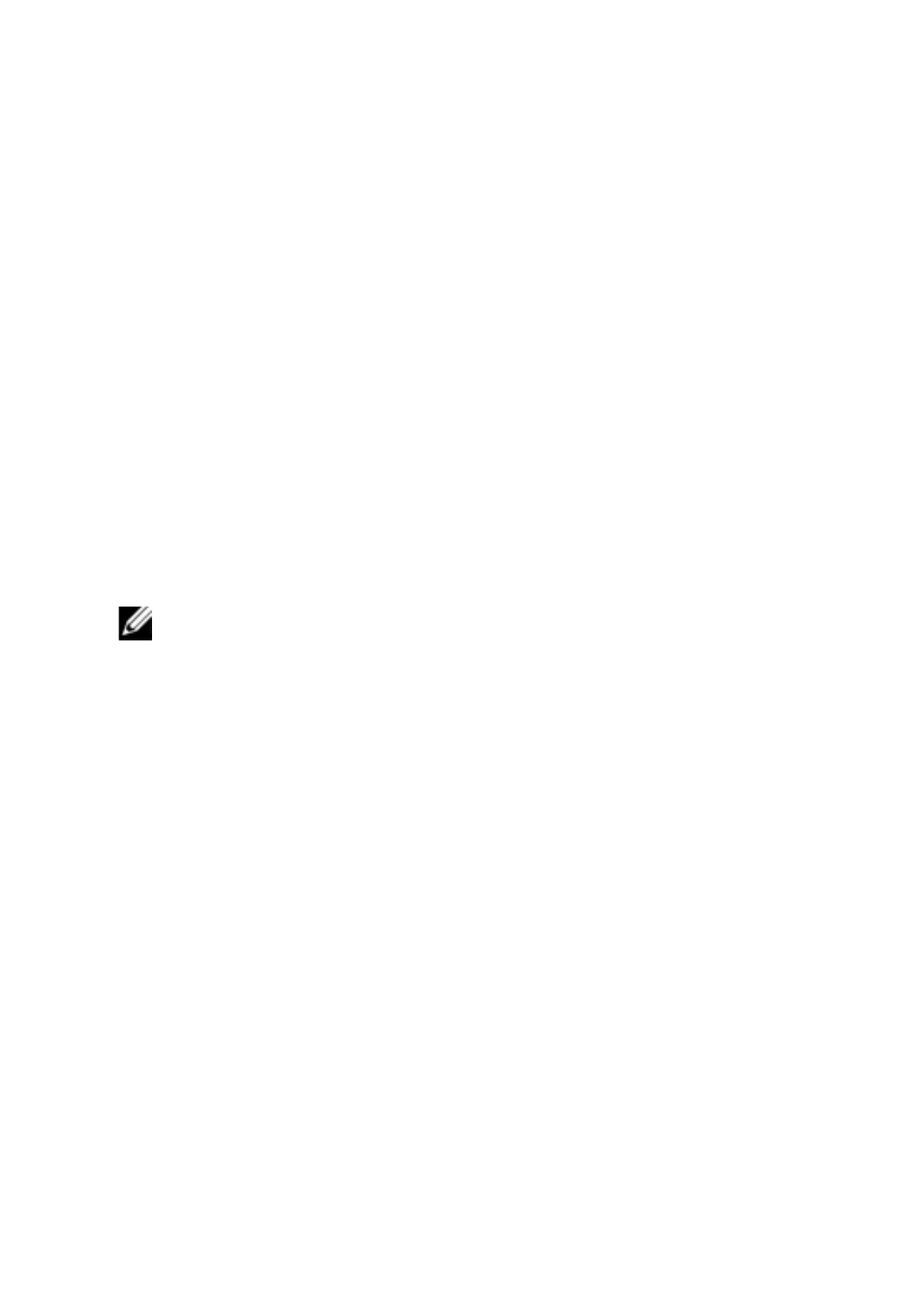
42
xxx
|
Basic Software Operation
xxx
1
In the software, click the Remote Console Switches tab and then select an
individual unit in the Unit Selector list.
2
Select View - Properties from the Explorer menu.
-or-
Click the Properties task button.
-or-
Right-click the unit and select Properties. The Properties dialog box
appears.
3
Click the Network tab and type in the address of the Remote Console
Switch. This field can contain an IP dot notation or a domain name.
Duplicate addresses are not allowed and the field cannot be left blank. You
can enter up to 128 characters, and may use an IPv4 or an IPv6 address, or
dual-stack an IPv4 and IPv6 simultaneously.
NOTE: Dell 1081AD and 2161AD switches do not support IPv4 and IPv6
modes simultaneously.
4
Type the HTTP and HTTPS port numbers in the HTTP Port and HTTPS
Port fields, respectively, if you changed the port numbers for the Remote
Console Switch in the serial console. For more information on changing the
port numbers in the serial console, see "HTTP/HTTPS Options" on page 26.
5
Click Apply to save the new settings.
-or-
Click OK to save the new settings and close the window.
-or-
Click Cancel to exit without saving the new settings.
Information Properties
The Information tab allows you to enter information about the switch or server
including a description, contact information and any comments you might wish
to add.
To change information properties:
