4 deleting acronis secure zone – Acronis True Image Echo Server for Windows - User Guide User Manual
Page 70
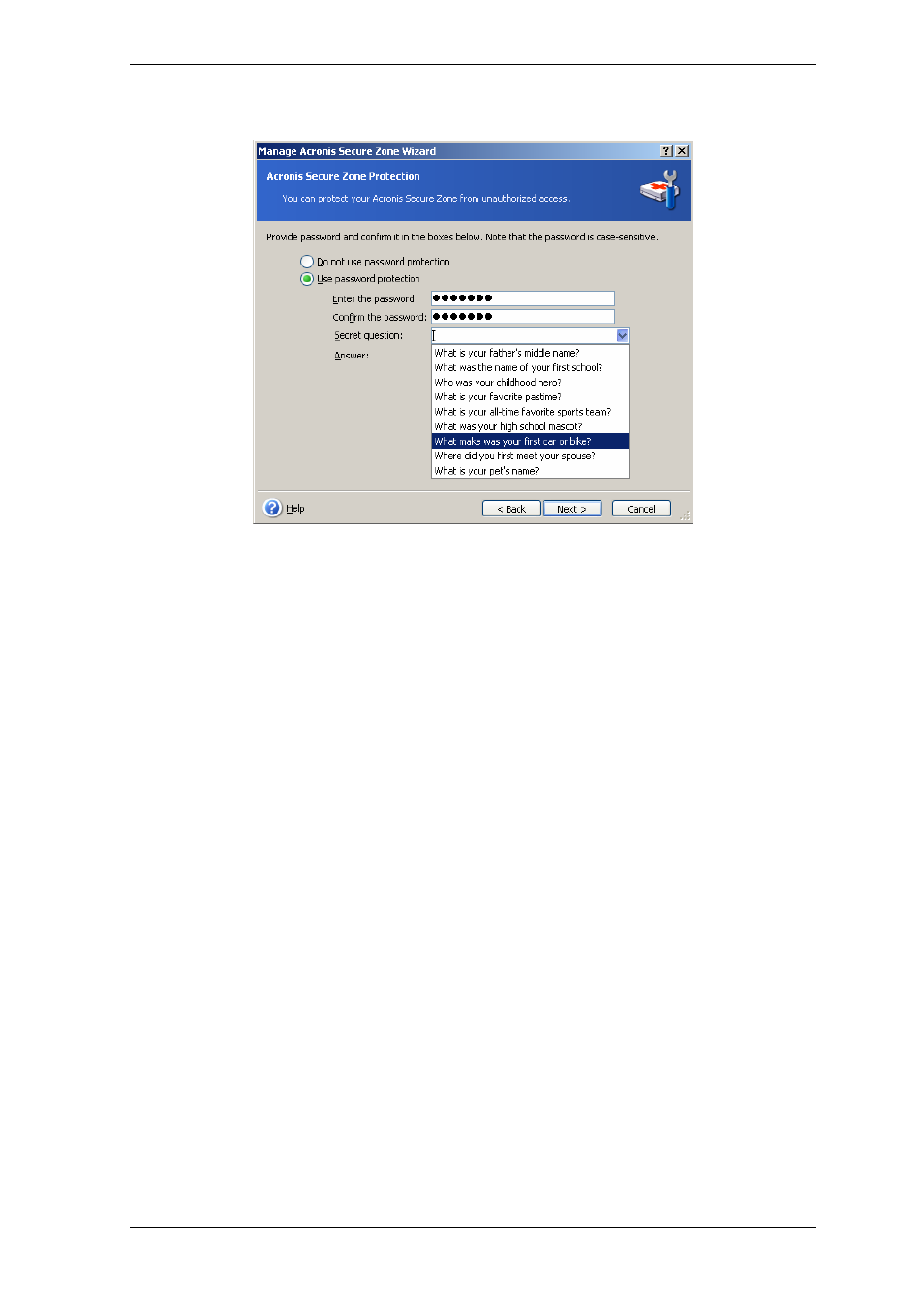
70 Copyright © Acronis, Inc., 2000-2007
2. Select Change password.
3. Enter the new password and confirm it or select Do not use password protection.
You can also select a secret question that will be asked in case you forget the password.
4. To perform the password change operation, click Proceed in the final wizard window.
8.4 Deleting Acronis Secure Zone
Acronis Secure Zone deletion will automatically disable Acronis Startup Recovery Manager
if it is activated and destroy all backups stored in the zone.
There is an option to keep Acronis Secure Zone along with its contents (which will enable
data recovery on booting from bootable media) or remove Acronis Secure Zone if you
remove Acronis True Image Echo Server from the system. To delete the zone without
uninstalling the program, proceed as follows.
1. When prompted by the wizard, select Remove Acronis Secure Zone.
2. Select the partitions to which you want to add the space freed from the zone. If you
select several partitions, the space will be distributed proportionally to each partition.
3. Next, you will see a list of briefly described operations to be performed on partitions
(disks).
After you click Proceed, Acronis True Image Echo Server will start deleting the zone.
Progress will be reflected in the opened window. If necessary, you can stop the procedure
by clicking Cancel. However, the procedure will be canceled only after the current
operation is finished.
Zone deletion might take several minutes or more. Please wait until the whole procedure
is finished.
