5 command-line mode usage under dos, 2 scripting, 1 script execution parameters – Acronis True Image Echo Server for Windows - User Guide User Manual
Page 115: 2 script structure
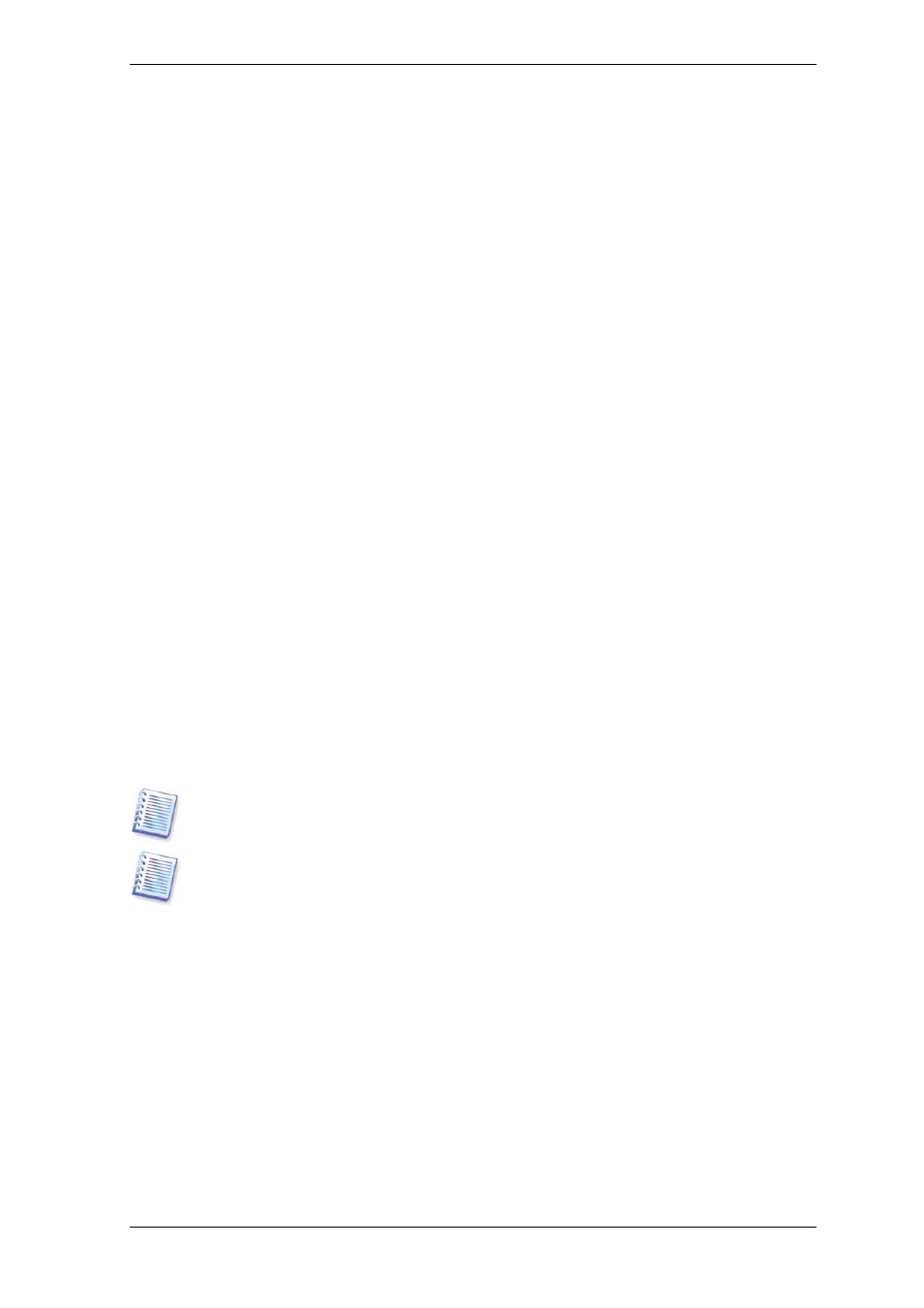
Copyright © Acronis, Inc., 2000-2007 115
• This will connect all images, stored in file mybackup.tib on the network drive, as
virtual drives.
15.1.5 Command-line mode usage under DOS
For use in the MS-DOS-compatible environments Acronis True Image Echo Server includes
the TrueImageCmdDos.exe utility. It is located in a folder where Acronis True Image
Echo Server has been installed, by default it is C:\Program
Files\Acronis\TrueImageEchoServer.
15.2 Scripting
15.2.1 Script execution parameters
Scripts are executed by the TrueImageTerminal.exe utility located in the Acronis True
Image Echo Server installation folder (i.e. C:\Program
Files\Acronis\TrueImageEchoServer). This utility is also used to monitor backup progress.
TrueImageTerminal execution parameters:
TrueImageTerminal.exe [arguments]
Arguments include the following:
/help – outputs help information about TrueImageTerminal.exe parameters.
/progress – outputs progress of backup operations run either from Acronis True Image
Echo Server graphics user interface, or from the script.
/execute: [script file name] – executes a script. If there are several scripts to be
executed, they are queued. An example for executing MyBackup.tis script:
TrueImageTerminal.exe /execute:C:\MyBackup.tis
/nowait – an optional script execution argument. Enables to terminate
TrueImageTerminal before backup is finished. Example:
TrueImageTerminal /execute:C:\MyBackup.tis /nowait
By pressing Ctrl+C you can force backup progress output off and switch
TrueImageTerminal to background operation.
You can terminate backup operation executed by TrueImageTerminal by pressing
Ctrl+B.
15.2.2 Script structure
Scripts are written in the XML language and you can use the following tags:
Source. Specifies the partitions or disks to be imaged. Letters assigned to partitions must
be used without a colon. Disk numbers correspond to their system numbers. To create
images of several partitions or disks, use the SOURCE tag for each of them, e.g.:
