2 creating dynamic volumes, 2 creating, Dynamic volumes – Acronis True Image Echo Server for Windows - User Guide User Manual
Page 58
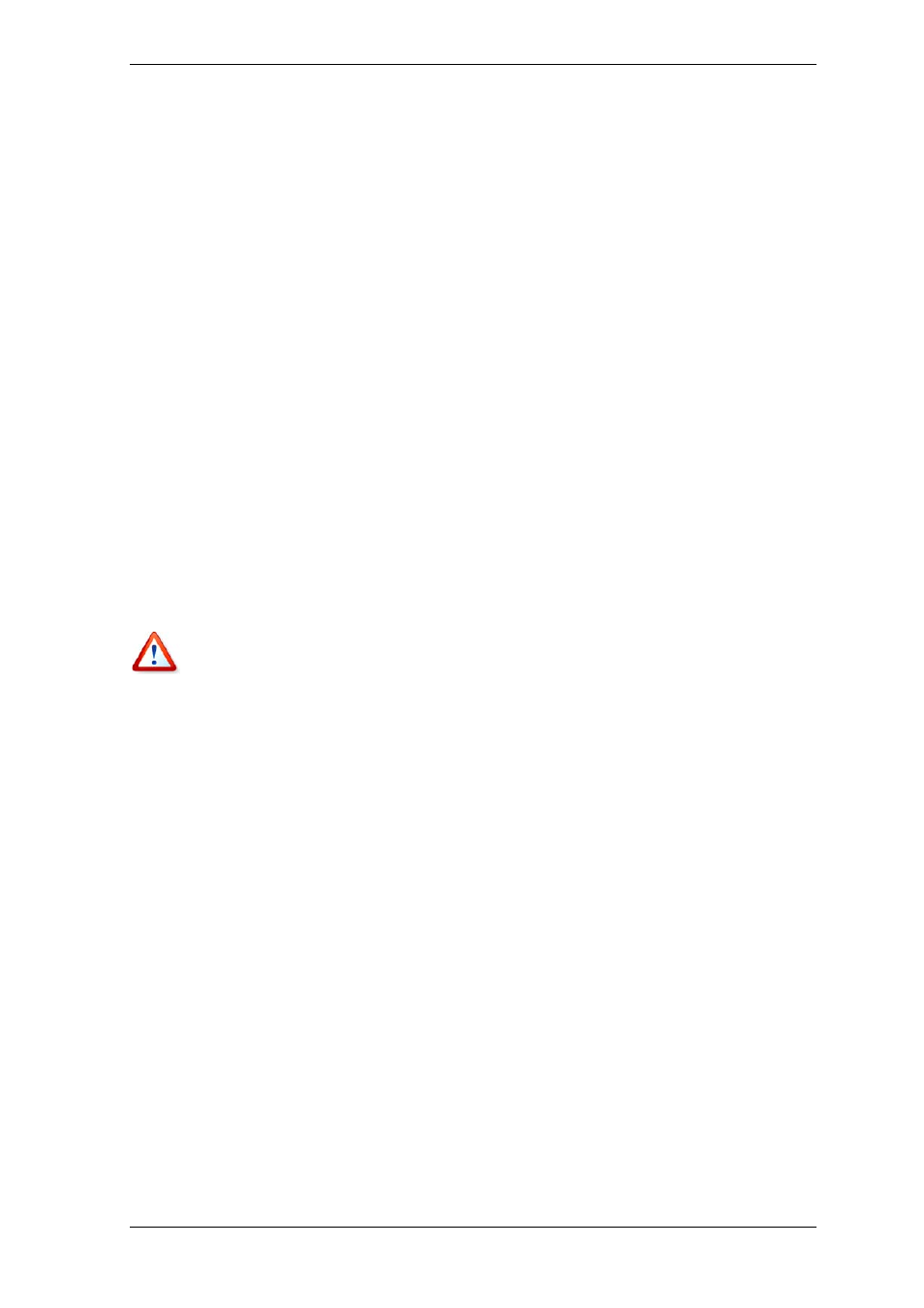
58 Copyright © Acronis, Inc., 2000-2007
2. If there are partitions on the basic disk(s), define whether you want to keep them.
If yes, the partitions will be converted to simple dynamic volumes. Therefore, only the
existing unallocated space will be available as a target for dynamic volume recovery.
If you want to recover over the entire disk, delete partitioning using the Add New Disk
operation (see
Chapter 14. Adding a new hard disk
) or third-party tools.
3. On a computer where Acronis True Image Echo Server is installed or booted, select
Tools -> Convert to Dynamic Disk in the main program menu.
4. Select the basic disk or a newly connected disk that is not yet initialized.
5. Click Proceed in the summary window.
The backward dynamic-to-basic conversion can be performed using the Add New Disk
operation. This will destroy information as well as the GUID partitions table if there was
one on the disk. The result will be an MBR basic disk. See details in
.
6.5.2 Creating dynamic volumes
Acronis True Image Echo Server can perform this operation in standalone (rescue) mode
as well as under Windows control. Having booted to the Acronis environment, you can
easily prepare the desired dynamic group on bare metal or a computer with a non-
Windows operating system.
The operation supports both dynamic disks and MBR or GPT basic disks. Basic disks will
be converted to dynamic.
All data contained on the basic disk and the basic disk partitioning will be lost. On
dynamic disks, only unallocated space will be used for the new volume.
An MBR basic disk must have at least 1MB of free space at the end of the disk for the
dynamic disk database.
To create a dynamic volume:
1. Close all applications that use the disk(s) on which the volume is to be created.
2. Start the Dynamic Volume Creation Wizard by selecting Tools -> Create Dynamic
Volume in the main program menu.
3. Select basic, dynamic or newly connected disks on which the dynamic volume will be
created. Dynamic disks are selected by default. You can deselect any, if need be, later in
the wizard.
If you tick off disks other than dynamic, these will be converted to dynamic disks and
included in the dynamic group. However, this will be done when the operation starts.
While you are using the wizard, no changes are made to disks.
