3 recovering dynamic volumes, 2 restoring files and folders from file archives – Acronis True Image Echo Server for Windows - User Guide User Manual
Page 44
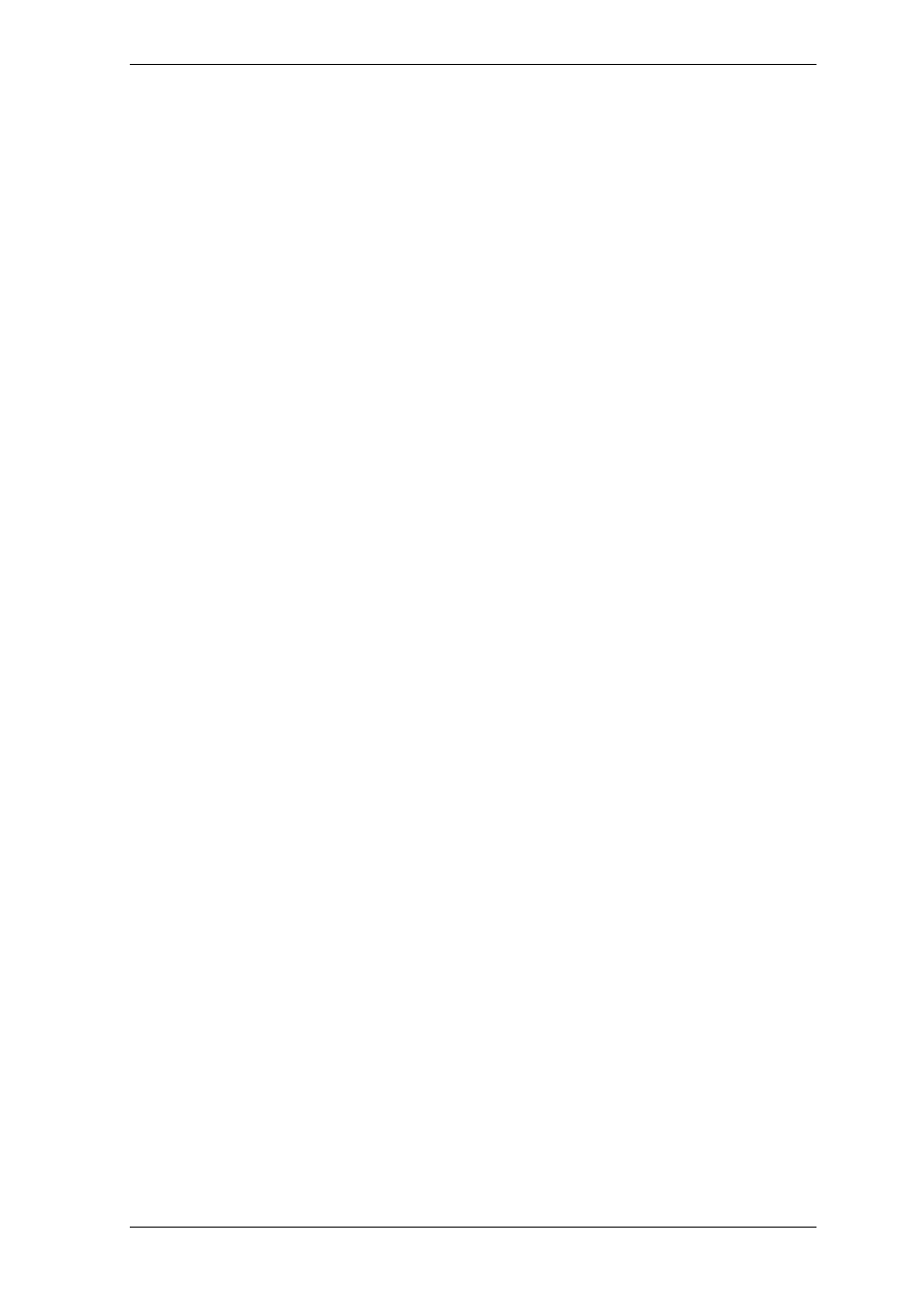
44 Copyright © Acronis, Inc., 2000-2007
6.1.3 Recovering dynamic volumes
Dynamic volumes are volumes located on dynamic disks, i.e. disks managed by Windows
Logical Disk Manager (LDM). For more information on dynamic disks, please refer to your
Windows documentation.
Acronis True Image Echo Server can back up and recover dynamic volumes.
A dynamic volume can be recovered over the same volume or unallocated space of a
dynamic group. If recovered over another volume, the target volume’s contents will be
overwritten with the image contents, but the type or other properties of the target
volume will not be changed.
To restore a dynamic volume exactly as it is, prepare a target dynamic group without
volumes. This can be done with the Convert to dynamic disk tool. In case you want to
restore a dynamic volume in place of some volumes already existing on the target disks,
delete the original volumes using third-party tools, such as the Windows Disk
Management tool.
Dynamic volume contents alone can be recovered onto a basic or dynamic volume
without changing the target volume type. Acronis True Image Echo Server has the
Create dynamic volume tool so that you be able to prepare the desired volumes on the
target disk.
Backward conversion of dynamic volume to basic disks can be performed, if need be,
using the Add new disk operation (see
Chapter 14. Adding a new hard disk
).
With these tools, anywhere-to-anywhere data recovery becomes available, in terms of
basic disks and dynamic volumes of any type (simple, spanned, striped, mirrored or RAID
5). The tools are available in bootable program version. Having booted the Acronis
environment, you can easily prepare the desired dynamic group on bare metal or a
computer with non-Windows operating system.
For how to use the above tools see
6.5 Creating dynamic disks and volumes.
6.2 Restoring files and folders from file archives
Here we describe how to restore files/folders from a file backup archive. You can restore
the desired files/folders from a disk/partition image as well. To do so, mount the image
(see
) or start the image restoration and select Restore
specified files or folders (see
6.3 Restoring disks/partitions or files from images
).
1. Start the Restore Data Wizard by clicking on the restore operation icon in the main
program window.
2. Select the archive. If the archive is located in Acronis Secure Zone, select it to choose
the archive on the next step.
